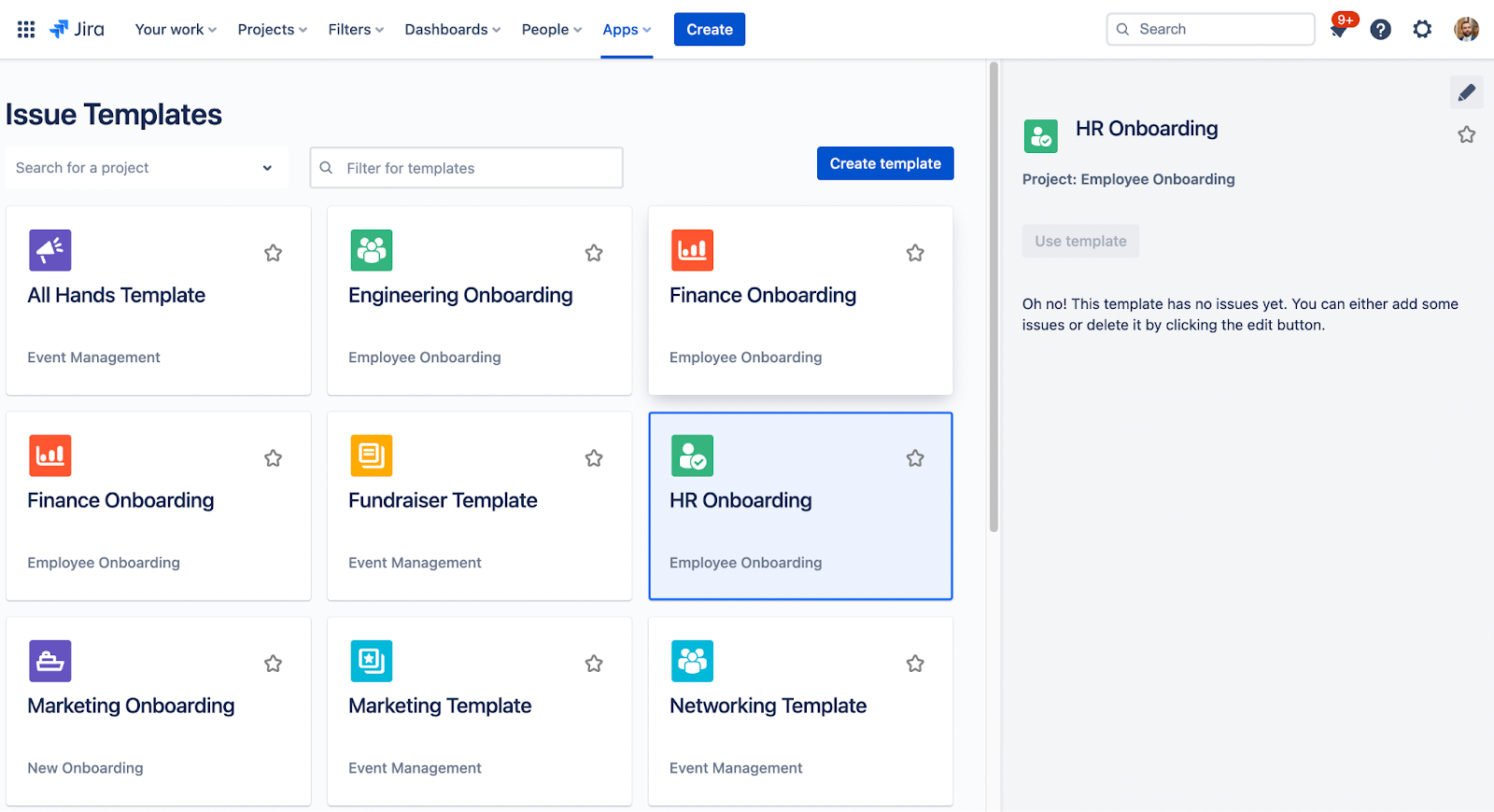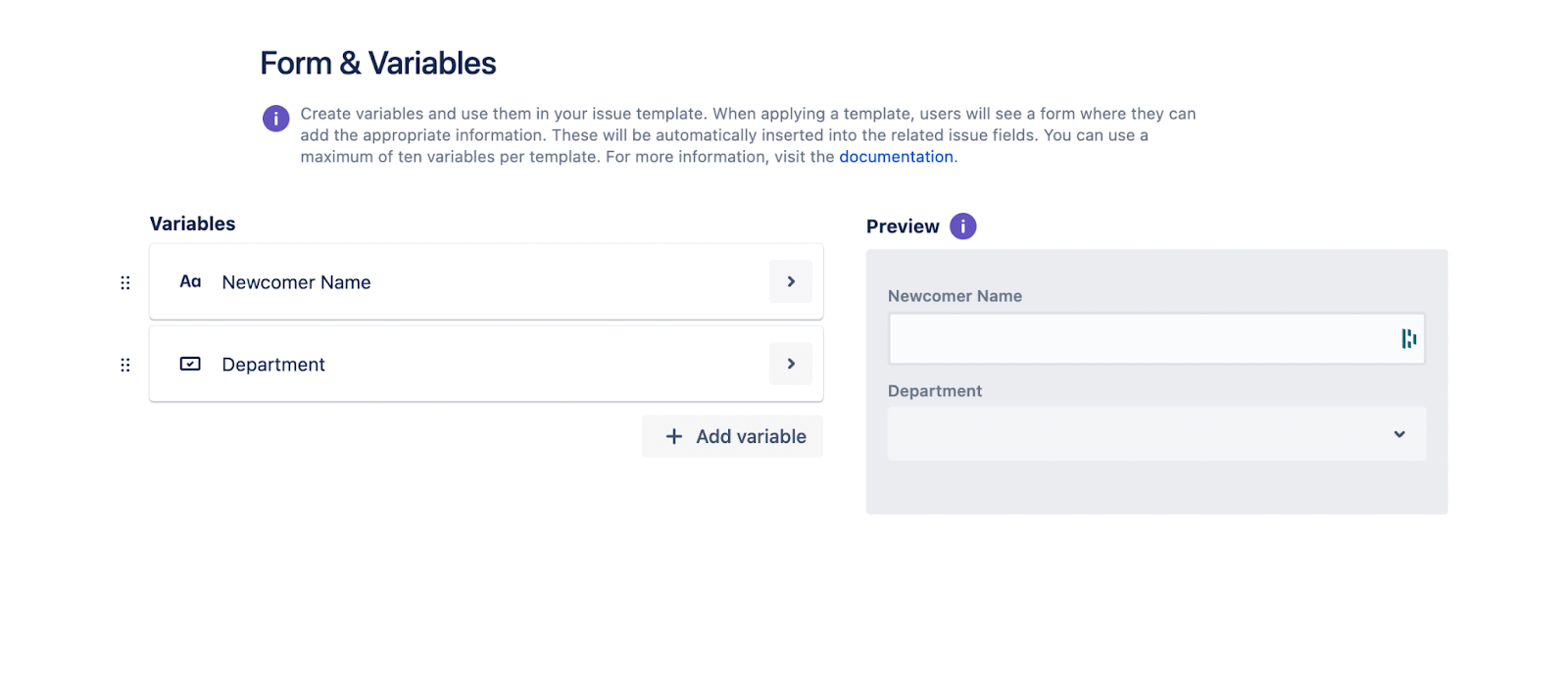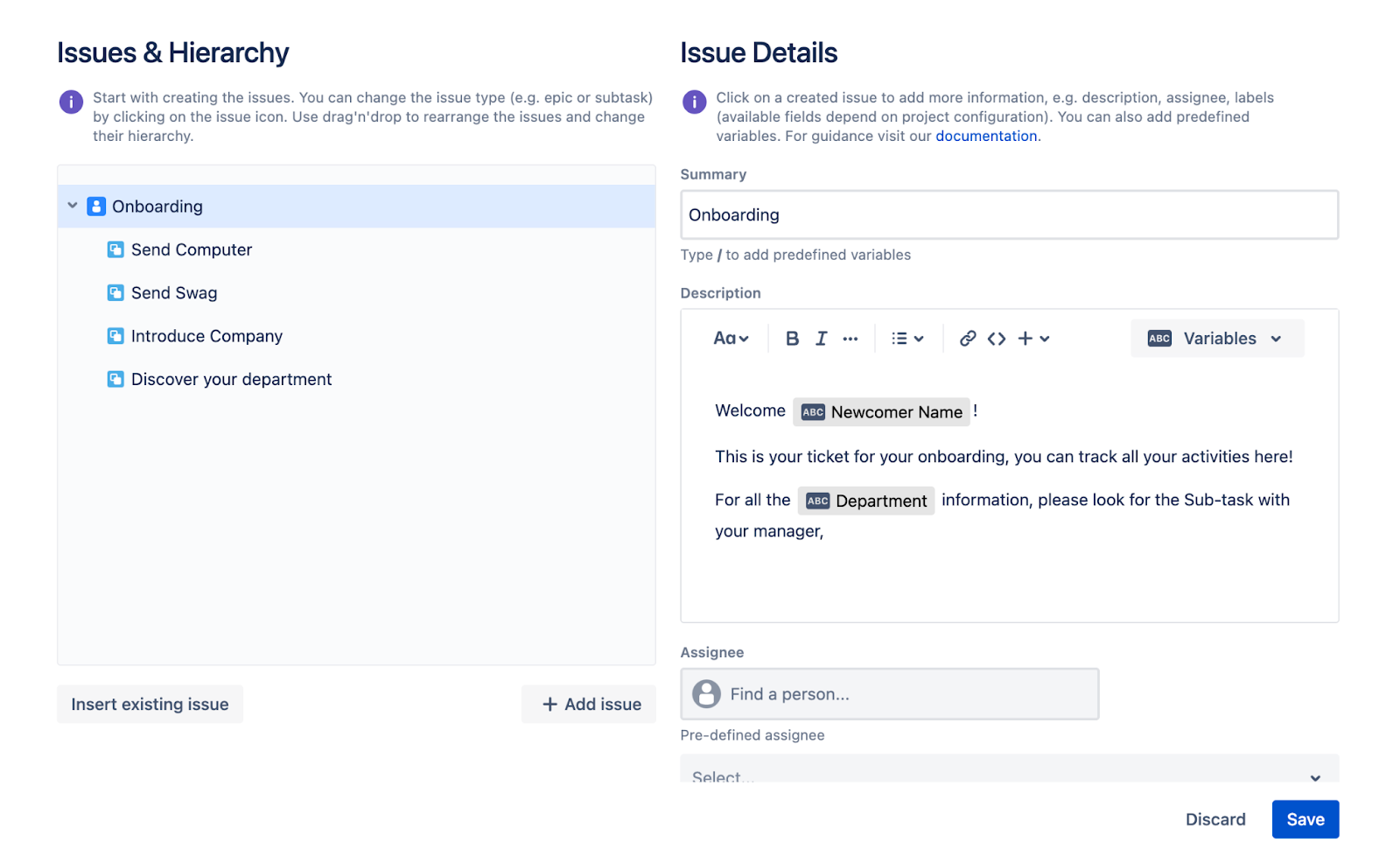Data entry does not bring to mind positive experiences for many. It can be monotonous and time-consuming, but often necessary in order to complete a job. Sometimes we need to enter work items into a tool such as Trello, Jira, or Google Planner.
After this, if the work item is too large, we need to break that work item down into smaller, more digestible chunks. In a task management system, this could be done by breaking the work item down into smaller tasks. If you’ve made it this far, you’ve probably felt this pain. If you are using Jira Cloud, keep reading.
Managing Tasks in Jira
If you’ve stumbled upon this post, it’s likely that you are looking for an easy way to create a series of Subtasks for an issue in Jira Cloud from a template. This means that you are likely already using Jira Cloud.
If you aren’t using Jira Cloud already, let’s set some context. Jira is an issue-tracking and project management state system. It is going to be your base for creating work items and tracking their progress through a workflow. A work item in Jira is referred to as an issue. Amongst the different issue types that we have in Jira are Subtasks. Subtasks typically fall below a task, story, bug, or another type of issue in Jira. They can contain the necessary steps or smaller work items that the user needs to complete in order to get the greater “Parent Task” done as well.
A common example of this would be if you are creating an onboarding Task for a new user and would like to involve the different departments that help with all onboarding work. We might need to involve HR in order to get the newcomer introduced to the company. Then we might need IT so that the user gets the right access. Finally, we should work with Finance in order to get the newcomer added to the payroll.
Another useful example is when we are managing an agile development team. If we want to, we can create separate Subtasks for the building and testing of a user story. Imagine if we needed to create these two issues manually for every user story we create in our system. That wouldn’t be a great use of anyone’s time.
While you can achieve this in a number of ways in Jira through apps and other tools, the easiest way to do it will be with Easy Issue & Subtask Templates for Jira. Let’s dig into the details.
Easy Issue & Subtask Templates for Jira
With Easy Issue & Subtask Templates for Jira, you can easily create a series of Subtasks with your Jira issue. All available issue types can be used for a template. This means that if you need to create Subtasks from a Story, you should have both Subtask and Story issue types available in your project.
In order to create a Subtask template, navigate to the top of your Jira instance under “Apps” and select “Issue Templates”.
Click “Create template”, select a project, and give your template a name. Once you’ve done this, you need to create a Parent Task. Afterwards, add your Subtasks as you see fit underneath the parent task. These Subtasks could contain any information from your Subtask issue screen. So if your Subtasks have Due dates, labels, or even a custom field, you can set it when you create the Subtasks from the template.
If you want to populate the fields in your Subtask screen with even more dynamic data, read on.
Variables
With variables, you can take your Subtask templates to the next level. You can create variables for your Subtasks to use in any field that fits. To insert a variable, first you need to define it. Navigate to the left side of your template and choose “Form & Variables'' and click “Add variable”. You can define variables in different types such as text, number, user picker, date, select, and multiselect.
Once your variable is defined, you can input it into your template. To insert your defined variable, type “/” in your desired field in your template and your compatible variables will show up for you to select.
When you decide to create your Subtask template, you will be asked to provide values for the variables before the Subtasks are created. Depending on your configuration, you can populate different fields within your Subtasks.
Let’s take our onboarding use case as an example. If we wanted to populate all of our Onboarding issues with some useful information in the form of a variable, what could that look like? Well, to start, we could populate the newcomer’s name to all Onboarding and Subtask issues. This would give the teams working on the Subtasks some context on who they were helping out.
On top of this, some other useful information that we could add would be the department to which the newcomer will belong or the newcomer’s start date. If there is other information you think would be useful in this use case, let us know!
Conclusion
Overall, Easy Issue & Subtask Templates allows you to create more than just Subtask templates. You can create templates for any issue hierarchy in your Jira Cloud system. The use cases here are plentiful. You could create Subtask templates for standard development tasks, onboarding projects, and even more. Finally, if you can take those templates to the next level, you can use variables to populate information into the Subtasks when you create them.
If you have any questions about Easy Issue & Subtask Templates or need any help purchasing a license, please let us know, we would be happy to hear from you. Feel free to write us an email or book a free demo! Until then, please head to the Atlassian Marketplace and try the app to see how powerful it can be for you and your team. Happy templating!
Further Reading
- 3 Steps To Make Your Sprint Planning Easier In Jira Cloud
- Build Your Internal Processes in Jira Cloud with Easy Issue Templates
- How to Better Plan Events with Jira Cloud and Easy Issue Templates
- How to Easily Simplify Your Onboarding Processes in Jira Cloud
- Easily create Templates for Subtasks and Jira Cloud Issues