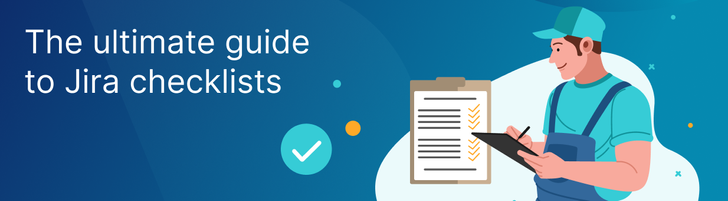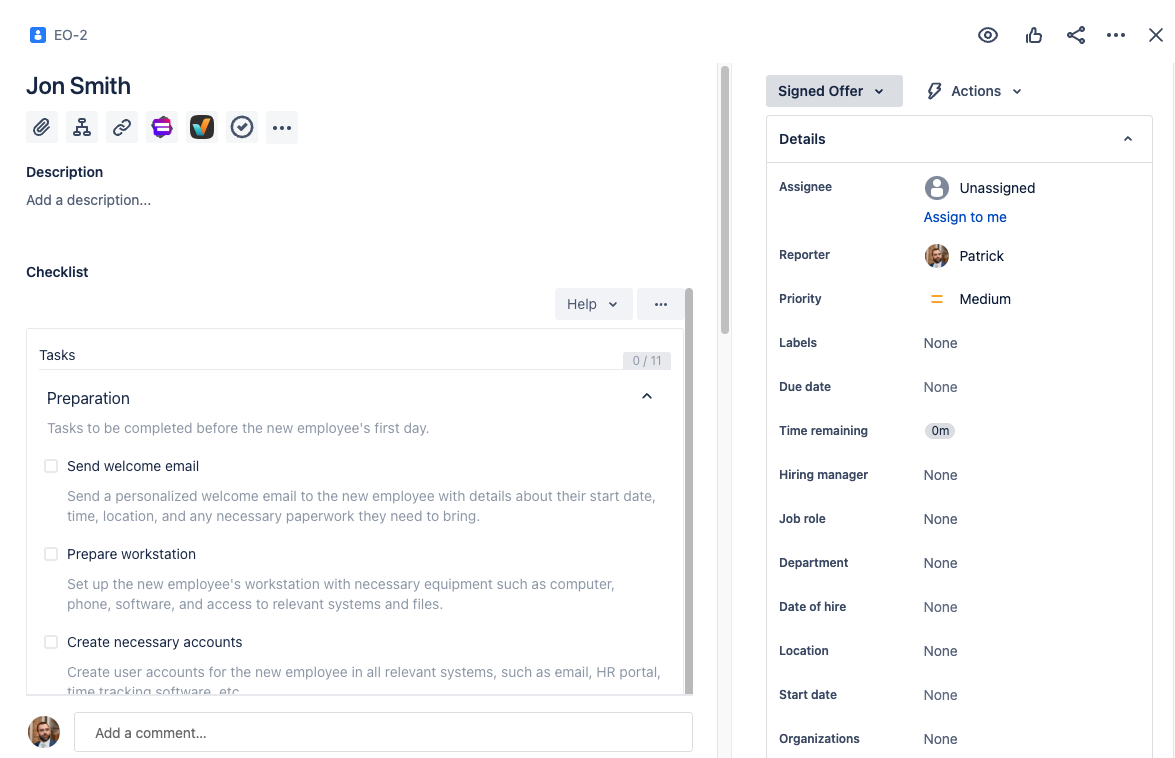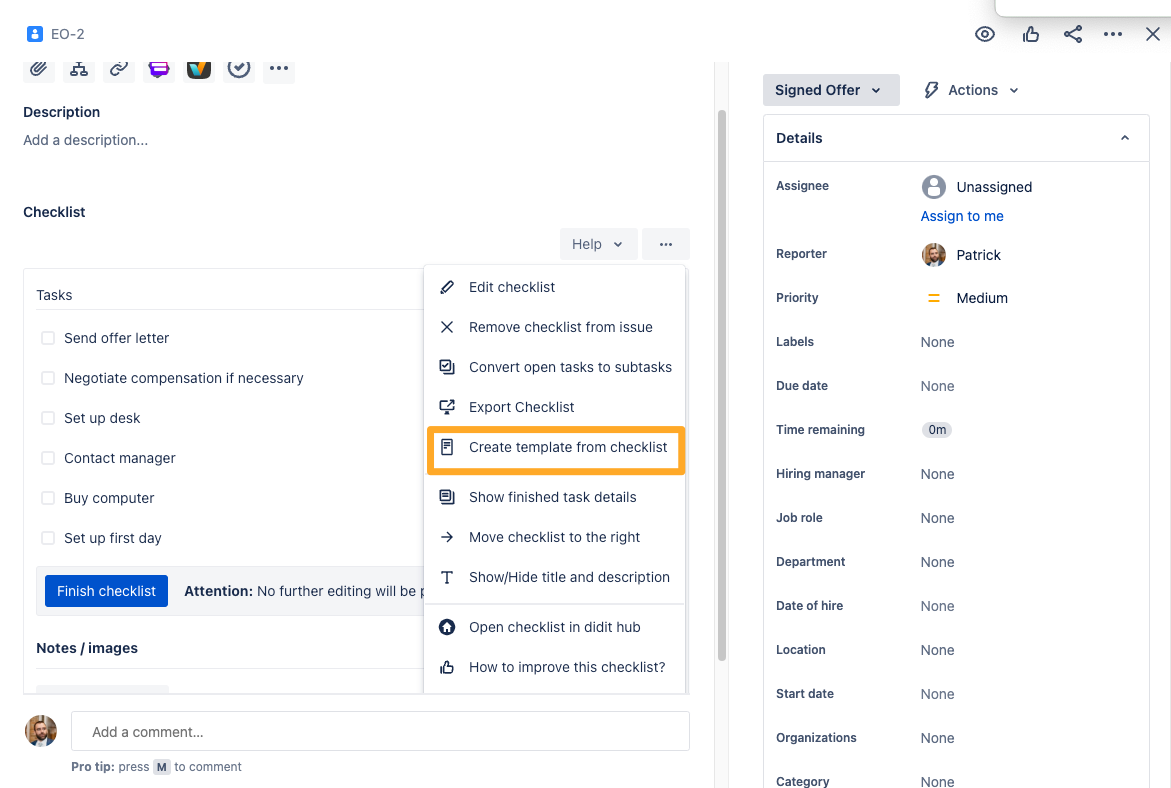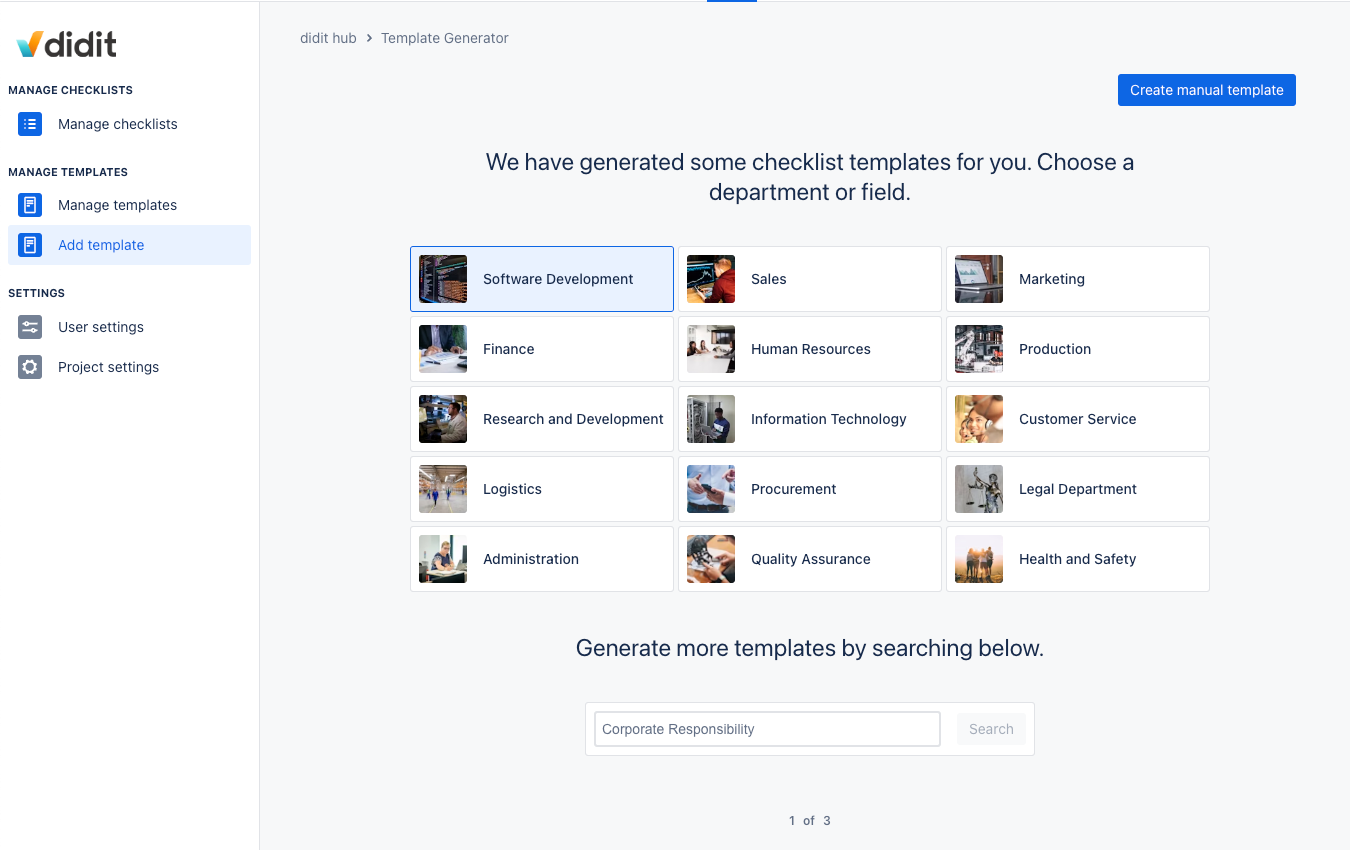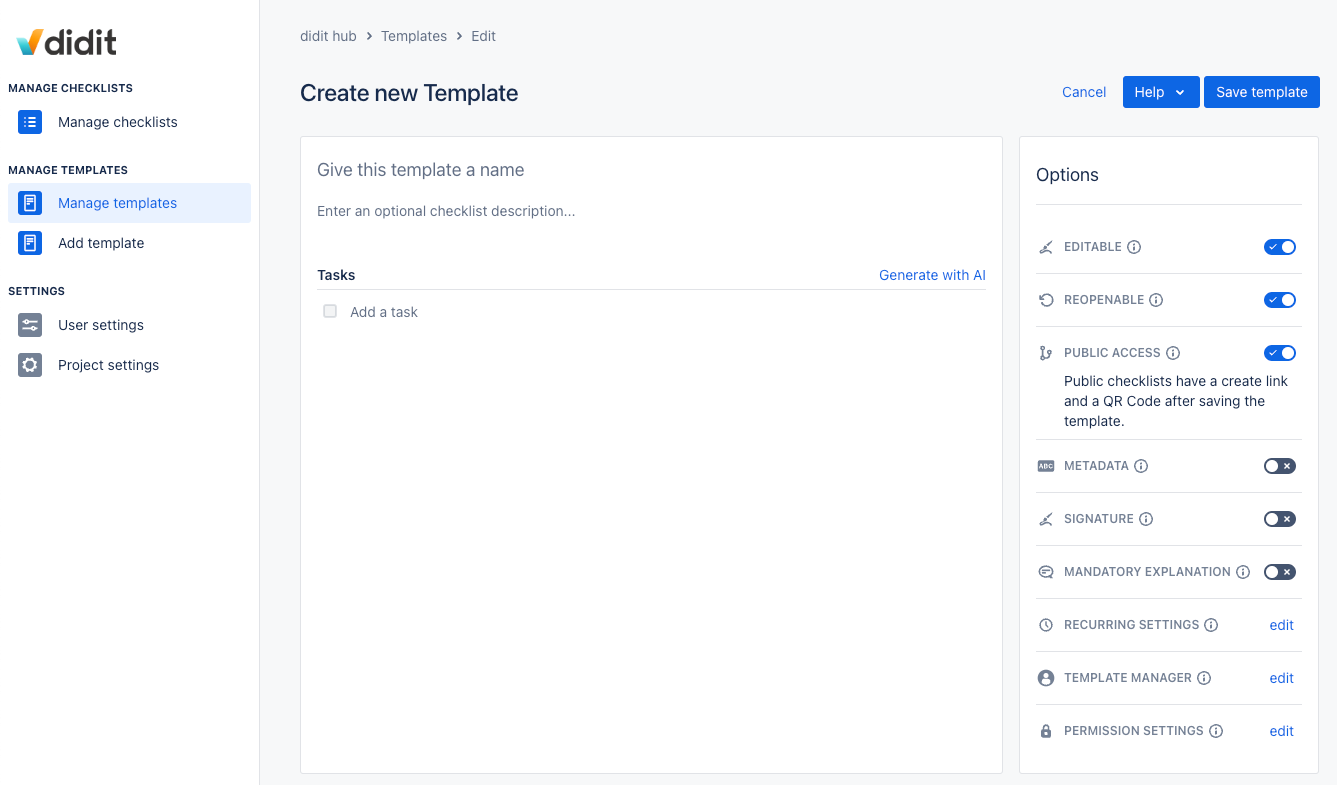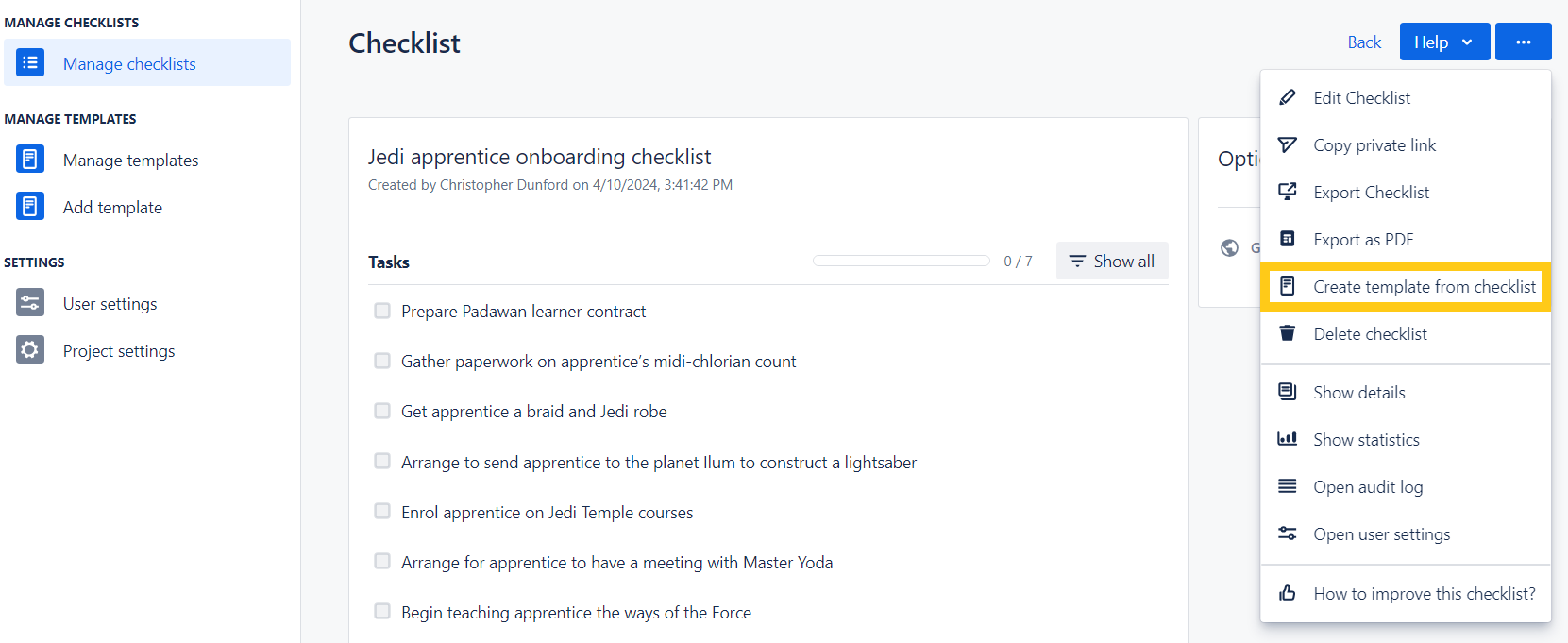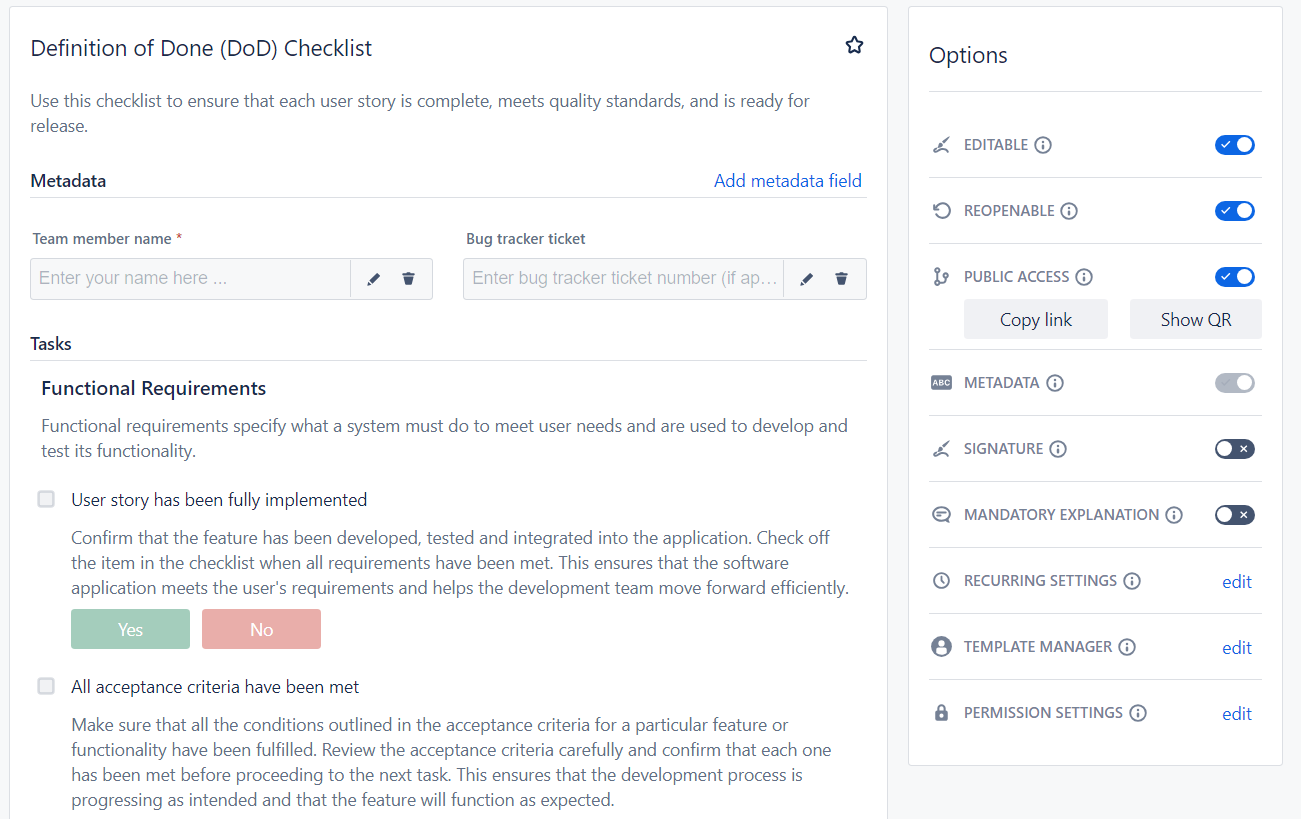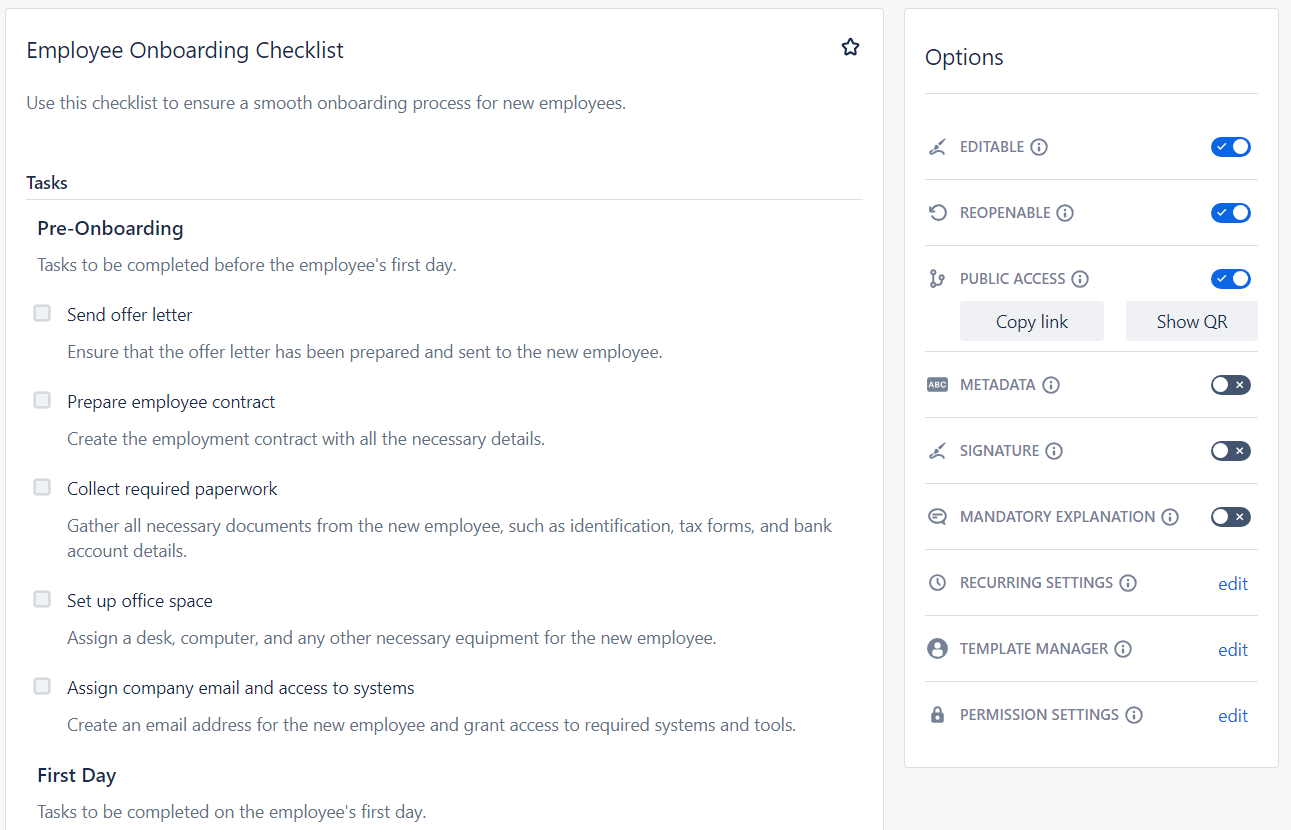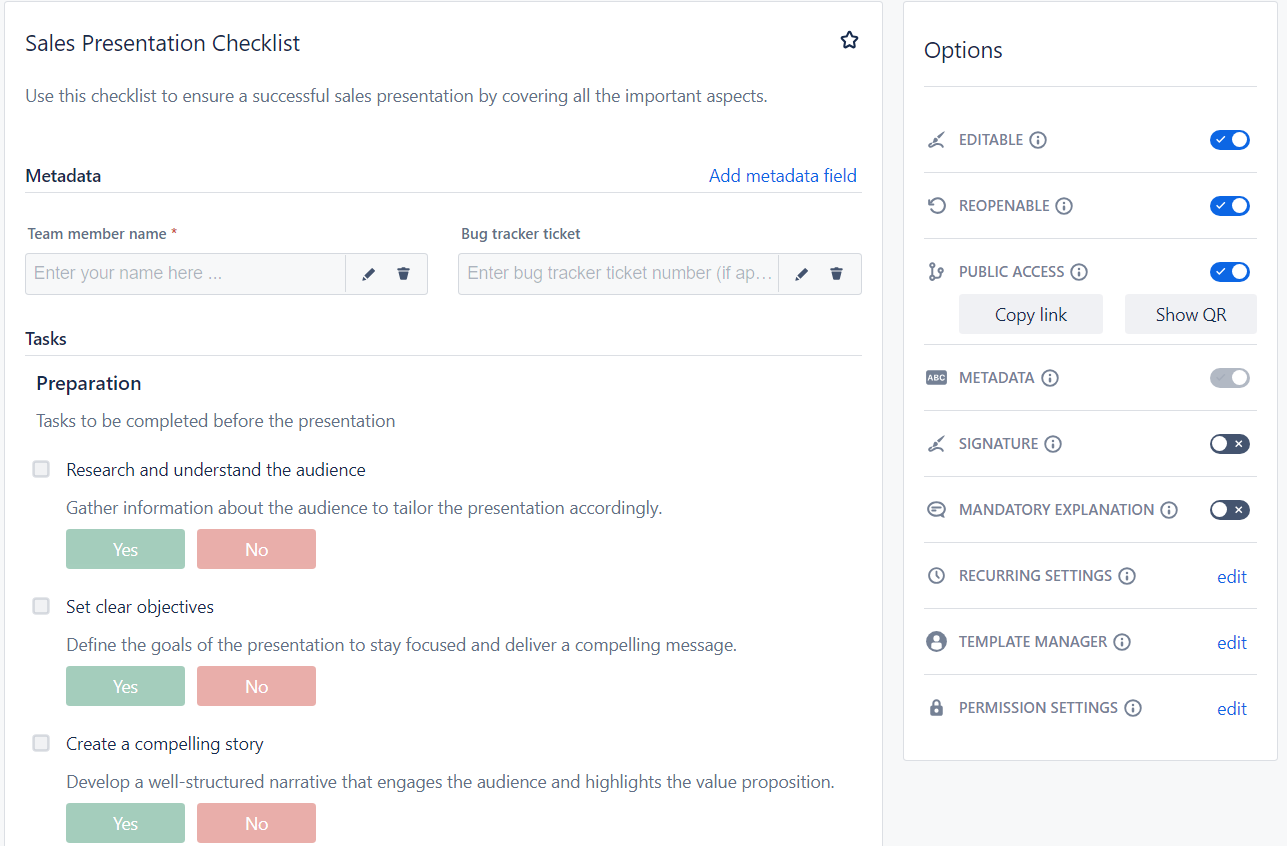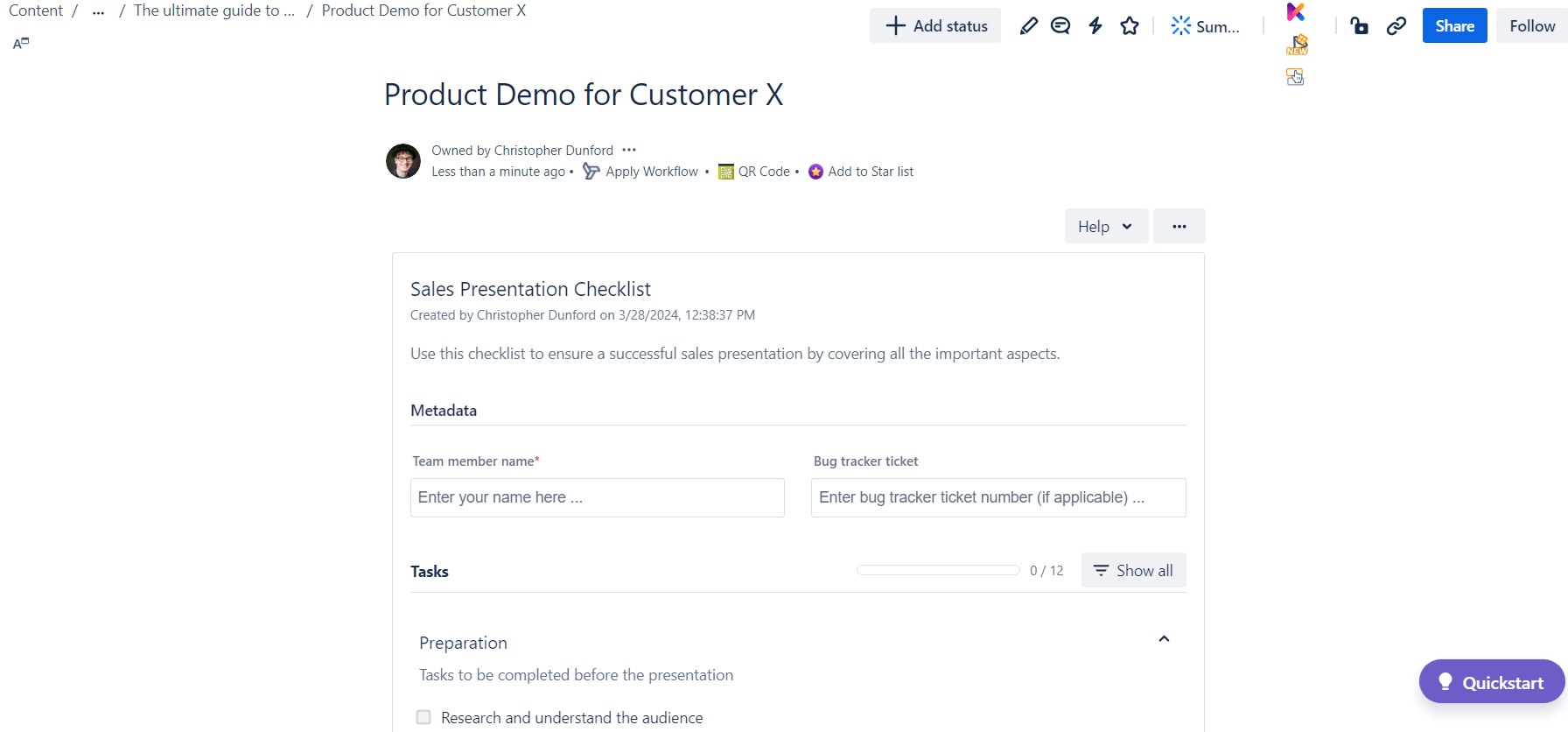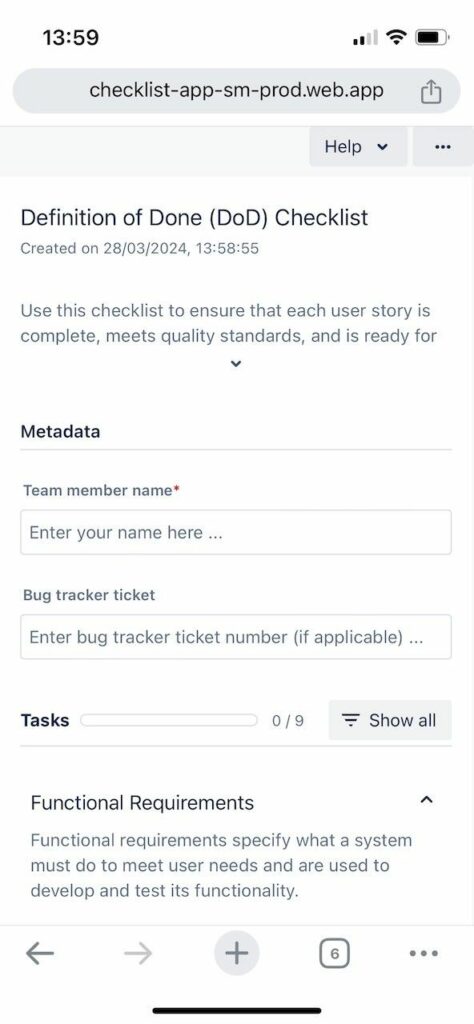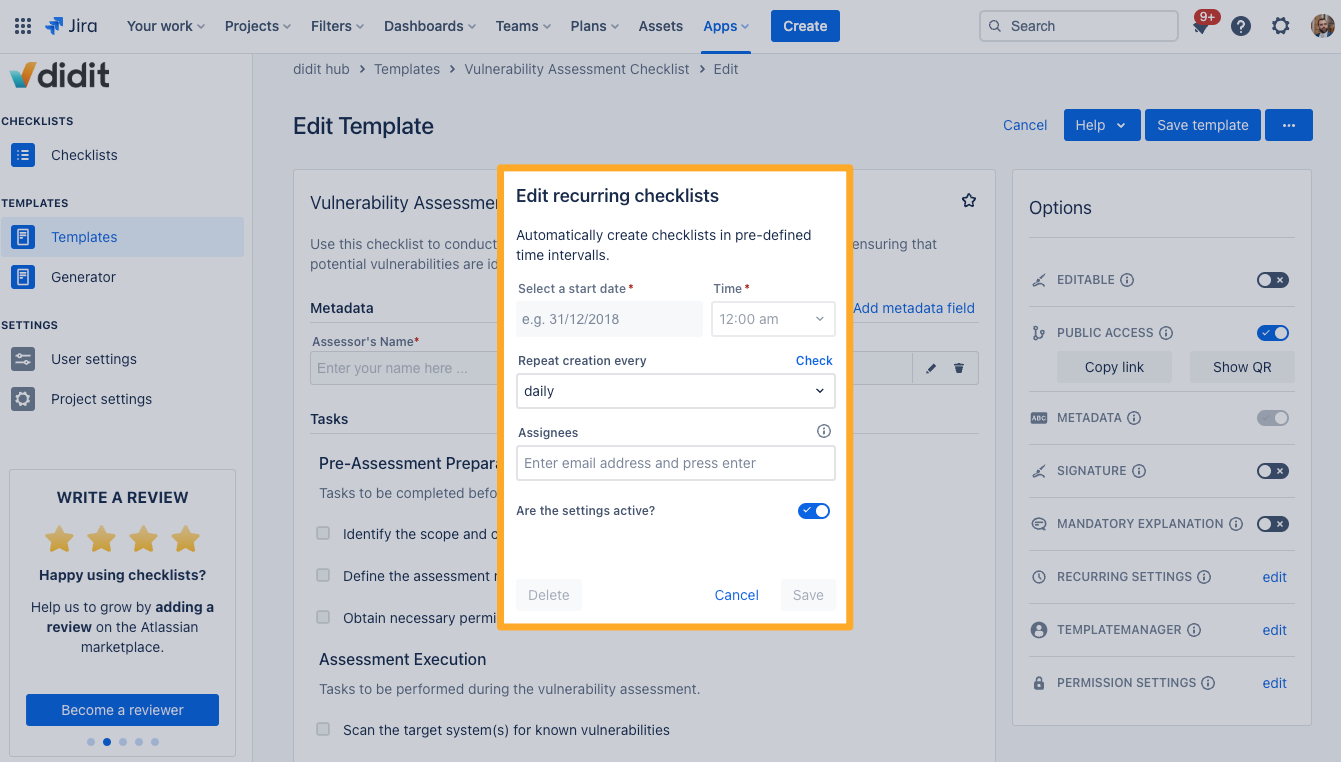Tasks or stories in Jira can involve multiple steps. If it’s a software feature, new hire, or sales presentation, they often involve the same steps. But if some steps aren’t covered in the Jira issue, it’s easy to forget one.
This is where a Jira checklist can make all the difference. Checklists are templates of items that need to be done or remembered over and over again. They are used when routine is needed, and they ensure that these routines are carried out at a reliably high quality no matter who’s doing them, when, or how often.
In this guide, we’ll explore:
And before we dig in, you might want to:
get a coffee
make sure you're sitting comfortably
See? Aren’t checklists awesome? 😉
Why you need checklists in Jira
Checklists in Jira avoid the problem of having to remember too many things when working on a complicated task.
Software developers like a “definition of done” checklist template so that they can make sure a new feature meets certain criteria before they transition the Jira issue to “Done”.
HR managers want a Jira onboarding checklist template to make sure they complete all those tedious but necessary admin tasks for each new hire.
Jira checklists minimize the risk of overlooking something crucial, and they also stop team members from interpreting tasks differently, ensuring not just high quality but consistency in their Jira work.
Using a Jira checklist template allows you to use the same checklist over and over on different tasks, reducing the time needed to explain and repeat things.
Checklists are useful tools for checking on the progress of work, too. A quick glance can tell you how many tasks are still open and how many have been ticked off. Much better than having to trawl through a bunch of comments at the bottom of the Jira issue.
You might not even consider this last one, but checklists are good for your mental well-being too. You don’t have to strain to remember all the things you need to do, because it’s already written down. Moreover, when you check off a task, you get a hit of dopamine and satisfying sense of achievement.
Who doesn’t want that when they’re using Jira? 🤣
What is the difference between a to-do list and a checklist in Jira?
Don’t make the mistake of thinking to-do lists and checklists are the same thing. There’s a world of difference between them.
In the simplest terms, a to-do list tells you what you have to do, and a checklist tells you how to do it.
In Jira, your list of issues is basically your to-do list. But, as we said earlier, you might want a checklist that tells you how to complete the task in a given issue.
So a to-do list item could be: “Onboard Anakin Skywalker as Padawan learner”. This is your Jira ticket.
But your checklist would be a list of things you have to do to onboard a Jedi apprentice, such as:
Prepare Padawan learner contract
Gather paperwork on apprentice’s midi-chlorian count
Get apprentice a braid and Jedi robe
Arrange to send apprentice to the planet Ilum to construct a lightsaber
Enrol apprentice on Jedi Temple courses
Arrange for apprentice to have a meeting with Master Yoda
Begin teaching apprentice the ways of the Force
The checklist above exemplifies another key characteristic of a checklist versus a to-do list. It’s a pre-configured template of tasks. A method that gets copied over and over.
A to-do list is a series of tasks created on the fly, and you wouldn’t do any of those tasks again.
Another distinction is that to-do lists have nothing to do with building good organizational habits or maintaining a consistently high standard of work. But checklists are all about this—that’s essentially their whole point.
Is there a built-in Jira checklist?
Mmmm. Not really. It’s sort-of possible, sort-of not.
Let me explain…
Option 1 (sort-of): Jira checkbox custom field
There is a standard custom field type called checkboxes that allows you to create a checklist in Jira.
However, it’s very limited. Like all custom fields, you would be applying it to a particular issue type. Therefore, the same custom field would get added to every Jira issue of that type. It means that you can’t add a specific checklist per issue or make a fresh one especially for that issue. This is why people in the Atlassian Community are asking how to add a checklist to the description area of a Jira ticket.
In addition, the checkbox custom field is designed to be used as a checklist only in edit mode. In view mode, checked items appear as a text list, without checkboxes. And you can’t see unchecked items unless you go into edit mode.
This completely defeats the point of having a checklist in Jira. Seeing checked and unchecked boxes is important and provides valuable context about the status of the work. In its current form, there is no difference between the checkboxes custom field and the select list (multiple options) custom field.
Data Center users requested that checkboxes be added to the issue view screen a while back, but Atlassian haven’t done anything. Now Cloud users are complaining about it too.
However, even if Atlassian fix this broken feature, it won’t change the fact that built-in checklists in Jira are custom fields only, which means you can’t pick and choose between different checklists on a ticket.
Option 2 (sort-of): Jira subtasks
Jira subtasks aren’t really what you want if you’re after a checklist, although many Jira users use subtasks as a substitute because a proper built-in checklist function is missing.
If your tasks in Jira are your to-do list, telling you what to do, then your subtasks can function a bit like a checklist, telling you how to do it.
You could, for example, make a definition of done Jira checklist using subtasks. Each subtask could represent a criterion to be fulfilled before the issue can move to “Done”.
But it’s a bit over-engineered. You probably don’t need a whole ticket for each criterion.
Just like someone who is using a checklist for cleaning a hotel room; you wouldn’t need a whole subtask for “changing bed linens” or “replenishing towels”. You’d need a checklist.
However, the main problem with using Jira subtasks in place of a checklist is that checklists are designed to be repeatable. Subtasks need creating again. Jira has no built-in issue template functionality that enables you to create an issue that automatically has preconfigured subtasks attached. You would need to use a Jira issue template maker for that.
In fact, although we wouldn’t recommend it if you want checklists, a Jira issue templating app can help with standardizing your business processes in a different way.
How to create a checklist in Jira
So, we’ve established that native Jira doesn’t have the checklist functionality people actually want, which means you'll need an add-on from the Atlassian Marketplace.
There are a number of Jira checklist apps on the Marketplace, most of which offer the ability to add a checklist to a Jira issue from a bank of checklist templates.
However, few of these apps have a strong focus on creating high-quality work habits regardless of the tools you’re using. For this you need Didit Checklists for Jira, which can be used both inside and outside of Jira. For truly repeatable work, you don’t always want to be logging into Jira or making fresh Jira tickets. Sometimes you just want a checklist.
With Didit, you can build a collection of reusable checklists for adding to Jira issues or working with outside of Jira. And you can enable non-Jira users to create checklists and checklist templates too.
How to create a new checklist in a Jira issue
Once Didit is installed and enabled, navigate to a Jira issue and you will see the Didit – Checklist panel.
You then have several options:
- Type a fresh new checklist from scratch right there in the issue
- Copy and paste a checklist from a PDF or Word document, or a bulleted list from a Jira description
- Generate a new checklist with AI if you need some inspiration on what to include
- Replace the checklist with a checklist template by selecting one of the templates you have added to your instance
- Turn a checklist into a template, whether it’s one you’ve created from scratch or one based on an existing template that you’ve customized
How to create a new checklist outside a Jira issue
Creating a new checklist outside a Jira issue in the Didit hub is super-easy. Simply navigate to Manage checklists > Create checklist.
Similar to when you create a checklist in a Jira issue, you have the option of generating it with AI and turning it into a checklist template.
Our documentation has more detail on how to create a new checklist outside a Jira issue.
How to create Jira checklist templates
The nature of checklists is that they are supposed to be reusable. Therefore, most Jira users who want to create checklists actually want to create Jira checklist templates. This is one of the main reasons why subtasks aren’t suitable. The checkbox custom field is a tiny bit more along the right lines, but has a different bunch of problems.
As mentioned earlier, if you only use a checklist once, it’s more likely to be a to-do list than a checklist. Checklists are designed to be the backbone of a company routine or habit, therefore you ideally want to be reusing every checklist you make.
That doesn’t mean you shouldn’t be able to tweak a checklist that’s based on a template when circumstances change. A good Jira checklist app should give you the freedom to do this easily, like Didit does.
Like I said, Didit lets you make checklists outside of Jira issues, too, so you don’t have to clutter up your instance with new issues every time you need one. The same goes for checklist templates.
In addition, you can make non-Jira users into template managers, which enables them to create and edit templates without logging into Jira.
How to create a checklist template in a Jira issue
Once you have created and saved a Didit checklist in a Jira issue, you can turn that checklist into a checklist template and add it to your instance. It will then be available to be selected in other Jira issues.
Our documentation has more detail about how to create a checklist template in a Jira issue.
How to create a checklist template outside a Jira issue
There are three ways of creating checklist templates in the Didit hub.
The first is by navigating to Add template and choosing from a list of example templates, which you can then customize to better suit your purposes. Alternatively, you can generate more templates by entering a search term, and our AI tool will create a set of templates to match your search. Our documentation has more detail on how to add templates using AI or the example templates in the Didit hub.
The second way is by clicking Manage templates > Create template. Just start writing your template from scratch, or generate your template with AI. Our documentation has more detail about how to create checklist templates from scratch in the Didit hub.
The third way we have already described. When you create a new checklist by navigating to Manage checklists > Create checklist, you can then save your new checklist as a template.
How to add checklist templates to Jira issues automatically
Similar to how the checkbox custom field puts a checklist in all Jira issues of a certain type, you can automatically add a Jira checklist template to an issue type in your Project Settings. In addition, you can use Jira automation to add a checklist template under more specific circumstances, for example, bugs with a certain component or label.
The main difference is that a Didit checklist template remains so even in view mode. Find out more in our documentation.
Jira checklist templates for different use cases
You may already know what Jira checklist templates you want in your instance, perhaps because you’re using them already in another platform. In which case, you can copy and paste them into Didit and get going.
However, if you’re instituting a new routine in your organization, or trying to make an existing one more refined and reliable, you may want to look at some template examples for inspiration.
Didit for Jira comes with a bank of checklist template examples that you can add to your instance. They span a range of fields and industries, from software development to HR to finance. Let’s take a look at a few of them.
Jira definition of done checklist template
In Didit, you’ll find a Definition of Done (DoD) template that sets out criteria that should be met before a piece of work can be considered done.
The DoD is a perfect candidate for becoming a checklist template because you want everyone to apply the same criteria to ensure consistency in the work being delivered. If everyone interprets DoD differently, you’ll end up with conflict, misunderstandings, and variable quality in your releases, leading to negative user experiences.
Didit’s DoD template is just designed to act as a guide. A software development team should discuss and agree upon their own definition of done, after which they can customize the Didit template to fit their requirements.
Jira onboarding checklist template
Another template that comes with Didit is an employee onboarding checklist. Onboarding new hires is one of the main functions of an HR department. Because HR follows the same steps with every new hire, a checklist ensures a smooth onboarding process for both HR and new employees. It also guarantees that all recruits receive the same knowledge, tools, and experiences.
Jira sales presentation checklist template
Didit offers a sales presentation checklist template so that companies can standardize how they pitch their products/services to new clients. A checklist helps new sales representatives understand and adopt best sales practices quickly, and leads to more consistent results and faster deals.
Making and using checklists and checklist templates outside of Jira
The Didit app offers three ways of working with checklists and/or checklist templates if you don’t have access to a Jira instance.
1. The Didit for Confluence app
Didit for Confluence is a functionally identical checklist app for Confluence users. It lets you create checklists and checklist templates directly on Confluence pages and in the Didit hub, just as a Jira user can.
The important thing to mention here is that if you have Jira and Confluence users in your organization, installing both Didit apps will give everyone access to the same checklists and templates across both products. Any changes made to checklists and templates will sync between them.
This article has more information about how to create checklists in Confluence with Didit.
2. Filling out checklists in a browser or the Didit mobile app
With Didit, non-Atlassian users can complete a checklist by scanning a QR code or opening a public link. They can do this in their browser or the Didit mobile app. Whichever path they choose, the user ends up with a fresh checklist based on a template and can start checking off tasks. They are also able to edit the checklist if they wish.
These methods allow you to collaborate with workers who need to follow your checklists but who aren’t on your Jira or Confluence instance. It exemplifies Didit’s focus on building and maintaining work routines without technical or cost barriers.
You can find out more about the Didit app for iOS devices and the Didit app for Android devices in our documentation.
3. Working with checklist templates in the Didit web portal
Didit lets you give non-Atlassian users the ability to make and edit checklist templates without logging in to Jira or Confluence. Instead, they use the Didit web portal.
The external user will only see checklist templates where they have been given “template manager” permissions, along with any templates they have created themselves.
Again, this facilitates teamwork and collaboration and allows for company routines to be built and managed without extra license costs getting in the way.
Our documentation offers more detail about what a template manager can do in Didit and how to add template managers to your checklist templates.
How to make recurring checklists in Jira
Once you’ve instituted a routine using Jira checklists, you want that routine to be as easy to maintain as possible.
You want the same checklist to be automatically generated on a regular basis. If your checklists are tied to issues, then the only way to do this natively is to configure Jira automation to create Jira issues every day/week/month etc.
This is why you want your Jira checklist app to offer recurring checklists as a feature, so you don’t have to worry about using Jira automation. However, the fact that most tools will automatically create Jira issues as well – because the checklists live inside the issues – is a problem in itself.
This is because a Jira issue has to be moved through a workflow, from “to do” to “in progress” to “done”. If you just need to verify that 10 servers are running each morning, transitioning an issue through these statuses, and potentially others, is overkill.
With Didit, you can set up recurring checklists in the Didit hub. Checklists and templates in Didit are completely independent of Jira issues. So, in the hub, you can automate the creation of a checklist on a recurring frequency without automatically creating issues. That way, you avoid cluttering up your instance with the same issues for the same work, as well as the excessive admin of moving issues through a workflow.
You can enable automatic checklist generation on a daily, weekly, biweekly, monthly, quarterly, annual or biannual basis, and assign one or multiple users to the checklist. These assignees will receive notifications when the checklist is created and when changes are made, making collaboration on checklists easier and ensuring everyone stays in the loop. In addition, Didit has a mechanism that prevents the creation of duplicate checklists within the defined interval. You can find out more about recurring checklists in our documentation.
To summarize (TL;DR)
- Even though they’re a necessary tool for work management and building strong work routines, proper checklists aren’t available out of the box in Jira. People use subtasks as a substitute, but this doesn’t make sense for a lot of the repeatable steps that appear on checklists. There’s also the checkbox custom field, but this doesn’t fulfill most organizations' checklist needs either.
- You’ll need an app from the Atlassian Marketplace to make checklists in Jira. If your focus is on maintaining reliable, high-quality routines in your organization, we recommend an app that will make checklists both in and outside of Jira, like Didit Checklists for Jira.
- With Didit, you can make checklists in Jira issues. You can also make them in the Didit hub.
- If you use both Didit for Jira and Didit for Confluence, the checklists you make will be available and editable across both platforms.
- External/non-Atlassian users can complete checklists in a browser or the Didit mobile app with a QR code or public link.
- You can make a non-Atlassian user a checklist template manager in Didit, which enables them to create and manage checklist templates in the Didit web portal.
- Didit lets you set up recurring checklists to save time generating the same checklist regularly, and to avoid cluttering up your instance with Jira issues.
- Didit offers a range of checklist templates across a broad cross-section of industries, departments, and fields, from software development to marketing to logistics.
If you’re looking to implement checklists in your Jira, and beyond it, book a personal demo of Didit or trial the app for free on the Atlassian Marketplace.
Further Reading
- What Types of Checklists Teams Use and What They Expect from Checklist Tools (Spoiler: Atlassian Confluence and Jira Integration)
- 10 Use Cases for Checklists in Confluence and Jira
- How to Easily Create Checklists in Jira
- How to Easily Create Checklists in Confluence
- Easily Turn Any Jira Issue into a Template in Jira Cloud