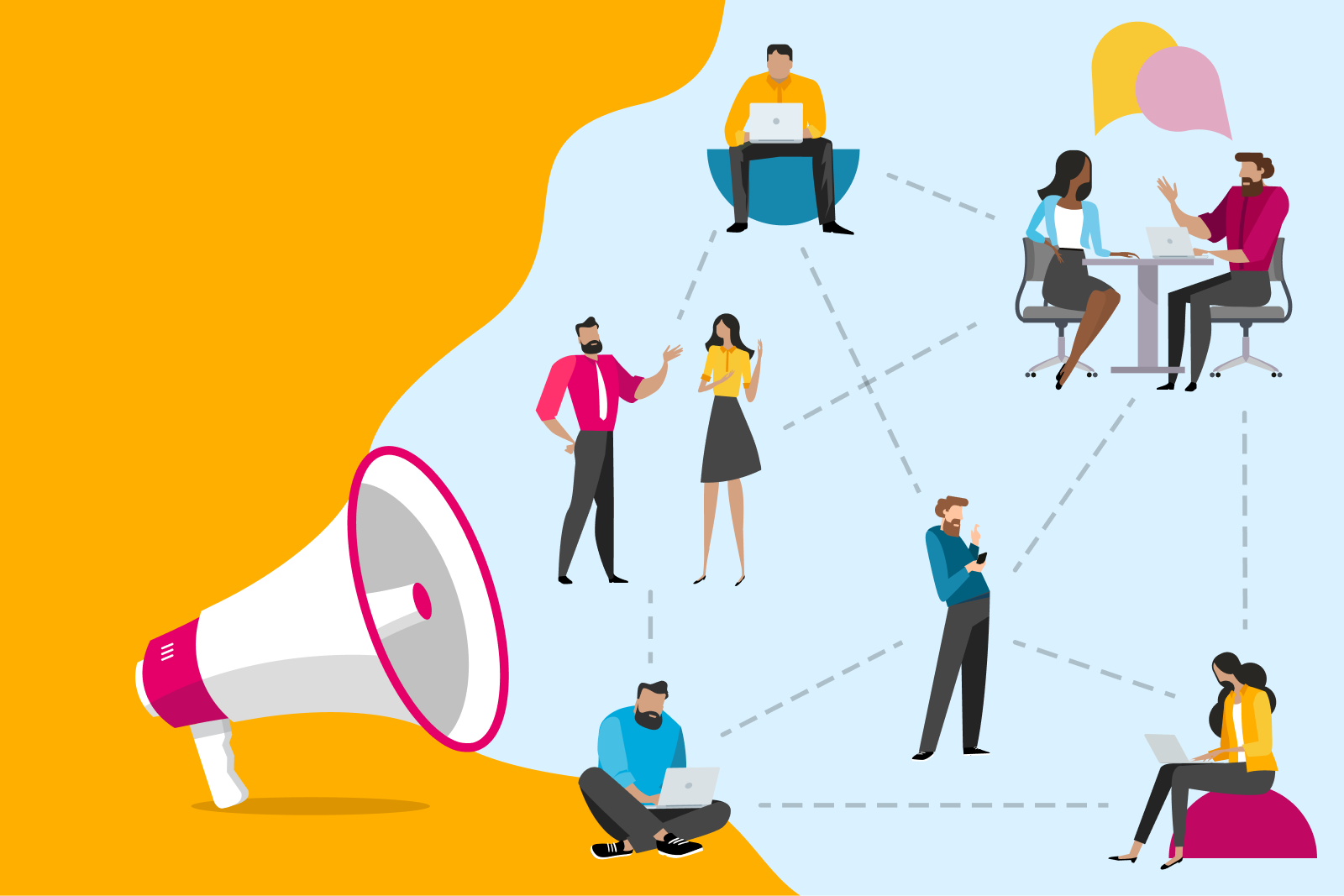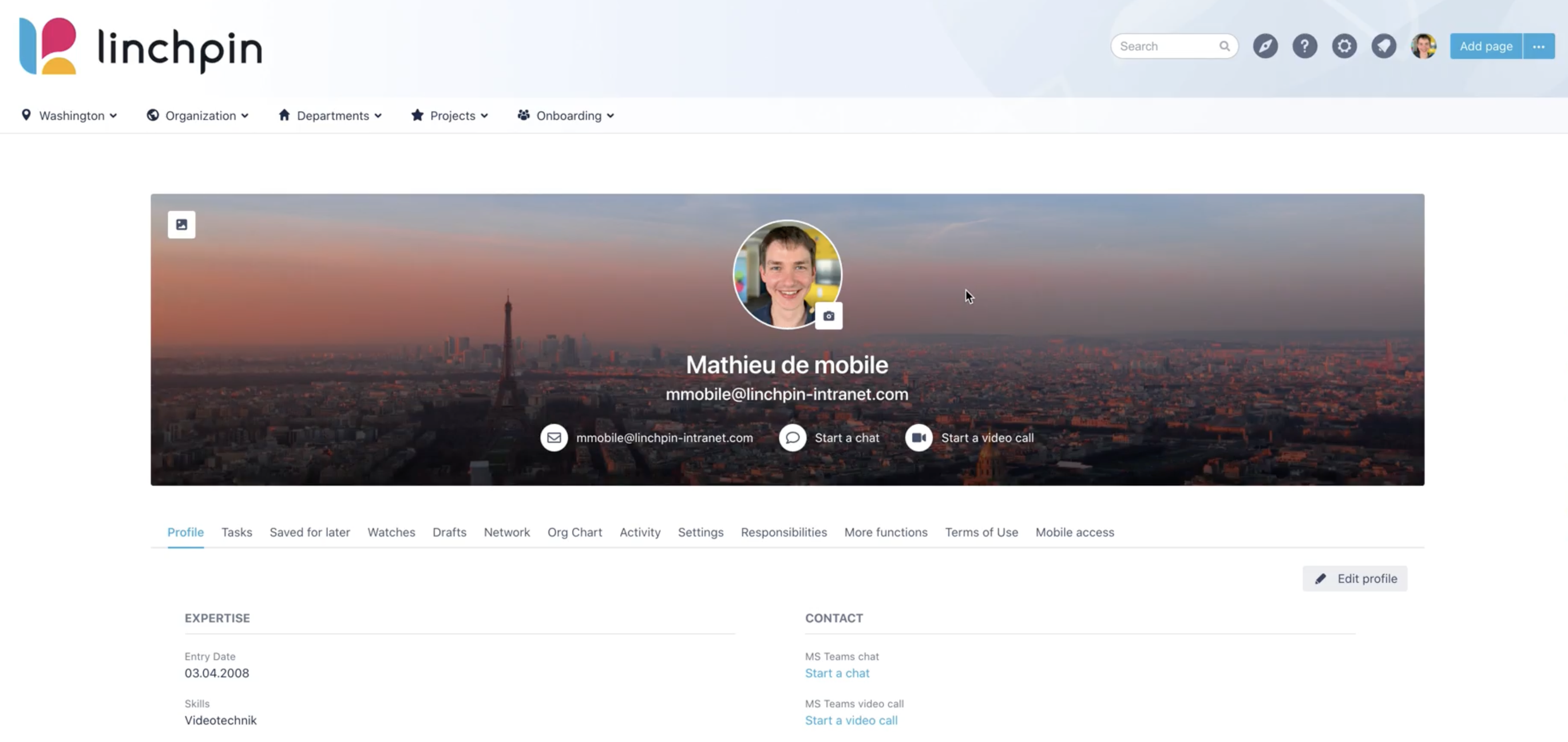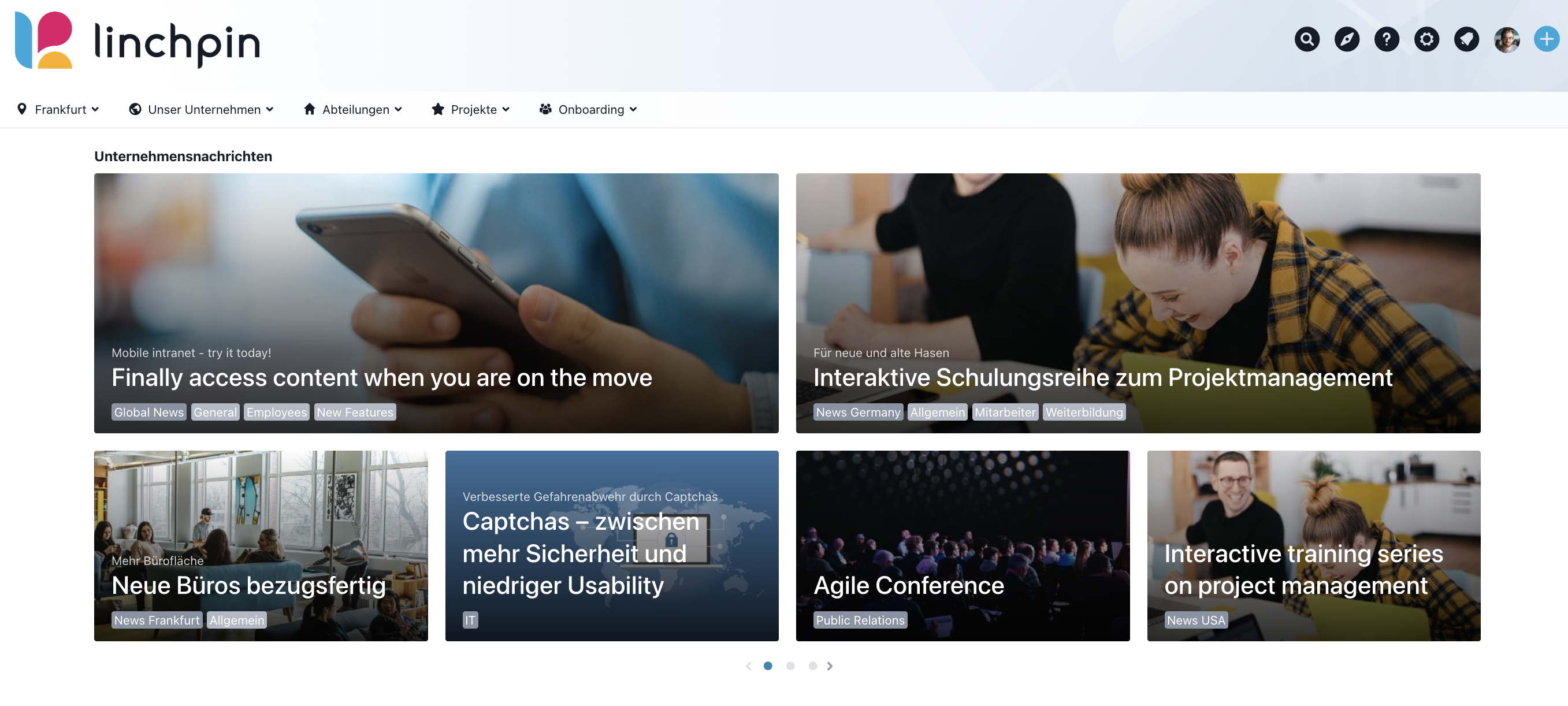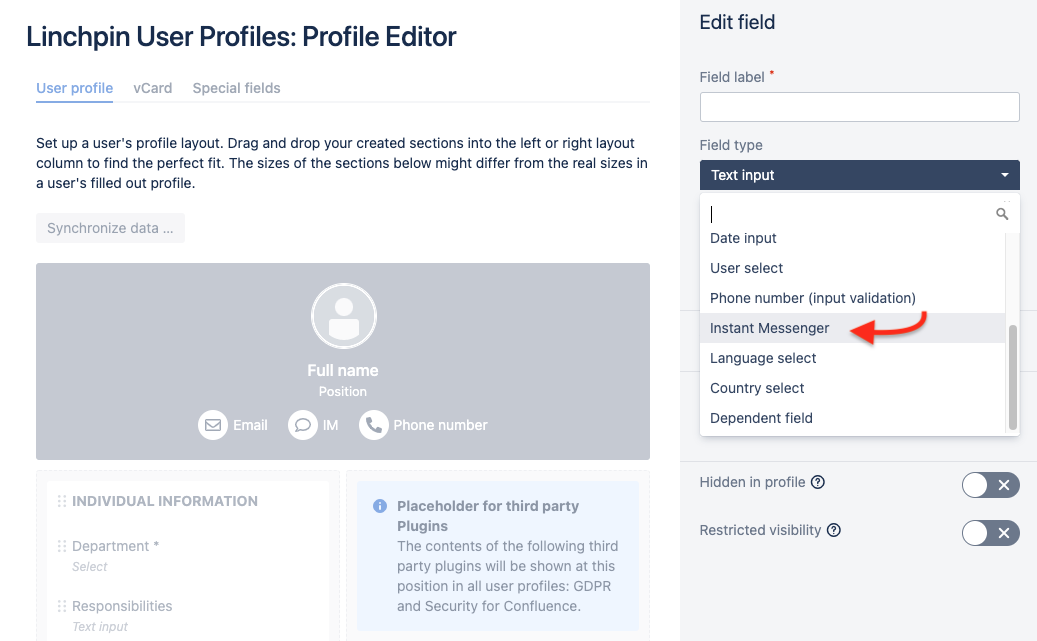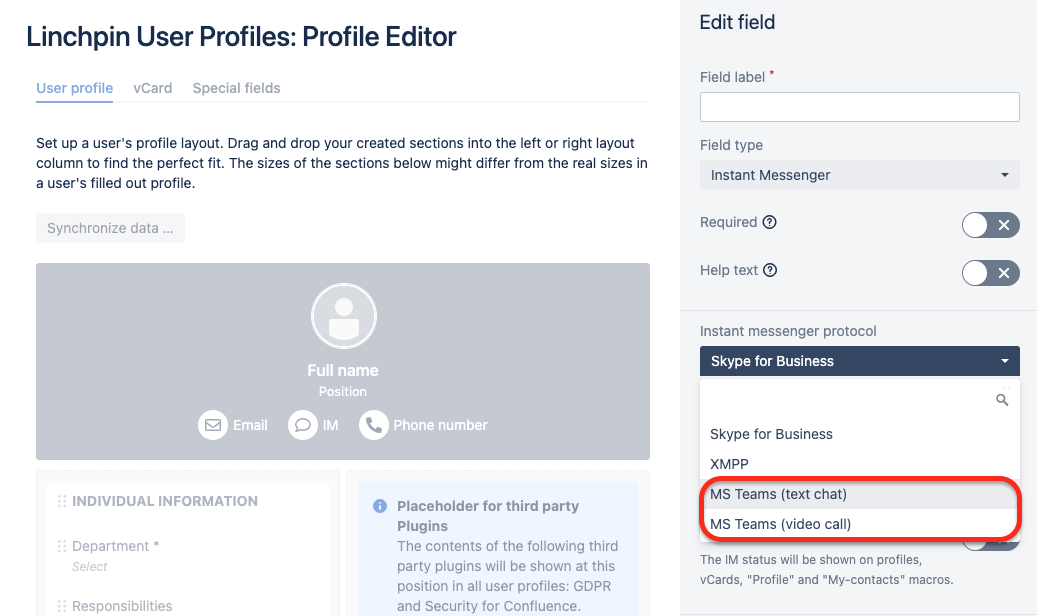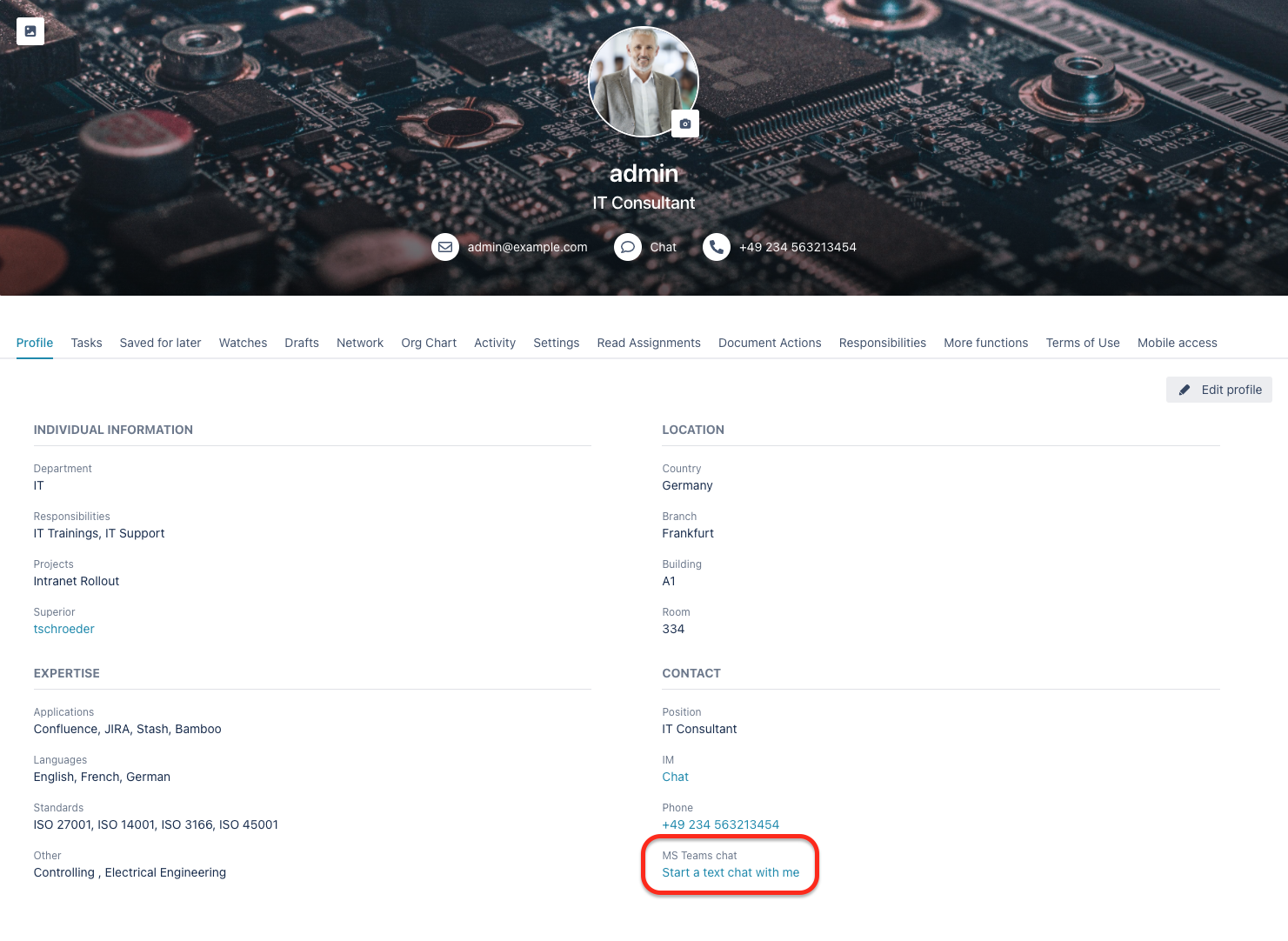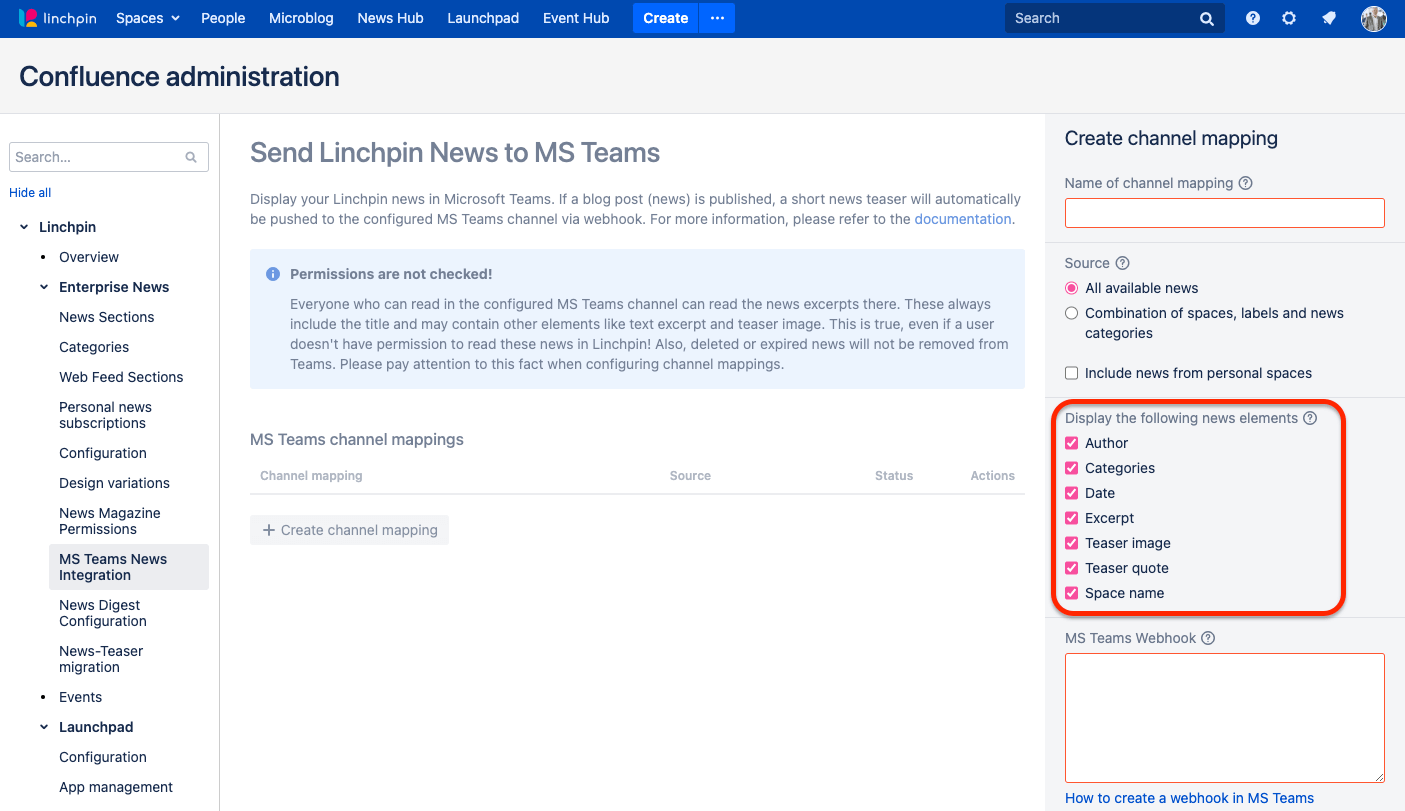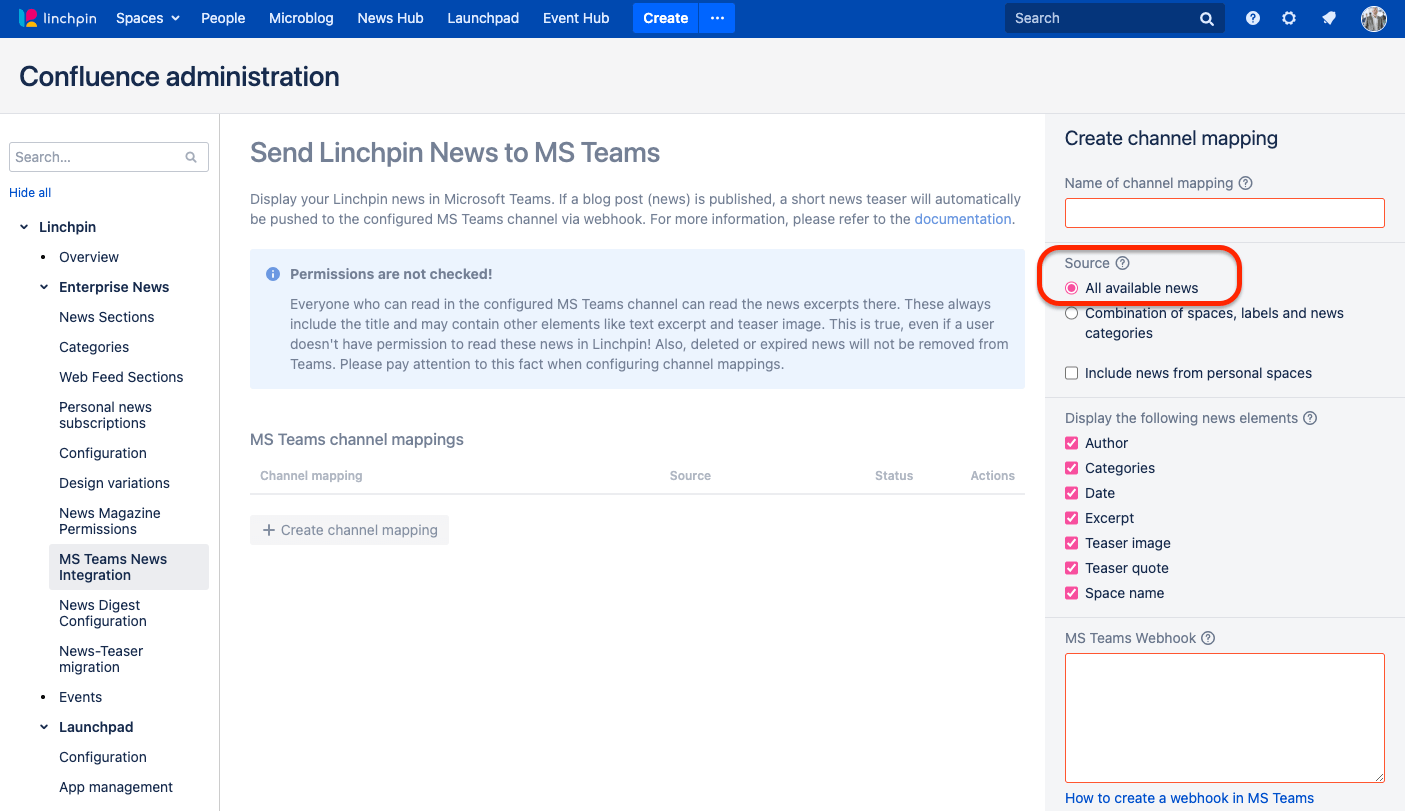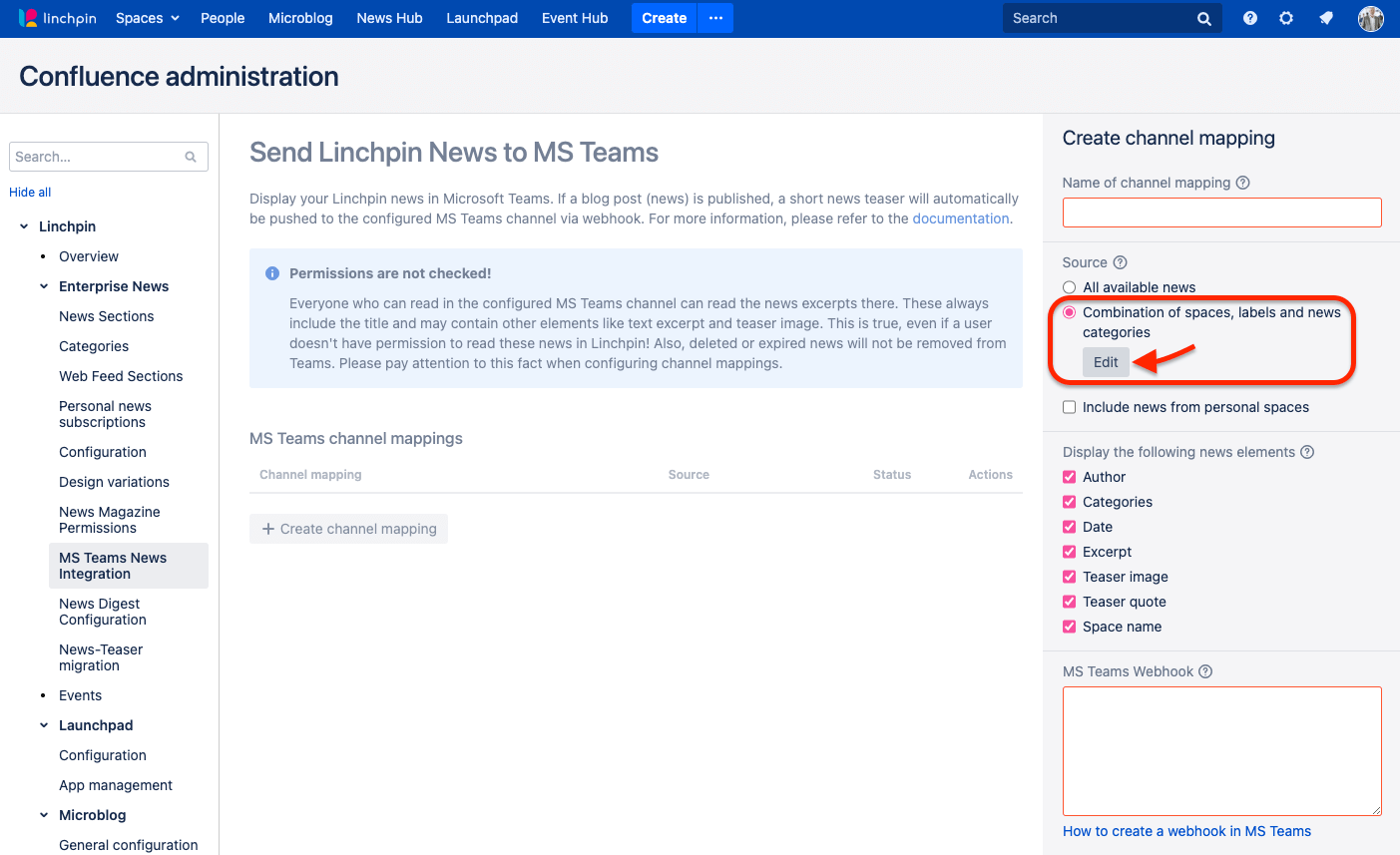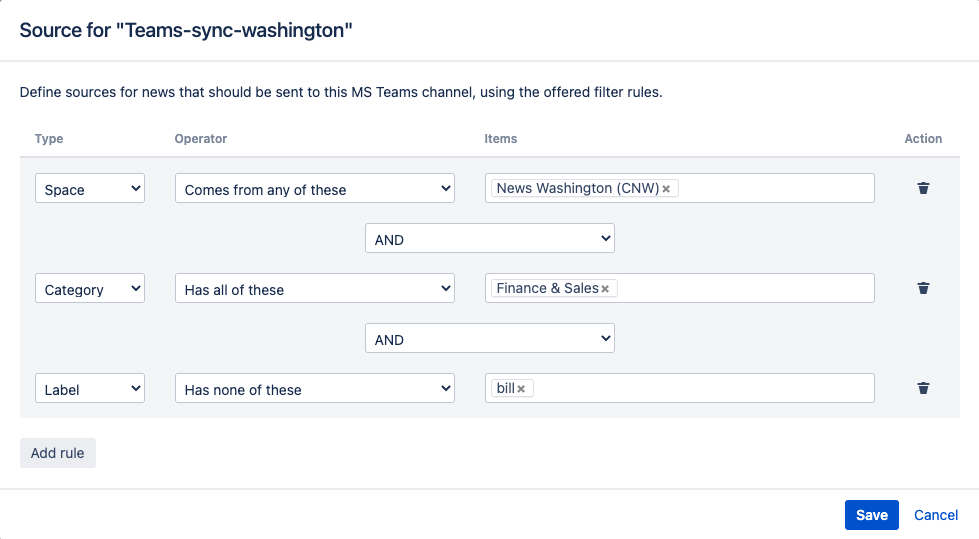As the saying goes, "teamwork makes the dream work." However, for teamwork to really work in a company and for everyone to dream the same dream, it is necessary for all colleagues to be able to communicate with each other constantly and everywhere. In times of remote or hybrid work and infrequent presence in the office, this can only be ensured with the help of digital communication tools.
Communication in the hybrid working world
But which of the countless communication tools is the best? Not an easy question - after all, there are different providers and apps that in turn pursue different approaches, e.g. Asana, Linchpin, Skype, Trello, Microsoft Teams, or Slack.
Depending on which form of communication is dominant in the company, the question of WHICH tool may not even arise, because different companies pursue different approaches - adapted to their respective individual needs. And so it happens that some companies map their internal communication completely in a social intranet like Linchpin, while other companies rely on a somewhat broader portfolio and introduce additional chat apps. That's why, with Linchpin and the Linchpin Intranet Suite, we're also focusing on useful integrations that expand your options with Linchpin even further.
However, this makes it much more difficult to keep track of all chats and important company messages. At the same time, the risk of missing something important or being unavailable to colleagues who only use a certain tool increases.
As a result, not everyone in the company is on the same page when it comes to important communications, which can lead to information asymmetries and the risk that employees may feel excluded. In addition, there is a risk of information silos forming. This is particularly critical when the person who forms this silo is not available and no one knows how to proceed. In summary, it can be said that transparency in the company declines. Yet transparency is very important - it is the basis for trust, closeness, and motivation in the company. If the lack of transparency then also damages the information culture, you're at risk of standing still, which can be very dangerous in a corporate context.
So, as you can see, it's incredibly useful - if not necessary - for all employees to stay well-connected and aware of everything that's important - especially if your business is looking to scale. The good news is that you can avoid the problems described above, as long as you can link the different communication platforms together.
That's exactly the task that the crew behind Linchpin Intranet Suite has set itself - and that's why it has created two integrations with Microsoft Teams. What the advantages of the two applications are, why it makes sense to link them together, and how exactly you can go about it - we'll explain all that here.
MS Teams and Linchpin - strong on their own, but even better together
Microsoft Teams is - as the name suggests - an application developed by Microsoft for working in teams where you can chat, call, and share videos at the same time. In times of the recent pandemic, MS Teams, as well as Zoom, Google Meet, Webex and other video conferencing tools, became increasingly common in companies. Thanks to the chat function of MS Teams, you can contact your colleagues at any time from any location and keep them up to date. Instant messaging allows you to chat not only with individuals but also with groups, making the exchange flexible, fast, and easy.
The Linchpin Intranet Suite is a social intranet developed by Seibert Media based on Atlassian Confluence. As an information and collaboration platform, Linchpin aims to connect people, teams, locations, and tools. The suite offers a broad collection of helpful apps - such as Linchpin Enterprise News for efficient corporate communication - that facilitate teamwork and strengthen social interaction within the company.
While MS Teams is primarily suitable for work-related communication in groups of two or small teams, Linchpin is particularly useful for disseminating information throughout the entire company and enabling socializing among colleagues. Both apps have their strengths, but using them at the same time has always required some effort. We've now eliminated that! Thanks to the integrations provided by Linchpin, users can now take full advantage of the benefits of both applications. But how exactly does this work? Let's take a look together.
Add chat buttons for MS Teams in Linchpin
With the help of the MS Teams integration in Linchpin User Profiles, you can start a chat or video call in MS Teams from within Linchpin. For example, let’s say that you've just found someone via the Linchpin expert search and now you want to contact them directly. This is possible in just a few clicks: Simply go to a user profile and click on the "Start a chat" or "Start a video call" button - and you can contact the person in MS Teams chat.
Best of all, the Instant Messenger buttons don't just work when companies use MS Teams in addition to Linchpin. If you and your team use a chat other than the one in MS Teams, it can be connected to Linchpin in the same way. Having to jump back and forth between two apps is now a thing of the past, once and for all!
Display company news in MS Teams as well
To ensure that collaboration within a company runs smoothly, it is not only necessary to ensure direct, personal communication through chat tools, but also internal company-wide communication - in other words, news that affects all employees or at least several teams. Nowadays, people no longer go into the office as often; instead, they would rather work from home. Companies can no longer rely on important company news being passed on to everyone through word of mouth. Even if a news email is sent to all employees, there is a risk that it will simply get lost in overcrowded mailboxes.
The question is how can important company news be published in such a way that it actually reaches all employees? This is where Linchpin News comes in: the feature allows you to write internal blog posts that are then published on the social intranet. What's special about it is that Linchpin provides you with various options for making your news more appealing. For example, you can add cool or exciting teaser images that would not only draw your colleagues' attention to your news but also motivate them to read it!
But what about colleagues who don't use Linchpin, but only work with MS Teams? How can we ensure that these people also receive relevant company news? Quite simple - with another MS Teams integration of Linchpin! This makes it possible to share internal blog articles and company news created in Linchpin via Microsoft Teams in both Linchpin Enterprise News and Linchpin Intranet Suite.
It's really easy and automated! All you have to do is connect once, publish a new blog post, and sit back and relax as you watch your post appear as an automated push in MS Teams as well. This useful integration allows everyone in the company to feel connected - no matter what location they're working from and even no matter if they're on their laptop or mobile devices. With just a few clicks, you can ensure that all employees are on the same page and that no one is excluded or feels at a disadvantage.
Step-by-step guide for the links
Do you use both Linchpin and MS Teams and would you like to link the applications immediately? No problem, below you'll find step-by-step instructions to make it happen in no time.
Chat buttons for MS Teams in Linchpin
You can add the chat buttons for MS Teams in Linchpin by going to your Confluence administration menu and navigating to "Profile Editor" -> "Linchpin" -> "User Profile". There you add a new profile field and select "Instant Messenger" as field type.
Depending on which chat button you want to create, select either "MS Teams (text chat)" or "MS Teams (video call)" for the instant messenger protocol.
With these few clicks, you can activate the shortcut and try out the new feature right away. But there is an additional option that allows you to personalize your chat info: you can determine what the link text in the shortcut should display. By default, the MS Teams login data of a user is preset.
Show Linchpin news in MS Teams
Thanks to this integration, as soon as a new news article appears on your Linchpin intranet, a news teaser is also sent to a configured MS Teams channel. You can set up this automatic synchronization between Linchpin and MS Teams via a webhook. You can read how to do this in the MS Teams webhook documentation.
In the next step, in your Confluence administration menu, navigate to "Linchpin" -> "Enterprise News" -> "MS Teams News Integration." There just click on the "+Create channel mapping" button so that a configuration sidebar appears. After giving your channel mapping a name, you can decide how detailed you want a split news teaser to look in MS Teams in the "Display the following news elements" section. To do this, you just need to (un)check the boxes with elements like author, date, or teaser image.
You can also choose which Linchpin news (i.e. from which sources) to share with MS Teams, which can either share all news or only certain news.
If you want to send all news to MS Teams, select the option "All available news" in the "Source" section. If you also want to push news from personal spaces to MS Teams, you also need to check the "Include news from personal spaces" checkbox.
To send only certain news to MS Teams, select the "Combination of spaces, labels and news categories" option in the "Source" section. To set rules for this, click on the "Edit" field.
In the newly opened window, you can now define which news should be pushed to MS Teams and which should be excluded from the synchronization.
In our Knowledge Base, you can read in more detail how exactly you can start a chat in MS Teams from Linchpin and link your Linchpin news to Microsoft Teams. If you have any questions, please don't hesitate to contact our experts.
What MS Teams connections are you dreaming of?
So far, Linchpin and Microsoft Teams are only linked for two specific use cases. Of course, there are many other conceivable scenarios in everyday work in which MS Teams integrations in Linchpin would be useful. Can you spontaneously think of a case where you would like to see the two tools linked further? Then leave us your feedback on our Canny page! There you can also vote for feature requests submitted by other people.
Further Reading
- Accessible Intranet: Navigate Through Linchpin via Keyboard
- Work From Anywhere With The Linchpin Intranet Suite
- How The Linchpin Intranet Suite Helps Your Content Creators
- How the Linchpin Intranet Helped dfv Mediengruppe Through the Pandemic
- Linchpin Review by René Vlak of SOMO
- Linchpin: KIWI First: And the Winner Is – a Social Intranet!