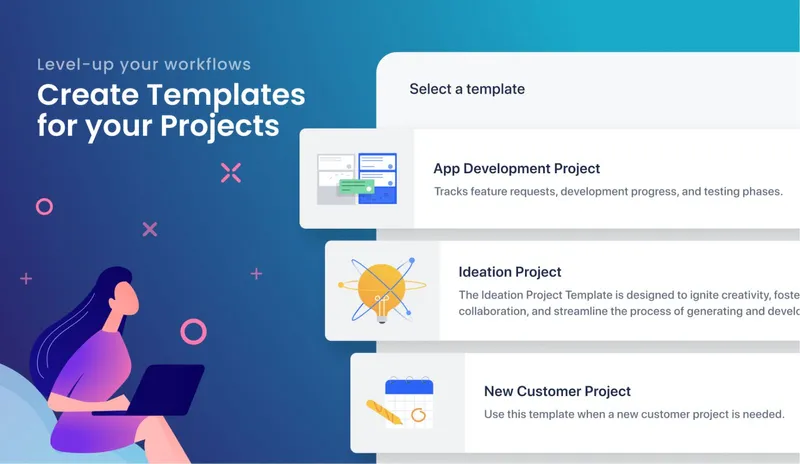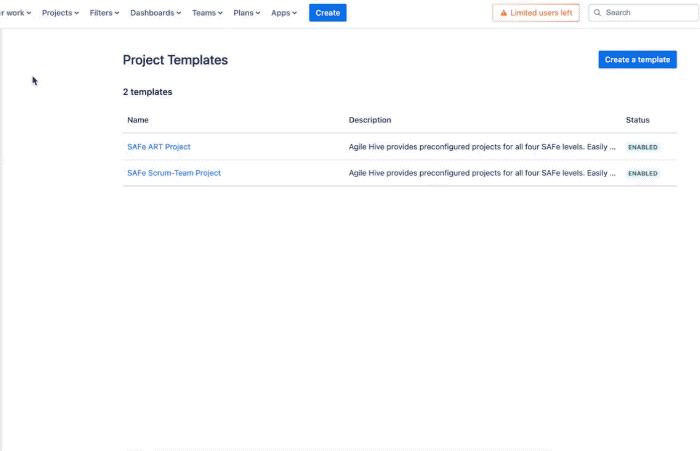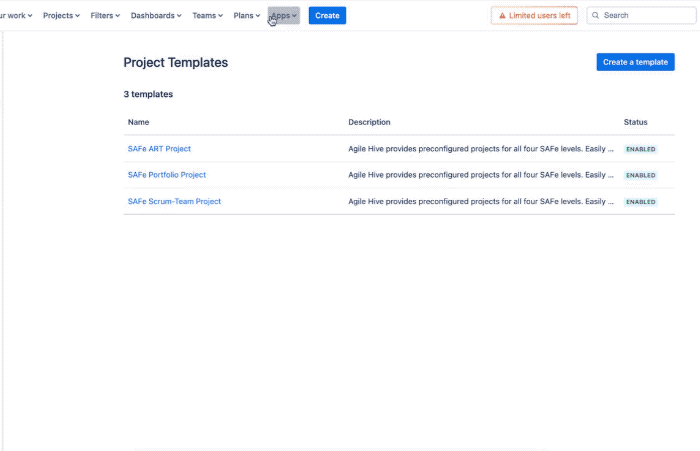The start of a team project can be rudimentary, it can be momentous, and it can often be somewhere in between. There can be a real art to finding the right mix of guiding your team while loosening the reigns and letting them set their path all on their own.
This article highlights one of those “sweet spot” moments where you find that right mix and it comes thanks to the developers at Templating.app. Now for Jira Cloud, project templates can be created by your admins that your non-admin users can then make ready use of whenever the situation arises to create projects all on their own.
Empower Admins and Non-Admins Alike
Imagine this; you and your teammates have a brilliant idea for a new project, be it a cutting-edge app, a dynamic consulting venture, or a captivating marketing campaign. But hold on, you realize to even get underway you have to navigate through your organization’s extensive administrative maze with Jira to take that first step.
For most, team-managed projects are not an option for those who are not Jira Administrators. Now there is a good reason for that - without any guidance or standards, the level of inconsistency in these projects (different workflows, issue types, fields, etc.) would be off the charts. Trying to synthesize the information between projects like this would be next to impossible, it creates inefficiencies and most likely, adds costs to the bottom line. As a result, many organizations disable the ability for non-admins to manage projects.
Fret no more as the Templating.app folks realized it doesn’t have to be this way. Now in addition to creating Issue and Subtask templates, you can seamlessly create Project templates as well.
First, your Jira administrators will create a new project template in one of two simple steps (we’ll explain both in just a moment), configure the specifics of that template such as the icon, title and description, the project type and lead, schemes (field configuration, issue type, notification, etc.), define the user permissions, and then enable it for use. Your admin’s job at this point is complete, barring any need to update any of these settings at a late date.
Next, your non-admin users can then going forward create projects based on those templates. Depending upon the respective settings enabled by the administrator, users can configure the options, and again if permitted, set both the project type and lead. That’s it in a nutshell, but let’s delve a bit deeper into these.
Jira Admins - Assemble and Configure And Let Your Users Dig In!
With this new feature from Templating.app, administrators can designate who can access and utilize the templates they are creating. This ensures the right combination of oversight and autonomy for the organization, it increases efficiency while maintaining consistency and standardization, reduces errors, and allows for both flexibility and customization. Additionally, it makes collaboration easier amongst teammates, all while allowing for scalability as your organization grows over time.
As mentioned, for your Jira admins, there are two methods available for them to create new project templates and one is just as easy as the other.
Method #1
- Navigate to Jira Administration: From the top navigation menu, click on "Administration"
- Access Templating.app: In the Administration menu, locate and select "Apps"
- Choose Templating.app: Look for Templating.app in the list of installed apps and click on it
- Navigate to Templates: Within the Templating.app interface, locate and click on "Templates
- Create Template: Find the option to "Create template" and click on it
Method #2
- Open Apps at the Top-Level Navigation: From the top-level navigation menu, click on "Apps"
- Select Templating.app: Look for Templating.app in the list of available apps and click on it.
- Access Project Templates: Within the Templating.app interface, locate and click on "Project Templates"
- Navigate to Administration: Look for a blue panel within the Project Templates interface. This panel should include a link to the administration section, and then click on it
- Create Template: You will be directed to the administration section where you can create a new template
Once created, configuration of the basic elements of that template is straightforward including icon, title and description, selecting the project type and lead, and enabling it. Next is to choose the schemes; field configuration, issue security, issue type, notification, permission, and workflow. Once set, the template configuration can be saved.
Templating.app then gives administrators the ability to specify which users or groups have the ability to create projects based on the project templates they’ve implemented. As such, your admins have now set the stage to provide your users with both the flexibility they need creating projects based on these templates, but also the consistency and efficiency of the template at the core of their projects.
Speed, Efficiency, and Consistency for the User
Now, at the user level, is where the magic really begins to happen. Your Jira Administrators have set a solid foundation for your teams to build on going forward. Users have been empowered, while still being able to play by the rules.
Creating a new project based on project templates offers users significant advantages. By utilizing predefined structures, users can streamline project setup, ensure consistency across projects, receive valuable guidance, reduce errors, and enjoy streamlined processes. This allows them to focus more on project goals and objectives rather than administrative tasks.
For the user to get started, within Jira they simply enter the Templating.app and click on “Project Templates”, browse and select the one that meets their needs, naming it, configure the projects according to the options enabled by the administrator, select the project type and lead, set the various schemes (if applicable), and they and their team are on their way.
Ready, Set, Generate
Templating.app puts new capabilities in the hands of both your administrators and users, and its to both their benefit individually but most importantly, collectively.
To dive in and learn how you, your teams, and your organization as a whole can benefit from this recent addition to Templating.app, in addition to its existing powerful suite of functionalities, check out their Atlassian Marketplace listing and their documentation site. Or if you’d like to schedule a demo with our team, we’d love to show the power and flexibility of Templating.app in person.
Further Reading
- Make Dependencies and Cross-connections Visible in Jira Templates
- Templates for Your Templates: Save Time, save Money and Reduce Stress, Issue Templates in Jira Made Easy
- Templating.app Update – You Can Now Create Templates Across Multiple Jira Projects
- Easily Turn Any Jira Issue into a Template in Jira Cloud