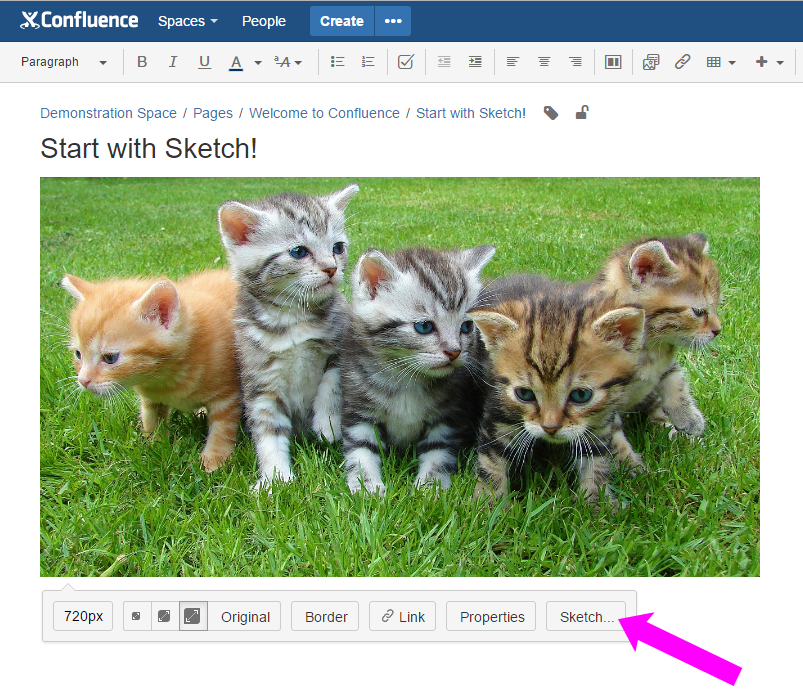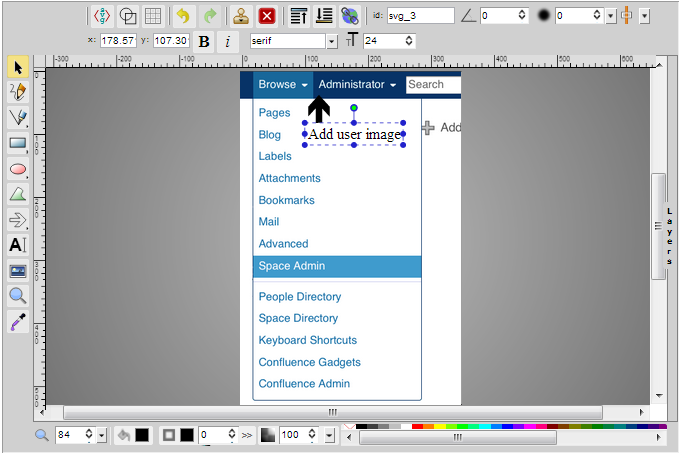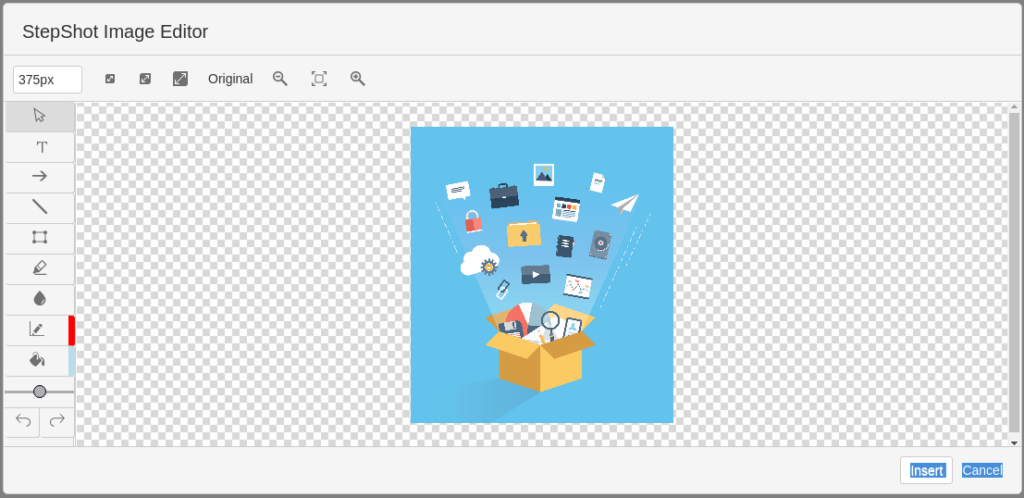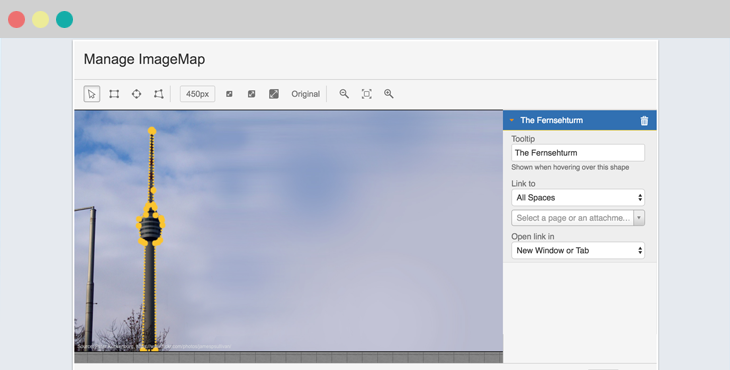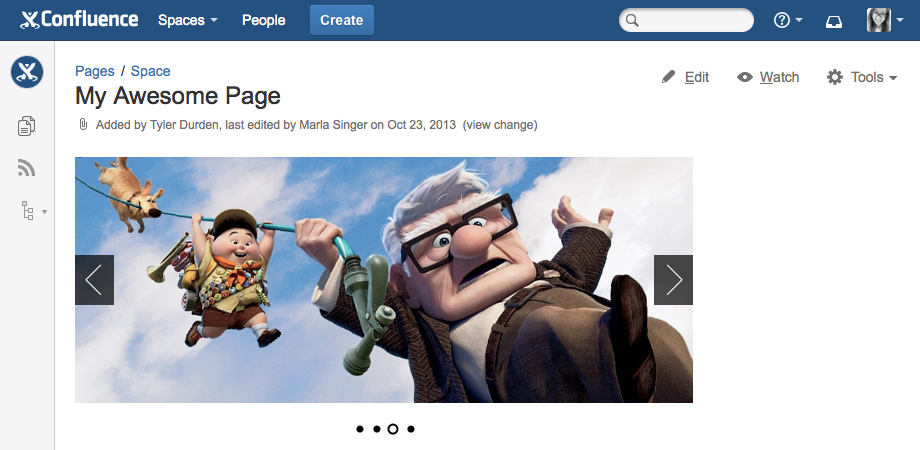Confluence is designed to be the perfect environment for your team's documents, images, and ideas, so that everyone can stay on top of the team's work. And dozens of apps exist for Confluence to help you create rich content quickly. As a Confluence user, you probably know how essential it is to have all the tools you need always at hand to get your work done.
If you avoided adding images to Confluence in the past, because it was too much hassle to manually configure and format your page, you'll be happy to know there are now tools that will make it smoother, easier, and faster. Plus, you won't have to switch between contexts and tools so often!
Highest rated apps for image editing in Confluence
Do you ever wish you could edit images directly in Confluence without resorting to third-party apps? With the Confluence apps available in the Atlassian Marketplace, you can now take your image editing in Confluence to the next level. We did some research to find the top five Confluence image editing apps:
Sketch for Confluence
Sketch for Confluence allows you to quickly annotate images directly in Confluence. You can view the version history of any previously edited image, and you can revert to the original image or jump to a specific version at any time. The Sketch toolbar provides you with the following annotation tools:
- Text boxes
- Arrows and lines
- Smart highlighting
- Crop functions
- Undo and redo functions with hotkeys
- Different sizes and colors for each tool
However, there are a few things that can be improved:
- It would be great if Sketch could add more geometric shapes to its tool panel.
- The ability to blur sensitive data would also be useful.
- Plus, being able to rotate images would really improve Sketch's usability.
It's easy to get started with Sketch. It requires almost no effort. You just need to click the Sketch button on your image in your page in edit mode, and start annotating.
Confluence Scribbles
Confluence Scribbles is a more advanced app. Apart from letting you annotate images, you can free-hand sketch using a tablet or mouse to add scribbles to any Confluence page. Confluence Scribbles is available for Confluence Server and already has over 250 active installations as reported by the Atlassian Marketplace. This is the best tool for those who don't need polished annotations and like capturing ideas quickly. Confluence Scribbles lets you do the following:
- Use a rich SVG editor
- Sketch free-hand
- Edit previously created Scribbles
- Annotate existing images to provide quick feedback to your colleagues
- Export images to .png files for viewing in any browser
There are a few areas where the Scribble team can improve:
- Provide more export options.
- Develop an app for Confluence Cloud.
- Update the product more frequently, as the most recent version was released in 2014.
StepShot Image Editor for Confluence
StepShot Image Editor for Confluence introduces a new way to edit images in Confluence. It is a real time-saver that lets you complete tasks like adding text to an image quickly and easily. By using StepShot Image Editor, you don't need to worry about saving copies of the same image, as all of the changes you make will be saved on separate layers. Plus, StepShot Image Editor is designed for both Confluence Cloud and Confluence Server.
The StepShot Image Editor lets you quickly and easily do the following:
- Draw lines, arrows, and rectangles
- Add text
- Blur and crop parts of an image
- Add sequential numbering
- Highlight text and fill in shapes with a color
- Save all changes on separate layers
- Re-edit previously annotated images
There are a couple of areas that could be improved:
- Add a shadow effect to images.
- Rotate images.
Your corporate image should be consistent, both internally and externally, and a unified knowledge base is the key to success. Confluence is the best place for storing your company's knowledge. But you also need to have a solution to capture that knowledge in the best way possible.
This is where StepShot Guides for Confluence steps in. Because it is integrated with the StepShot Image Editor for Confluence, it makes process documentation easy to create and use both by employees and customers. StepShot Guides for Confluence is designed to help you create training manuals, how-to guides, software walkthroughs, and online help within Confluence using sequences of screenshots taken with each mouse click.
Scroll ImageMap for Confluence
Scroll ImageMap for Confluence is a lightweight app for both Confluence and Jira, developed by K15t. Scroll ImageMap for Confluence makes static Confluence images interactive by allowing you to add multiple clickable areas within them.
With Scroll ImageMap, you can do the following:
- Draw any shape you need directly on your image with the built-in editor
- Place multiple links on a single image
- Link to Confluence pages or external content
- Add pop-up mouse-over tooltips to provide additional information about your content
Image Slider for Confluence
Image Slider for Confluence lets you display content in Confluence attractively. It provides three macros that are fully mobile compatible and responsive, that let you 'slide' through page content like text, links or even charts easily. Image Slider for Confluence was nominated as one of the best paid apps in the Marketplace at Codegeist 2012, and is now one of the top apps on the Atlassian Marketplace, with more than 600 active installations.
With Image Slider for Confluence, you can do the following:
- Display all images attached to a page in a beautiful image slider
- Collect images from multiple pages or blog posts by label, even from different spaces
- Use attachment comments as image captions
- Link images to the pages or blog posts they are attached to
- Enable the responsive width setting to let the slider automatically adapt itself to the available space
- Choose from multiple different transition effects
There are a few downsides:
- Available for Confluence Server only.
- If images have different sizes, the image slider will use the size of the smallest image for all images.
What's your favorite image editing app for Confluence?
All of these options have a crystal-clear pricing plan which customers definitely appreciate.
But there is one minor drawback:
You should renew your maintenance period each year. Although you will still be able to use your app if your maintenance period expires, you won't be able to receive updates or support.
Make your pages better with annotated images
If your documentation in Confluence has lacked images because you didn't want to invest the extra time in using external tools, you can now do something about it. Use one (or more) of the apps mentioned above to work with, annotate and use images, easily, right within Confluence - no context switching is needed. All of these apps have help to get you started, and once you give them a try, you will be thrilled with the results.