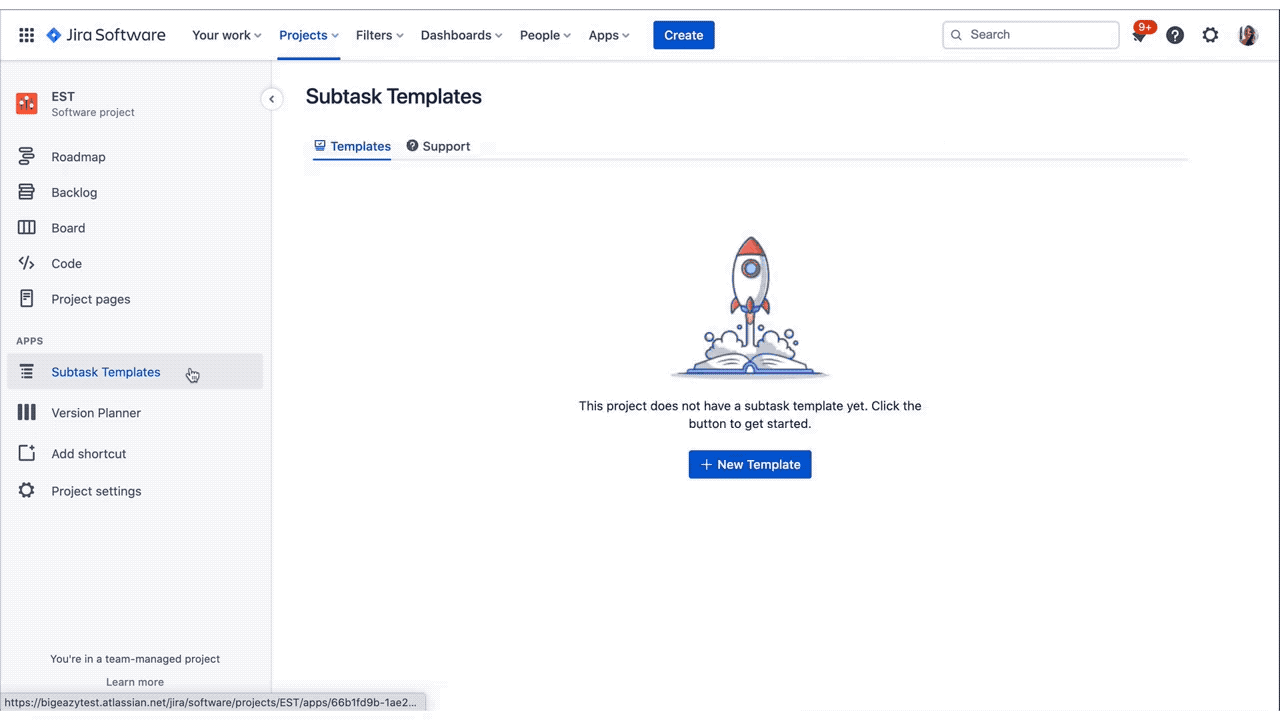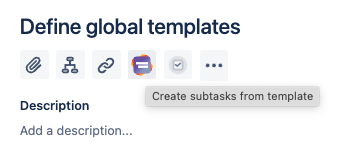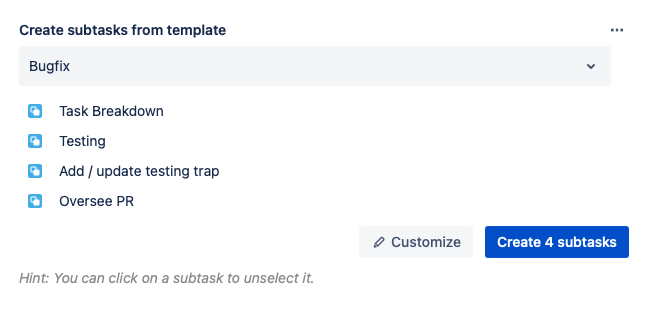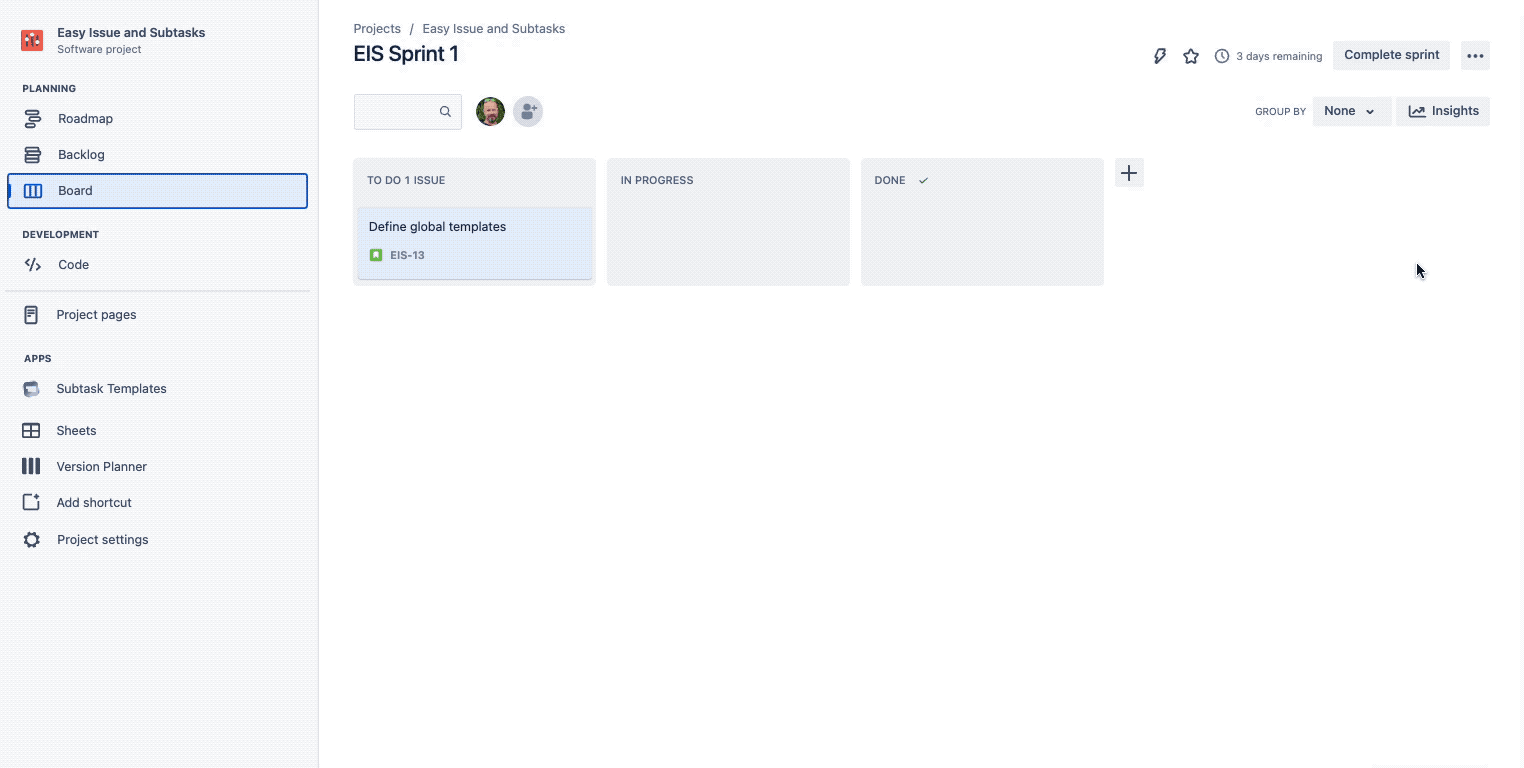Dieses Artikel auf Deutsch lesen
"Efficiency is doing things right.
Effectiveness is doing the right thing."
- Peter Drucker
Many readers may be familiar with management author and guru Peter Drucker who coined the phrase above. Some see the premise of these two concepts as often mutually exclusive - you can either be efficient or effective, but rarely both or one at the sacrifice of the other.
Well, we think in actuality these concepts go quite well together, thank you very much. You can increase the overall effectiveness of your team’s work by increasing their efficiency. Effectiveness in this case means increasing revenue, decreasing costs and time to market, decreasing errors and miscommunication, and a multitude of other concepts along those lines.
Within our worlds of product and project management, where Jira is one of, if not the essential tool in our toolkit, implementing complementary tools to make our work more efficient yields greater effectiveness. One such stellar example is Templating.app - Easy Issues & Subtasks, which allows product owners to create predefined sets of Jira issues needed with every new sprint. Long story short, once teams are in the planning phase of their projects, they can create a set of new issues with just one click.
Let’s walk you through this incredible application.
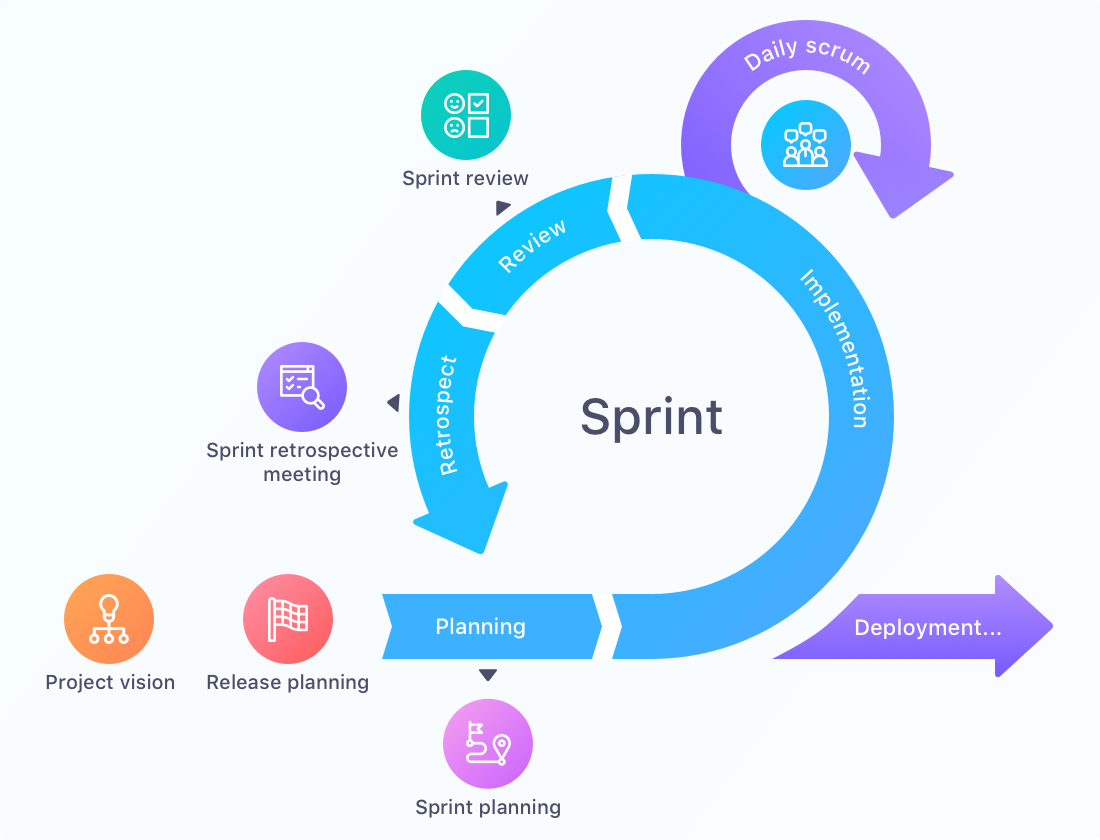
Image Credit: https://startinfinity.com/product-management-framework/scrum-sprint
The Sprint
Almost every development team uses Jira (Cloud) to plan their work. If they use Scrum, they will plan their features in sprints. Every sprint requires a set of tasks that need to be created.
What if there was a way to (apologies upfront) “idiot proof” the process so that these standard tasks are automatically created all at once with each new sprint? One might say, “wow, that’s efficient!”. As we now know, efficient can translate to effective. And just so we’re all on the same page, let’s quickly review the basic steps of a Scrum sprint.
Scrum sprints can most easily be described as the time-based “chunking” of a project. Let’s flesh that out a bit more. Most sprints have a time length of between 1 and 4 weeks. It’s an ongoing cycle of development where specific features or capabilities are worked on. Where do these features or capabilities come from? They’re drawn from the product backlog.
The backlog is used to capture any and all ideas (internal and external) for feature development. An integral part of Agile project management, a process known as backlog grooming (or backlog refinement) allows development teams to continuously evaluate and update the backlog to keep pace with their customers’ needs. In these “chunks” of time, the primary goal at the end is to have developed a new, finished increment of a product.
Let’s Add Some Efficiency
Templating.app - Easy Issues & Subtasks allows for the creation of Jira issue templates, and automates the creation of multiple subtasks for your established checklists and workflows. As such, users can create templates with a full hierarchy of epics, issues & subtasks. And important to note, Templating.app is securely built with Atlassian Forge.
Now seems like a good time to introduce those 3 steps;
- Rethink the process - focus your efforts not on the work, but rather on the outcomes
- Create Subtask Templates based on your processes
- Teach your teams how to use your new templates
The first is a shift in thinking and procedures, but it is just as important to integrate into your teams’ culture as anything else. Simply put, “focus on the outcomes versus output”. Output is what is produced. At first glance, one might think “well, we produced more so we were successful”. However, pure numbers don’t mean much if those outputs are of lesser value. Output monitors such as Velocity Charts and Sprint Reports will indeed show you the raw numbers, however they don’t capture true outcomes - the true, intrinsic worth of what’s been produced. This goes beyond just numbers, and therefore is harder to capture. There needs to be a balance of both.
One way you can indirectly encourage this change in perspective is to enable your teams to focus less on the processes they’re using and shift it towards turning out quality products or services. If they’re given the tools to let this happen organically, the end result will be quality outcomes and increased outputs, rather than one versus the other. That brings us to points #2 and #3.
Providing The Tools Your Teams Need
The second phase of Sprint planning, known as the “Task Breakdown”, most often utilizes the same types of Jira tasks, and in the majority of those instances, they also require the same subtasks. Issues and subtask templates are ideal for teams working on internal processes such as Sprints. They allow users to easily create all relevant subtasks for a request with one click when processing one of the templated Easy Issues within Jira.
After your team has planned their items for the Sprint, developers can sit together and talk about the detailed steps to complete each task. This is where Subtask Templates are perfect as some specific tasks will be needed based on the Bug or User Story itself. There are also a number of tasks that are standardized such as error handling, UX concept, etc.
Installing The Templating.app And Getting Started
If you don’t have it installed already, as with all new apps, you’ll need to find Templating.app - Easy Issues & Subtasks in the Atlassian Marketplace. If you have Administrator rights to your Jira instance, simply;
- Log into your Jira instance and click the Apps dropdown
- Choose Find new apps
- Search for “Templating.app” and click on the app tile
- Click Try it free to start installing your app
Once installed, you’re ready to get started.
NOTE: If you do not have Administrator rights to your Jira instance, once you’ve found Templating.app in the Marketplace, you will see a “Request App” button, which after clicking it will send notification to your Administrator to request its installation.
To start, open a Jira project where you want to work with subtask templates. Located in the project sidebar on the left under APPS, you'll find Subtask Templates. Click on Subtask Templates and then in the window to your right, and select + New template to start the configuration.
Once you’ve entered all the subtasks, click Save. You can always modify the template at a later date if needed. Additionally, you can document additional details for each subtask by clicking the dropdown “expand” arrow beside each:
- Description
- Assignee
- Labels
- Components
- Priority
- Versions
- Estimate (Original and Due Date)
- Custom fields
Depending on the field type, you can also set additional options, e.g. for "Priority".
Now Teach Them How To Use It
With the “hard” part out of the way, it’s time for your team to start using your new Subtask Template from the start of each Sprint’s Task Breakdown.
Now when your colleagues open a Jira issue, they will see a Create subtasks from template button available to them. The button may be hidden, in which case they simply need to select the option to open the additional navigation ellipsis, "...".
Opening the dropdown menu will allow them to see all the available templates. Note that some templates might be hidden if the visibility is controlled. After selecting the appropriate subtask template, users will be able to see its subtasks. If there is no need for changes (you can deselect any subtasks you may not want to include for example), click "Create subtasks" and they’re ready to go!
In addition to having the option to choose all or just some of the subtasks, you can also make “one-off” changes. This means that the template itself won't be affected, but you can change any details for this respective Sprint’s Task Breakdown when you are creating subtasks. Simply click Customize if you want to change some details of specific subtasks or if you want to add additional information. You can add new subtasks, add a prefix, or even append the parent key and/or parent summary to the subtasks which will be created based on this template. On the other hand, you can remove any appending parent key or summary if it's activated for the selected template. As you can see, a lot of flexibility!
Ready To Get Your Team Started?
If you enjoyed this overview of Templating.app - Easy Issues & Subtasks and can’t wait to get started, go ahead and dive right in.
You can learn more about our app here, as well as schedule a demo with one of our staff members. We think you’ll love both the efficiency and effectiveness it brings to your team!
Further Reading
- Build Your Internal Processes in Jira Cloud with Easy Issue Templates
- How to Better Plan Events with Jira Cloud and Easy Issue Templates
- Easily create Templates for Subtasks and Jira Cloud Issues
- 5 Reasons Why Agile Hive Will Help Your SAFe Rollout with Atlassian Jira
- How to Display All Your Team’s Scrum Sprints in Confluence Cloud