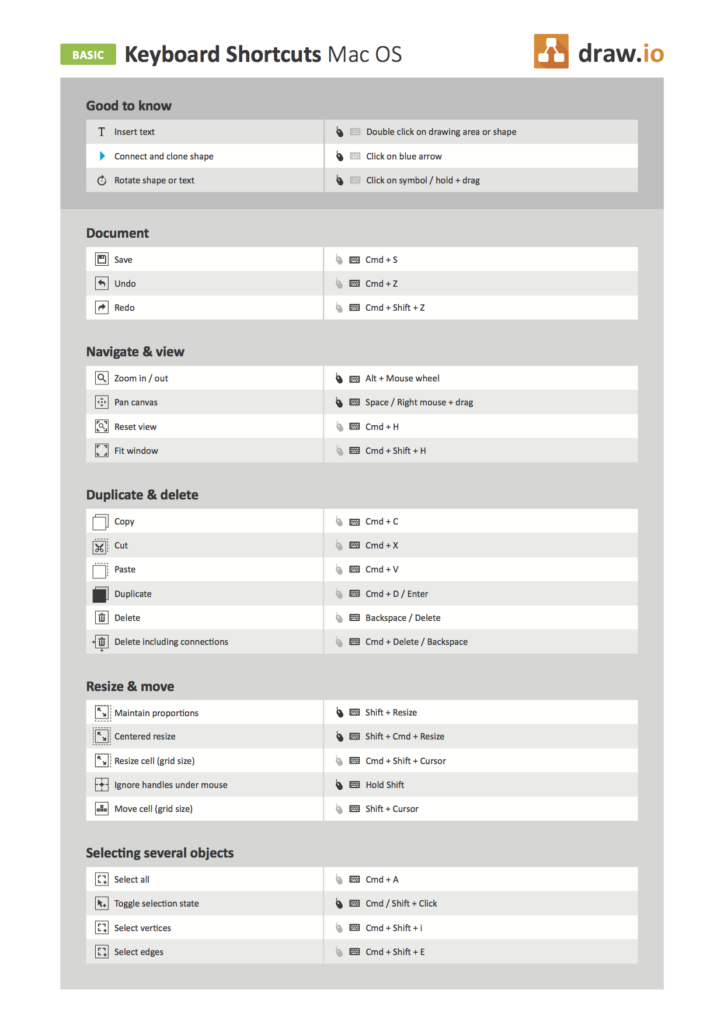The highest rated diagramming solution for Atlassian products is called draw.io, and is available as an add-on for Confluence from the marketplace. You can create a huge range of diagrams natively in Confluence with draw.io, from classical organization charts, spatial plans and flow diagrams, through to process, UML, sequence or data flow diagrams, and also special cases like database schematics and even electrical diagrams.
As you can see, draw.io has a rich feature set and enables you to create any diagram you need. A Confluence user who hasn't used similar diagramming tools will need time to familiarize themselves with draw.io, to learn how to use the basic functions, and then build on these skills.
Have you included draw.io in your Confluence instance? It will help users to get to know the tool faster if they have the basic functions and practical keyboard shortcuts by their sides.
Our draw.io team has created cheat sheets for new users — practical tips with the basic functions and keyboard shortcuts — that they can keep on their desks.
Here are the draw.io cheat sheets for Windows and Mac.
draw.io Shortcuts for Mac (Basics) (PDF)
draw.io Shortcuts for Windows (Basics) (PDF)
(We will publish cheat sheets for advanced users and experts in the near future.)
Lesen Sie diesen Artikel auf Deutsch.
Further information
The draw.io website and blog
draw.io: Professional Diagrams in Confluence and JIRA
Diagram versioning in Confluence: Integrated revision history with draw.io, not supported by Gliffy
Diagrams with draw.io for Confluence: Work with custom libraries