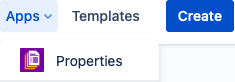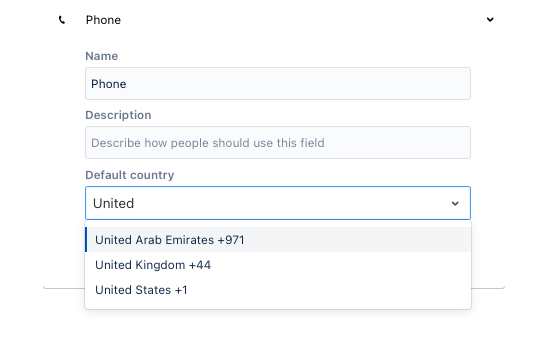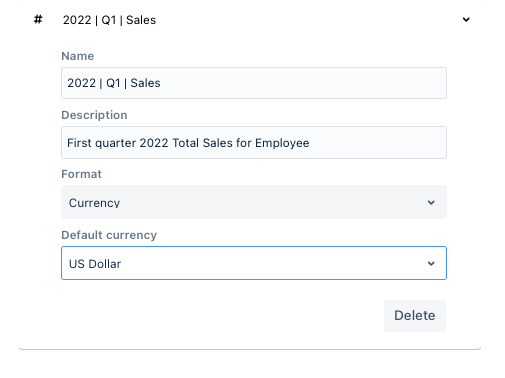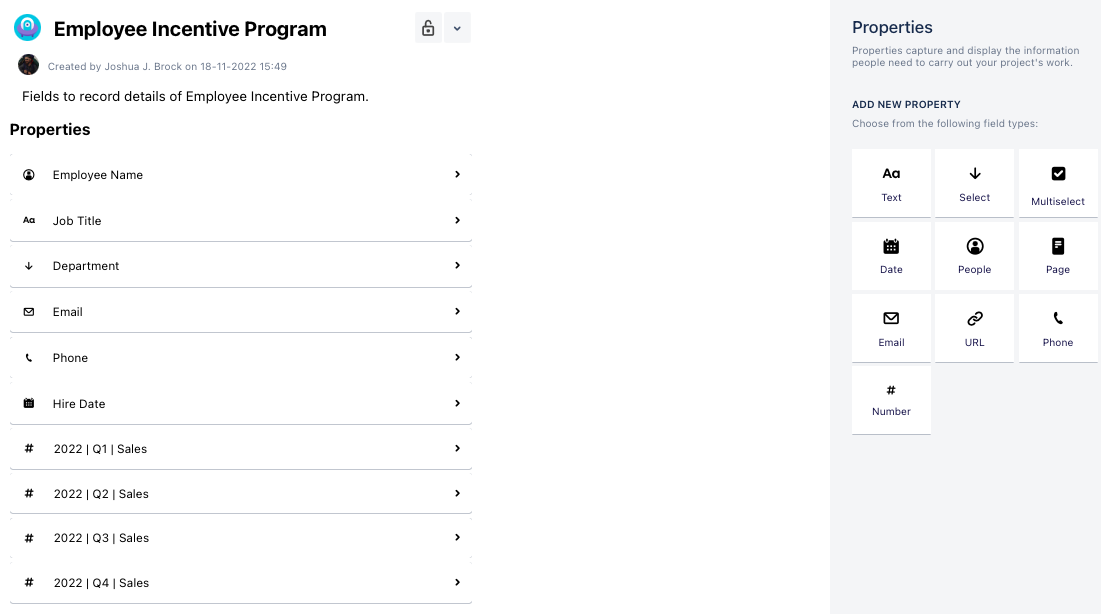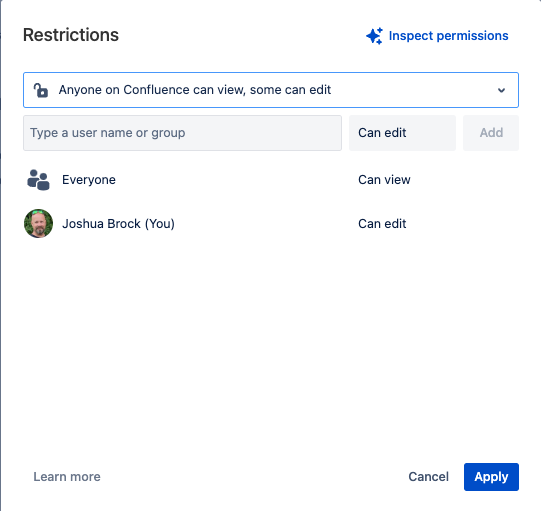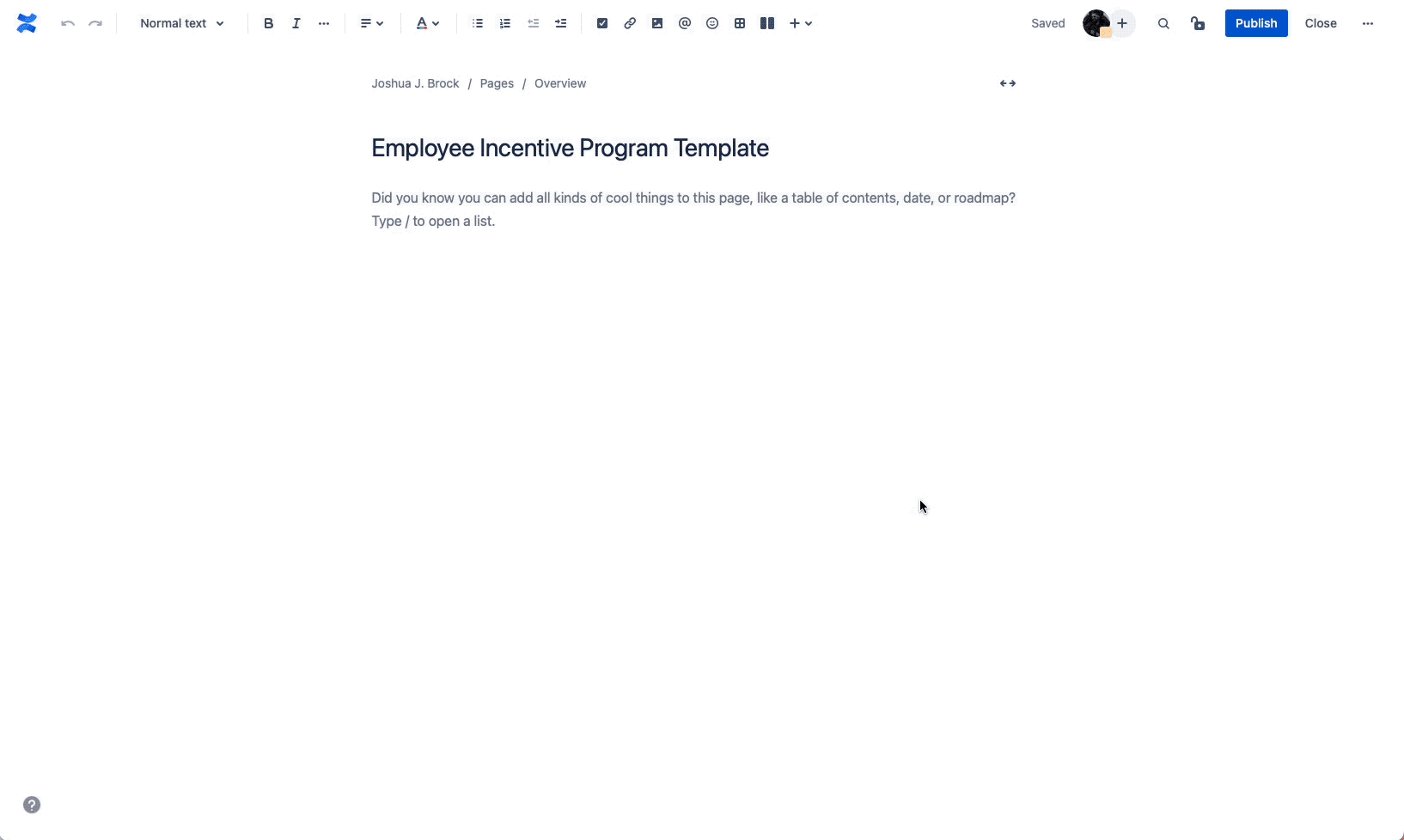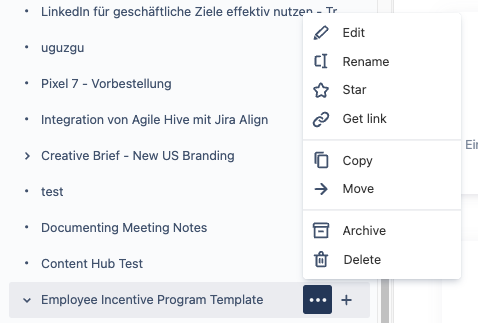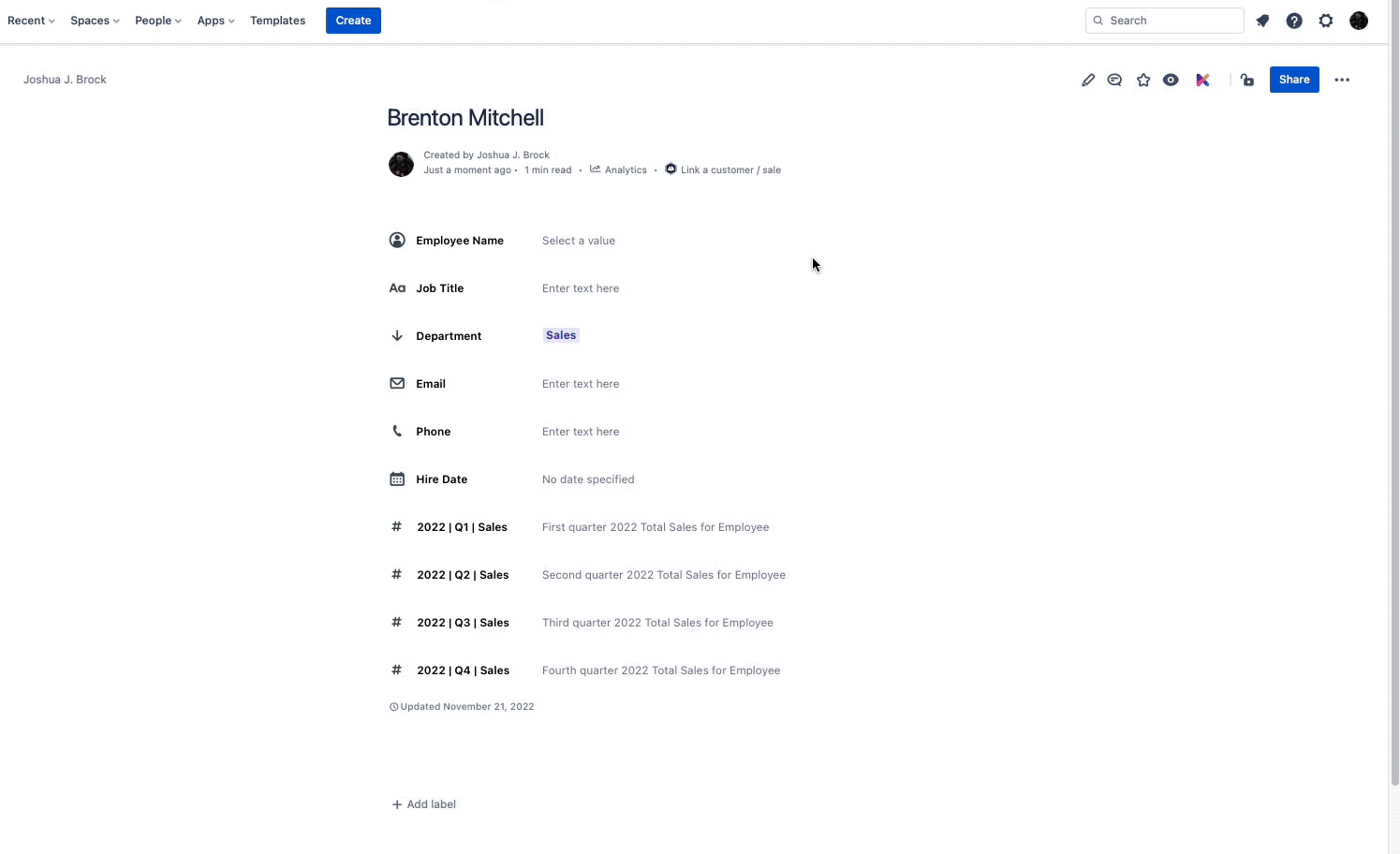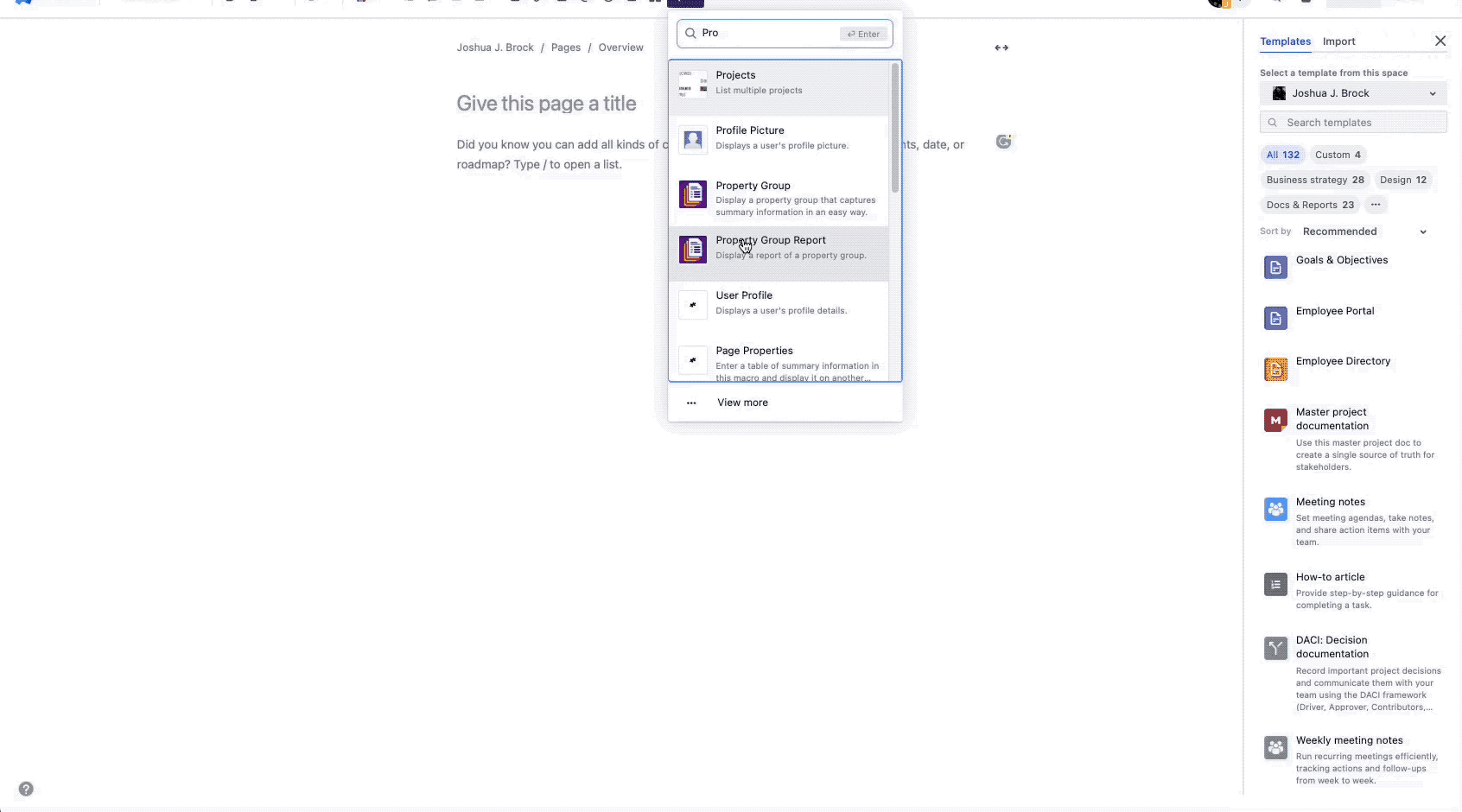diesen Artikel auf Deutsch lesen
The “carrot or the stick” - which would your employees prefer?
You may be familiar with this metaphor of old which compares rewards versus punishments as the means to encourage a desired behavior or outcome. For example, a popular method within sales teams to increase revenue is by introducing a financial bonus or compensation program. Essentially, the more you sell, the more you make. Simple.
The part of the equation that may not be so straightforward is how best to track, monitor, and subsequently reward employees based on this model. This can be particularly difficult if your organization either chooses not to, or cannot afford to, purchase and implement a full sales Customer Relationship Management (CRM) platform. There has to be a way to easily document this information in an existing system such as Confluence. Well what do you know, there is! And you can design and customize it exactly to your needs.
Let us introduce you to Properties, the dynamic Confluence macro from Seibert Media and Junovi.
The Benefits of An Employee Sales Incentive Program
The good folks at Indeed.com are arguably one of the top resources when it comes to all employment and incentive related things. They live and breathe these concepts daily and their success and that of their clients, both employers and employees alike, depends on it.
In their article, “11 Incentive Program Benefits for the Workplace (With Tips)”, they discuss not only the many benefits of including some sort of incentive program within an organization, but the many types of programs available;
- Spot bonus: Involves a cash reward for a certain accomplishment (e.g. a telemarketing professional receiving $50 after converting their 200th customer).
- Performance bonus: A monetary reward for individuals who consistently contribute to company success typically on a regular schedule (e.g. monthly, quarterly, or annually).
- Profit-sharing: Team members earn a predetermined amount of the total profit the company makes over a period of time.
- Project bonus: Awarded for finishing a project by a particular deadline. This type of incentive program can encourage teamwork because everyone must collaborate to accomplish their task.
- Gainsharing: These work by estimating the amount of money that a company may have saved because of increased productivity, then offering that amount back to the employees as a bonus.
- Small-team incentives: Rewards the collective work of a small group or team. This can help encourage small-group bonding and teamwork or create a playful, competitive spirit between small groups if they're all competing for the same bonus.
- Referral bonus: A sum of money that a team member may receive if the company hires a candidate they recommended for an open position.
Now that we know sales incentive programs can mean so much more than just the traditional commissions paid against sales on products or services, let’s discuss some of the overall benefits to an organization itself; improving overall business goals, increased quality and quantity of work, improvements in morale among staff, encouraging teamwork and engagement, (often) improving loyalty to the organization, attracting new talent, lowering costs, and improving self-accountability. We’ll group a few of these benefits together to discuss further.
Improving Business Goals, Increased Quality and Quantity of Work
If you’re looking for that little extra push to meet (or exceed) your organization’s defined business goals, an incentive program can often fit that desire. When staff knows adding a bit of extra focus can result in a financial gain not just for the organization, but also for themselves, it can mean the difference between missing targets and exceeding expectations. And if the incentives involve not just how much work is generated, but how well it is completed, you can feel better knowing that the team’s not just selling more widgets, they’re producing a better widget overall.
Improving Morale, Encouraging Engagement and Loyalty
When implemented properly where incentives require staff to work more collaboratively with one another rather than pitting them against one another, it’s quite likely that an organization will have happier employees, more engaged in the long-term success of the company. When someone feels appreciated, whether it be through simple recognition or financially (or both), it then tends to increase their levels of productivity, quality and loyalty to the organization.
Attracting New Talent, Lowering Costs, Improving Accountability
What’s that you say? “Won’t adding an incentive program cost us money?” Yes, certainly there are costs associated with developing one or more incentives, however that is in the short term. In the long term, it will not only reduce costs, it can also increase revenue. One of those cost reductions is not having to search, interview, hire, and train new employees because your existing talent doesn't feel valued and thus leaves for greener pastures. It can also be viewed by potential candidates as just that extra bonus to joining your ranks vs. someone else. This reduces recruitment costs. And with your existing and prospective employees knowing incentives are part of their overall compensation package, they tend to be more accountable to themselves and the company overall.
Confluence As Your Employee Documentation Hub
As Confluence users, you and your teams know the many benefits of the application; collaborative documentation creation and editing, simple to use, clean interface, templates, complete organized workspace, versioning - the list goes on and on.
You can capture everything from meeting notes, to website redesign brainstorming, to product requirements, on and on. And while we’re on the topic of your employees, you can document all relevant information in that regard. Onboarding tasks can be tracked, employee evaluations, coursework and training, whatever it is you and your team deem necessary.
There can be an issue however with all this data and documentation on your employees, that is, how to easily search and sort through it to find what you need. Certainly you can use the built-in search feature of Confluence, but if you’re looking not just to find some one thing, but to get the complete picture, you’re most likely to get frustrated and not have your needs unmet.
Don’t lose hope though: there is an easy way to resolve this issue and get you the information you need all in one place. A way to organize pages effortlessly, use forms to capture metadata on pages, as well as the ability to automate reports from these forms to structure your content in one place. Without further ado, we would like to introduce you to Properties from the developers at Junovi and Seibert Media.
Properties - Your New Companion
Now that we’ve explored both the benefits of implementing an employee sales incentive program, along with the collaborative power and flexibility of Confluence, we want to explain how these can be paired successfully and painlessly, all the while yielding great success, all with the help of Properties.
Here’s the basic idea;
- Design your own custom Property Group to capture details such as employee name, start date, one or more sales criteria fields (e.g. quarterly new accounts), etc.
- Create a Confluence template page.
- Embed your Property Group on your Confluence template page and publish it.
- Using your template page, create a Confluence page for each employee, entering the respective data for each employee.
- Create a Confluence page for your Property Group Report (more on that in a minute) where all your data will automatically roll up.
- Sit back, relax and watch your teams excel!
Let’s walk you through each step. Before you get started, you will need to install the free Properties app to your Confluence instance, and you will need to have Administrative rights to do so. If not, please reach out to your site Administrator. If you can install the macro on your own, click here for installation instructions.
Design Your Custom Property Group
Let’s begin with creating your property group. Starting from the Home page in your Confluence instance, click the Apps menu and select Properties.
In the window that opens, in the left hand column under Property Groups, we’ll see any groups we’ve previously created. We want to create a new one, so we’ll click the + New property group option.
Enter the Name, Description, and if you would like to restrict the property group’s use to specific individuals or groups, you can do so via the drop-down Restrictions. As you’ll see from the image below, there are a variety of field types you can choose from; Text, Select, Multi-Select, Date, People, Page, Email, URL, Phone, and Number.
- Text - allows for free form text entry
- Select - your own custom responses where users can choose one from the dropdown
- Multiselect - custom responses where users can choose more than one option
- Date - easy to use, pop-up calendar to select a date
- People - tied to your user directory, search and chose from the pre-populated list
- Page - reference one of your existing Confluence pages
- Email - enter an email address (automatically checks for proper formatting)
- URL - enter a URL address
- Phone - phone number (additional country calling codes included)
- Number - choose either number, number with comma, percent, or currency
- Pre-defined currencies are available to choose from
- Pre-defined currencies are available to choose from
Let's have a look at our completed Employee Incentive Program Property Group;
Now with the Property Group complete, let’s create our page template employee page where we’ll embed it.
Create A Page And Embed Your Property Group
We will now create a page where you will place the property group to track your incentive program details. You will then be able to copy/duplicate this page to create one for each employee. To note, we will use the Confluence page restrictions to ensure that once we’ve created our page and embedded our property group, it can’t be edited mistakenly.
Navigate to the Confluence Space where you would like your new page to exist, and create a new page. For our example, we’ll call it Employee Incentive Program Template. Our next step as mentioned above, will be to use the Confluence page restrictions to protect it from being changed or otherwise overwritten. Confluence has an open by default permissions configuration, meaning in regards specifically to pages, when created they are accessible (viewing and editing) by everyone within your organization.
To change this page’s restrictions, in the top right hand corner of the page you will see a lock icon. Click it to open the restrictions.
From the dropdown menu, you have three options;
- Anyone on Confluence can view and edit
- Anyone on Confluence can view, some can edit
- Only specific people can view or edit
We’ll be choosing the second option, setting ourselves as the only editor. If there is someone else on your team you would like to grant editing rights to for this page, you can add them from this screen.
With that done, we click in the body of the page, and then go to the Insert menu option (+ ⌄) and begin typing in Property Group to initiate the app. From the portal, we choose our Employee Incentive Program property group from the left hand column and click Save.
Create A Page For Each Employee
You’ve laid the foundation for you and your teams to get started entering in the information for your sales incentive program. Now all you have to do is get everyone’s respective data into Confluence.
Start with the Confluence page we created, Employee Incentive Program Template, and copy it. To copy it, navigate to the space it is held within. In the left hand navigation column showing all the pages belonging to that space, place your cursor over the page and click the ellipsis (...) to open the options menu and select Copy.
We will do this for each of our employees, creating and saving a page for each employee. We will save the copied page under the original parent page, Employee Incentive Program Template.
Once you’ve done so, you’ll go back into each employee’s page and click into the Property Group area and type away, entering their respective information. Your Property Group makes it simple to enter all the relevant information quickly and easily.
The Employee Name field lets you begin typing and the macro will reference your Confluence user list, filtering and selecting the appropriate person. In our example, the Department field has the “Sales” option set as the default as one would assume this would be the option most would choose. Keep in mind with the Select field type, you can define any of your options as the default.
The Email field will automatically check for proper formatting, your Phone field in this example has been pre-set as you indicated for US phone numbers. The Hire Date field pops up with an easy to use GUI calendar to select the date from. And finally, your various Sales fields are pre-formatted for US currency numbers. You and your team will fly through the data entry portion!
Note: As time moves on, you can add fields to your Property Group, for instance the additional quarterly sales numeric fields.
Create A Confluence Page For Your Property Group Report
Wow, you’ve just entered data on all your employees and their respective sales numbers - great job! Now, how do you see everyone’s information at a glance summarized all nice and neat? Are you going to go through each employee’s page to find the information you need? Of course not because Properties has your back.
All you need to do is create one more Confluence page and using the Property Group Report macro, insert your Employee Incentive Program from the list of your groups and customize the data to be shown however you like. You have the opportunity to insert the traditional Table view or the new Card view for your report. Also to note, in the “Displayed Properties” dialog area, you have the opportunity to include or exclude whichever properties you believe are necessary, or unnecessary. While you may want to capture information for all these properties for later use, you may not need them all displayed in the Property Group Report you are creating.
With that group now inserted via the Property Group Report macro and the page is to our liking, we hit Publish, and instantly once the page refreshes, we can see in the Property Group Report macro area lists all the pages that make use of the Employee Incentive Program all nicely summarized and sortable.
You’ll note that each of those pages listed is a hyperlink back to that original page and you can sort and edit data directly there in the table without having to go back to the individual pages. You can still click through to the individual pages as in previous versions of the Property Group Report macro if you’d like, but for quick and easy editing, you can do so right there in the report itself.
You now have all the pieces in place to fully implement your sales incentive program!
Now Go Enjoy Those Carrots!
As we’ve seen, implementing your own sales incentive program can be a win-win for your organization when done correctly and for the right reasons. We hope you’ve enjoyed this example seeing how Properties can bring this project to life. Don’t limit yourself with just this example however, there are hundreds of ways to use this app to capture and report your organization’s data easily within your Confluence environment.
Want to learn more about the Properties app? You can find it on the Atlassian Marketplace. If you have further questions or would like to arrange a demo appointment, our development team would be happy to talk to you. Get in touch with us today!
Further Reading
- Keep Your Customer Data in One Place in Confluence Cloud
- How To get More Insights To Your Projects In Confluence Cloud with Properties
- How Properties Help Organize Your Team’s Information
- How to Organize Onboarding Documents in Confluence Cloud with Properties
- How to Easily Simplify Your Onboarding Processes in Jira Cloud