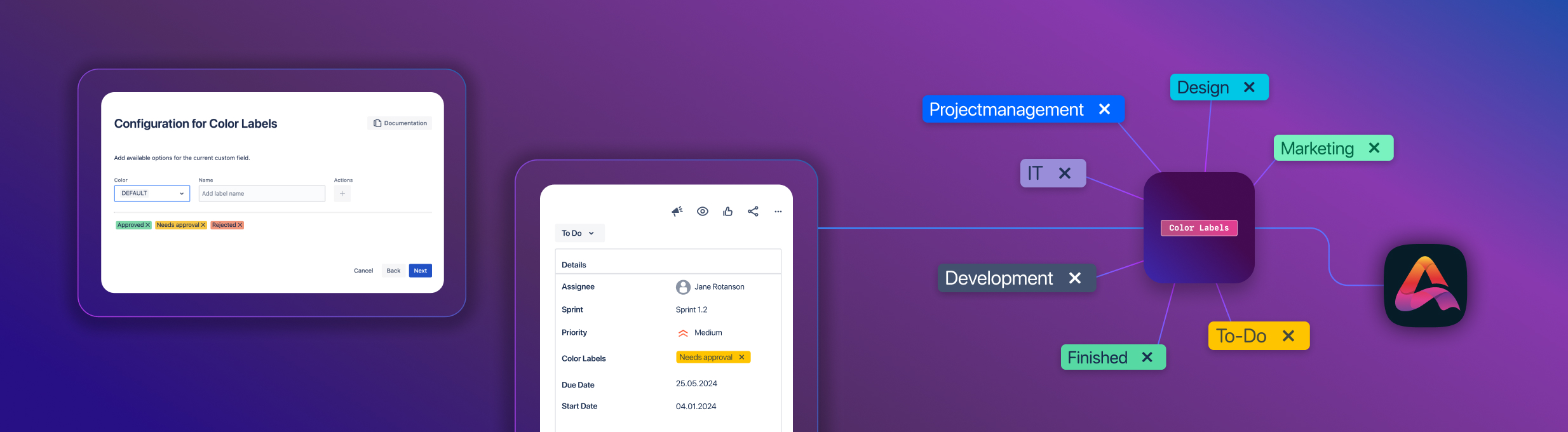Use of color is not just about making things more visually appealing. Color is a powerful communication tool as well. Different colors convey information through cultural associations and evoking different moods and emotions.
This is the real reason Atlassian users want to customize Jira label colors on their tasks and user stories. They want to communicate important information about their issues quickly.
Why is it better to have colored labels on Jira issues?
There are a couple of reasons Jira labels are useful. They allow tasks to be found more easily using the filter. But also, when you’re looking at an issue, a label quickly highlights an attribute.
Or that’s what a label should do. The problem is that out of the box, all Jira labels are grey. According to ColorPsychology.org, the color grey is emotionless, unresponsive, and discouraging. It’s the color of conformism, a color without any personality, a color that doesn’t invigorate, empower, or energize.
Yep. I’m bored just writing about it. No wonder people want different-colored labels on their Jira issues!
A quick Google search will turn up a whole bunch of scientific studies revealing how color affects our perceptions. For example, green = good, red = bad. The color wheel can be sliced into warm colors associated with passion and energy and cool colors associated with peace and calm.
Because of these associations, Jira label colors can help identify status, category, priority, or some other custom attribute on a task. Colored labels let a team member glance at a Jira issue and get an immediate indication of what it relates to, or what needs to be done. Grey labels don’t have this effect. And they kinda become invisible as a result, no longer serving one of Jira labels' main purposes.
A quick Google search will turn up a whole bunch of scientific studies revealing how color affects our perceptions. For example, green = good, red = bad. The color wheel can be sliced into warm colors associated with passion and energy and cool colors associated with peace and calm.
Because of these associations, Jira label colors can help identify status, category, priority, or some other custom attribute on a task. Colored labels let a team member glance at a Jira issue and get an immediate indication of what it relates to, or what needs to be done. Grey labels don’t have this effect. And they kinda become invisible as a result, no longer serving one of Jira labels' main purposes.
How to customize the colors on your Jira labels
As there’s no option natively for Jira label colors other than grey, you’ll need an app from the Atlassian Marketplace like Awesome Custom Fields.
Awesome Custom Fields adds a range of new custom field types to your Jira, including color labels. Color labels works allows you to make your issues easier to identify and understand at a glance with customizable colors. For example, green “Approved” labels and red “Rejected” ones instantly highlight work that can move forward as well as work that needs to be reconsidered.
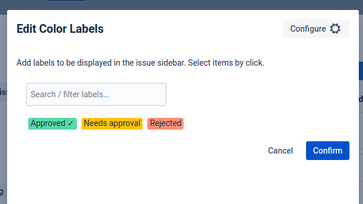
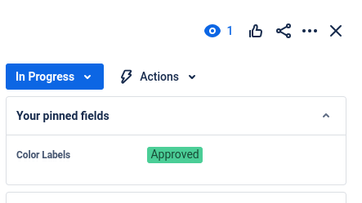
Another drawback of the standard Jira labels field is that it’s a bit of a free-for-all. Users are able to create a new label right there in the issue just by typing it in. You could end up with variants of the same label, e.g. “Need Approval”, “Needs Approval”, and “Need-Approval”, or duplicate labels because of typos, e.g. “Approved” and “Appproved”. Users may also create different labels that mean the same thing, e.g. “Needs Approval” and “Needs Review” or “Rejected” and “Declined”. The color labels field that comes with Awesome Custom Fields gives admins control over the creation of labels. This prevents your instance from getting cluttered.
The main benefit of Awesome Custom Fields, unlike dedicated colored labels apps, is that you get a range of other fields along with it. All the fields are designed to enhance your project management in Jira and give tickets more at-a-glance clarity and comprehensibility.
Even better, there’s an extension for Jira Service Management (JSM) users. This allows both service agents and customers in the portal to use colored labels to highlight status, urgency, or some other aspect of their request.
Find out more about how to create colored labels in Jira in our documentation.
If you want to customize Jira label colors to communicate information about your tickets with speed, book a personal demo of Awesome Custom Fields. Alternatively you can download the app for free on the Atlassian Marketplace.
Further Reading
- How to Use T-shirt Size Estimation in Jira
- 2023 in Review: Awesome Custom Fields’ Journey of Growth and Innovation
- The Importance of Clear and Concise Communication in Jira and How Awesome Custom Fields Can Help
- Make Dependencies and Cross-connections Visible in Jira Templates
- The Virtual Agent in Jira Service Management and Other AI-Supported Features for ITSM Teams
- Integrating Confluence into Jira Service Management: How ITSM Teams Efficiently Handle Service Desk Requests