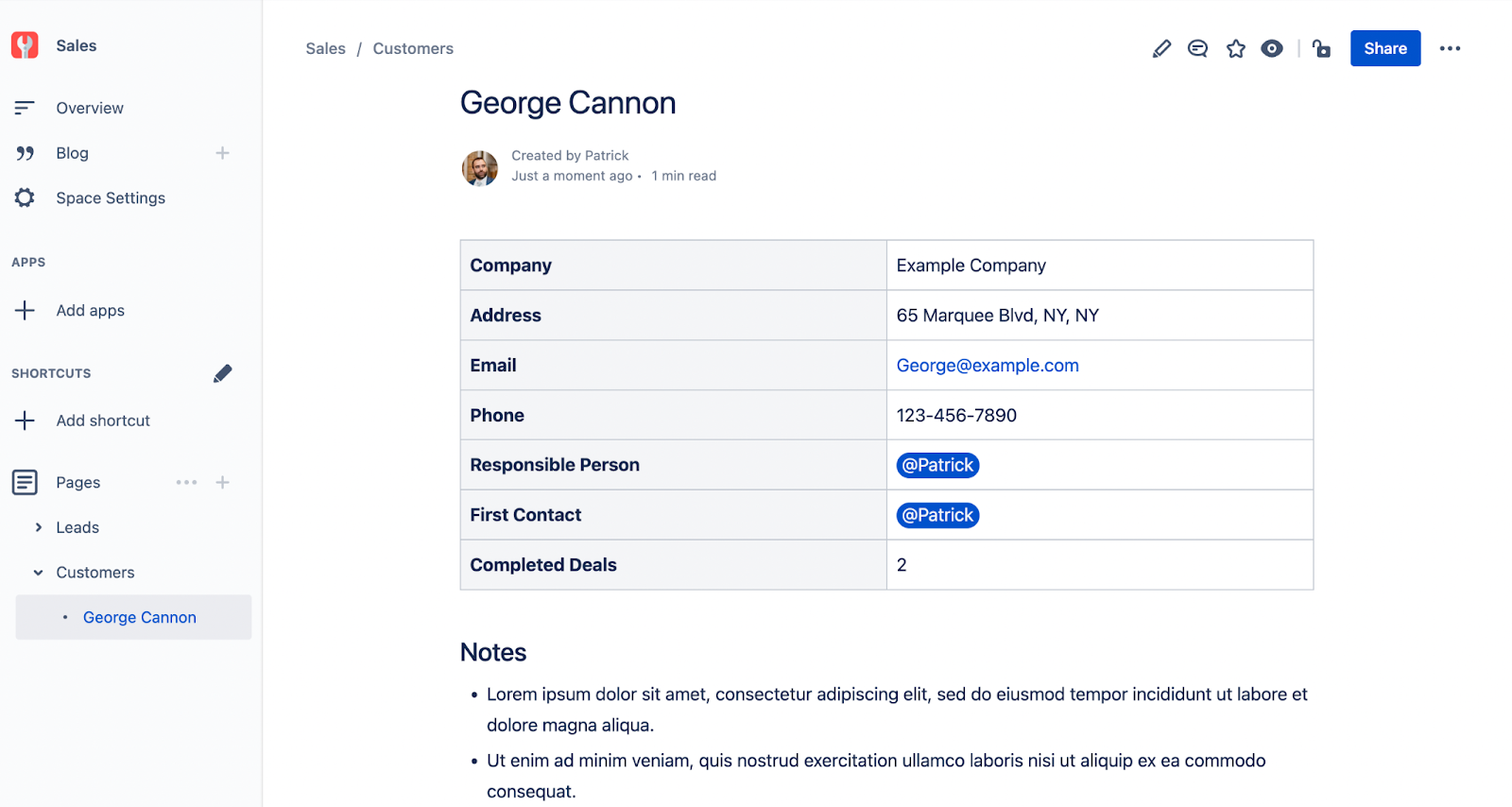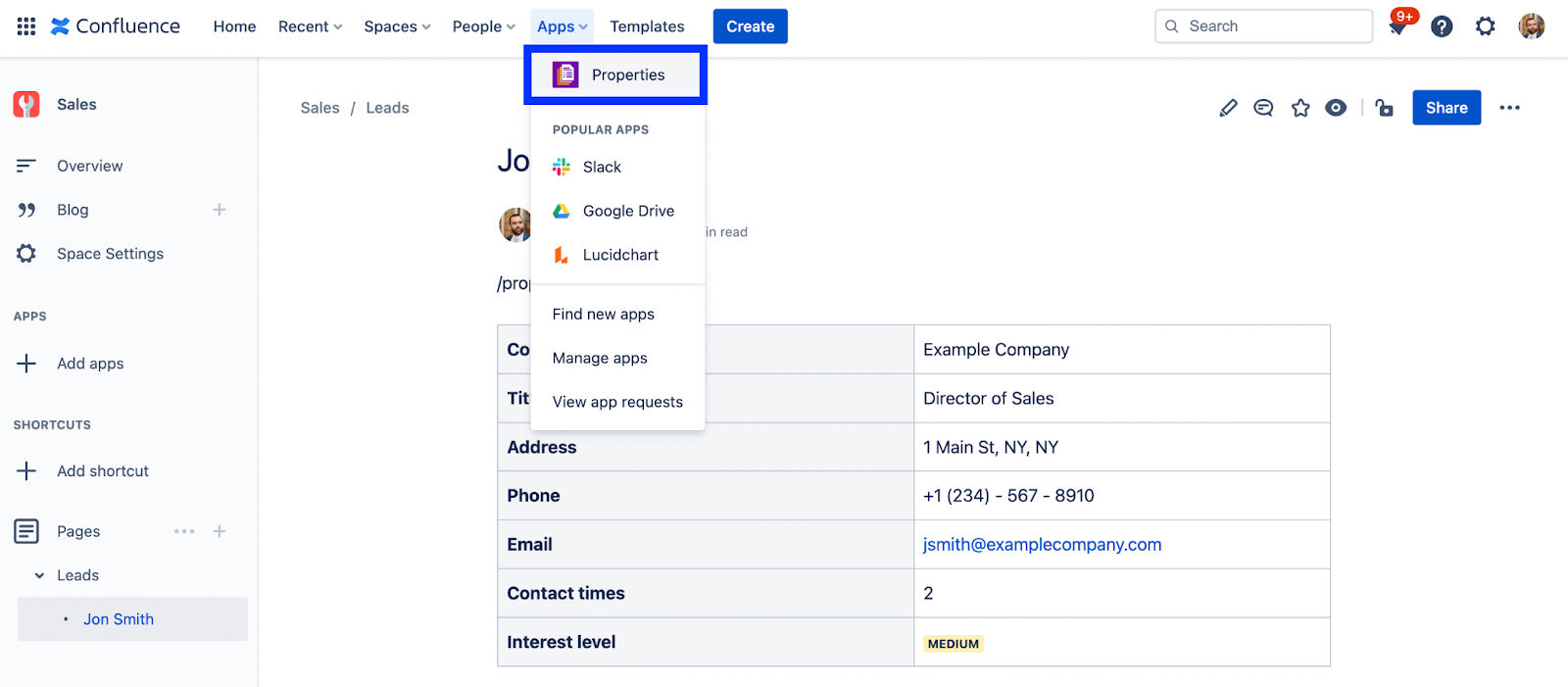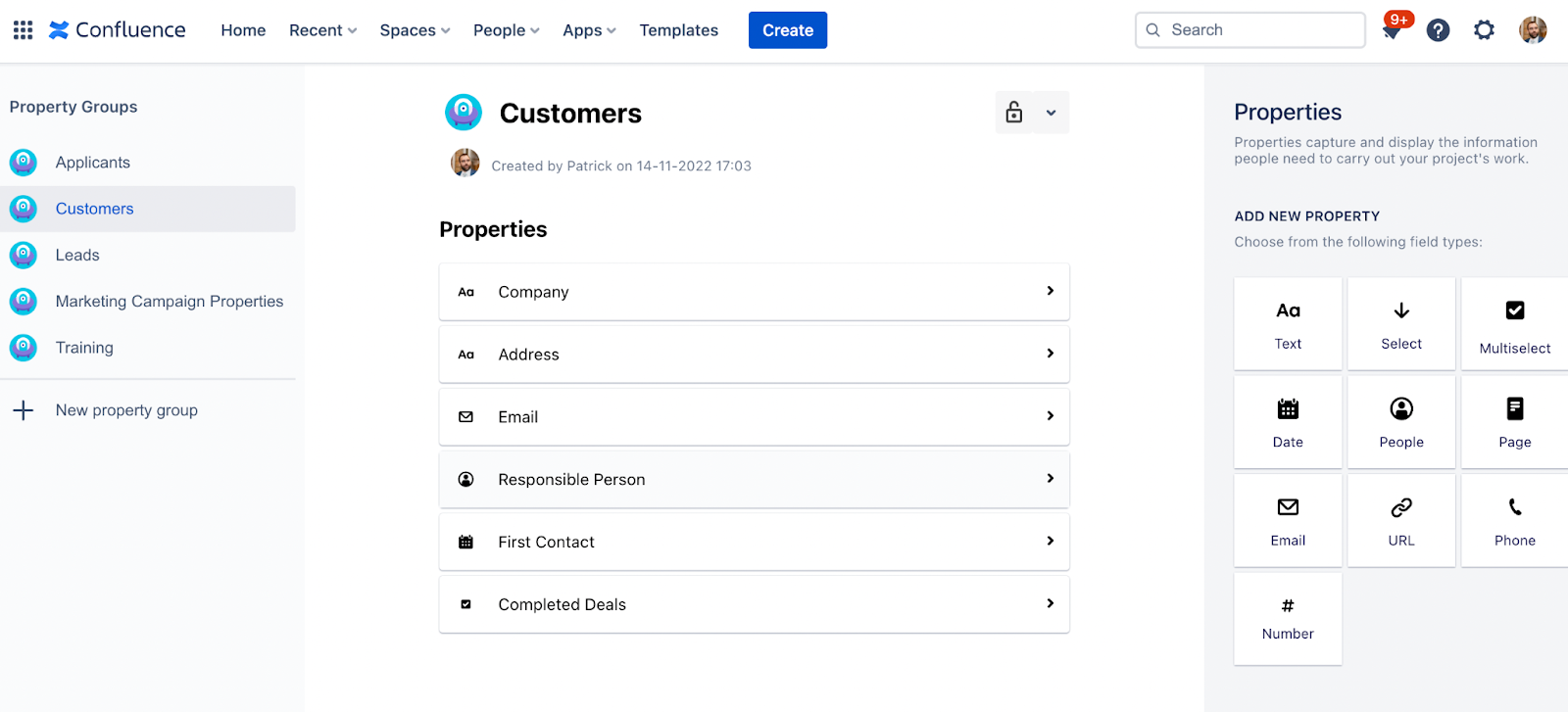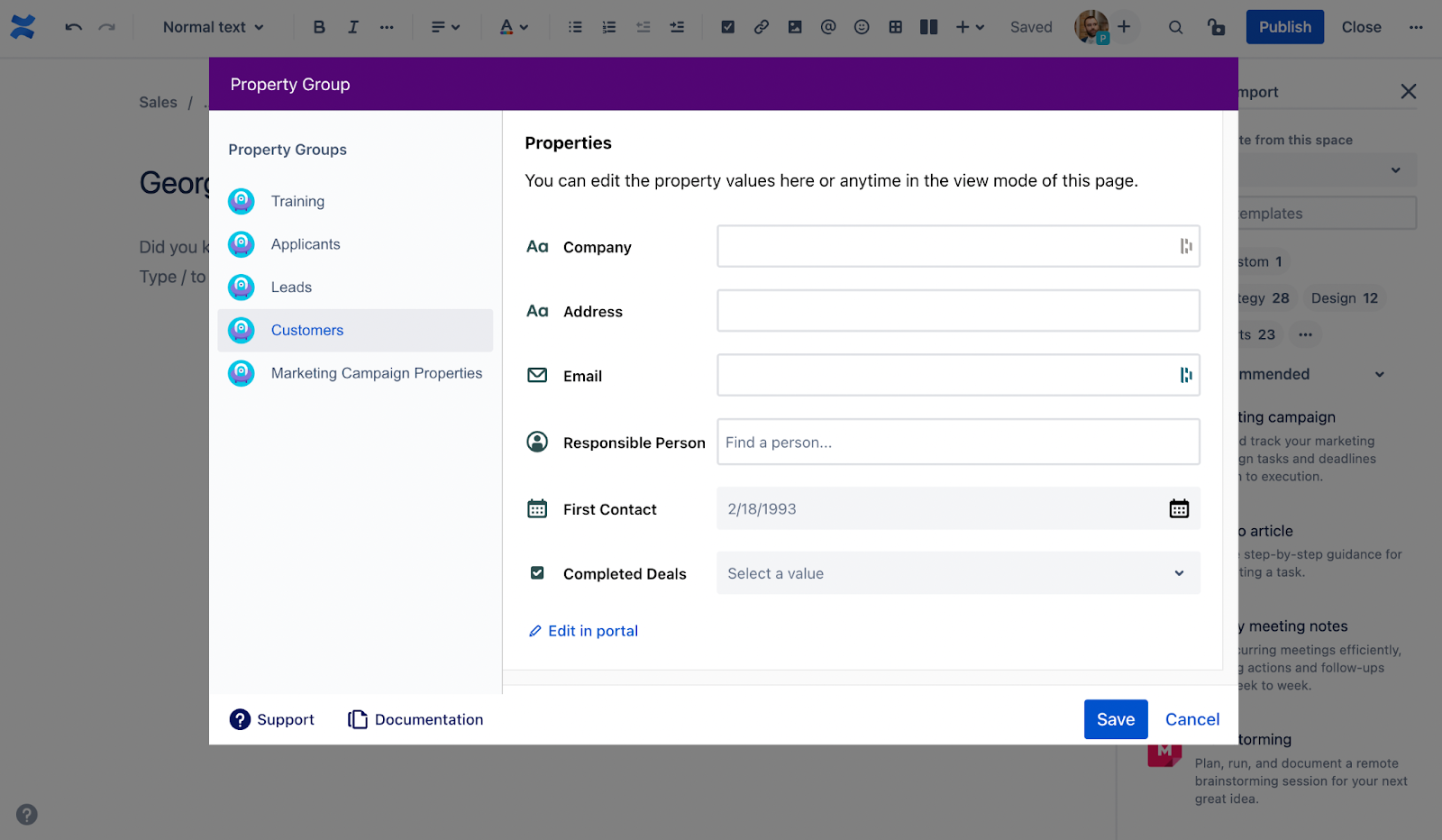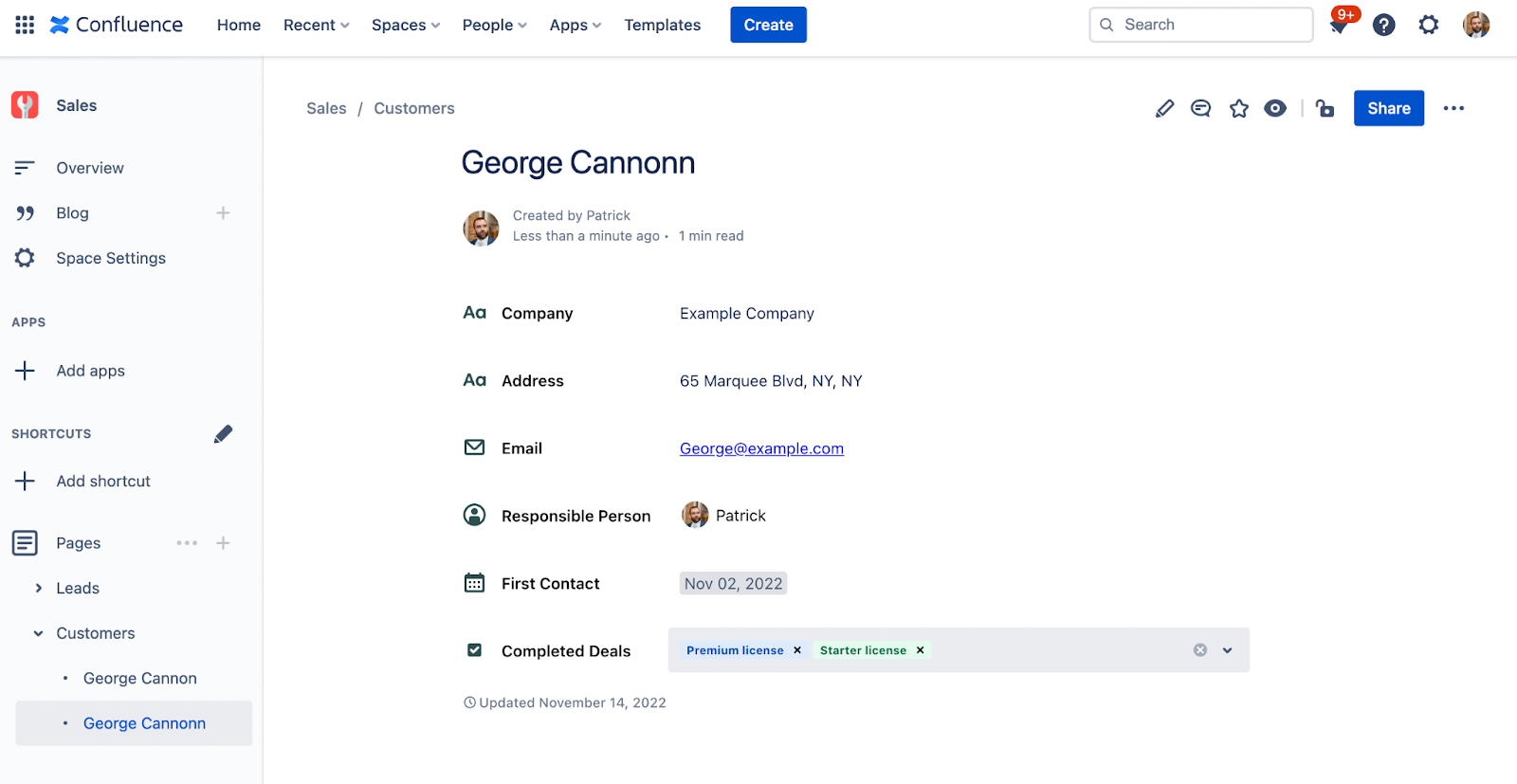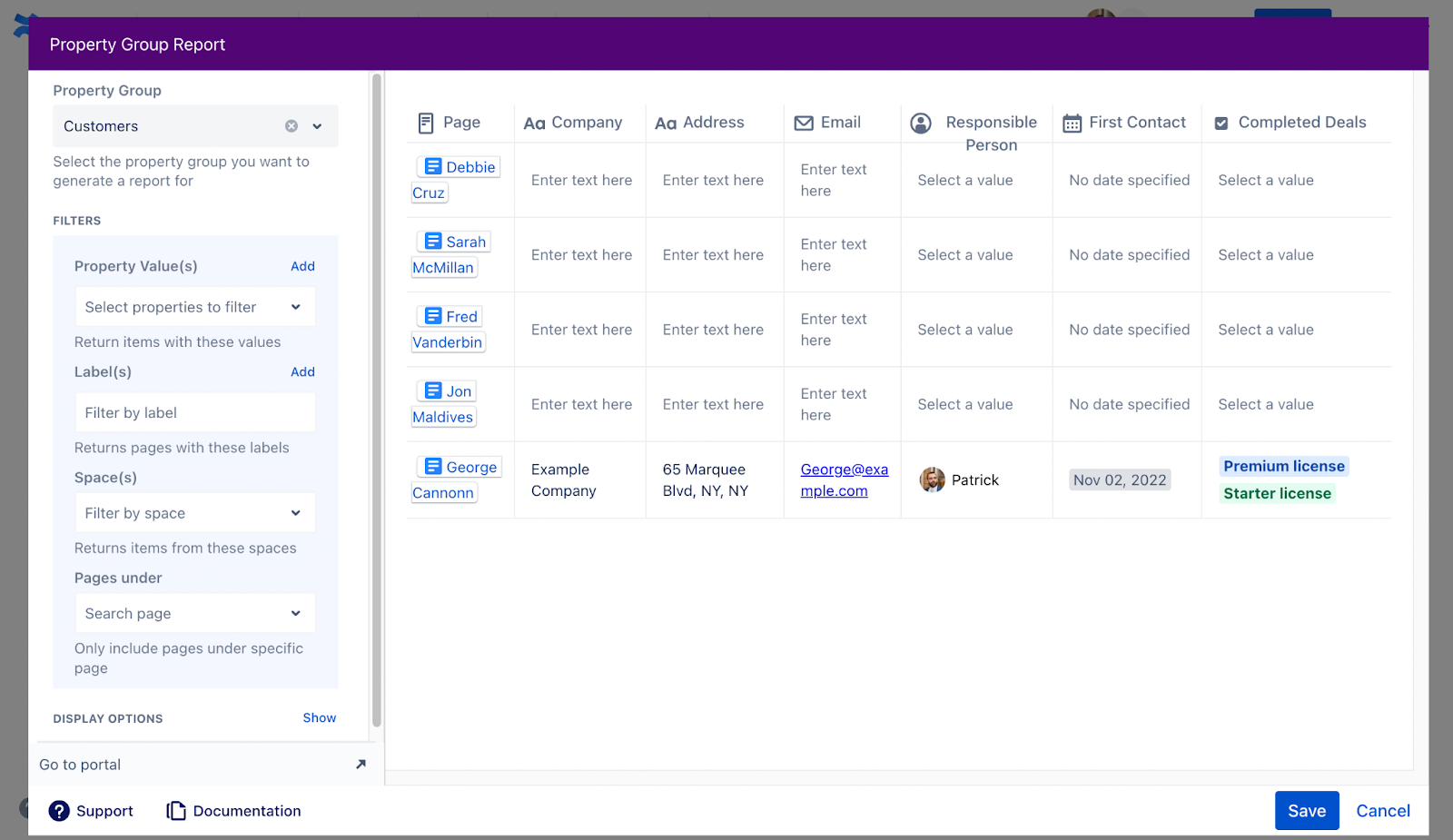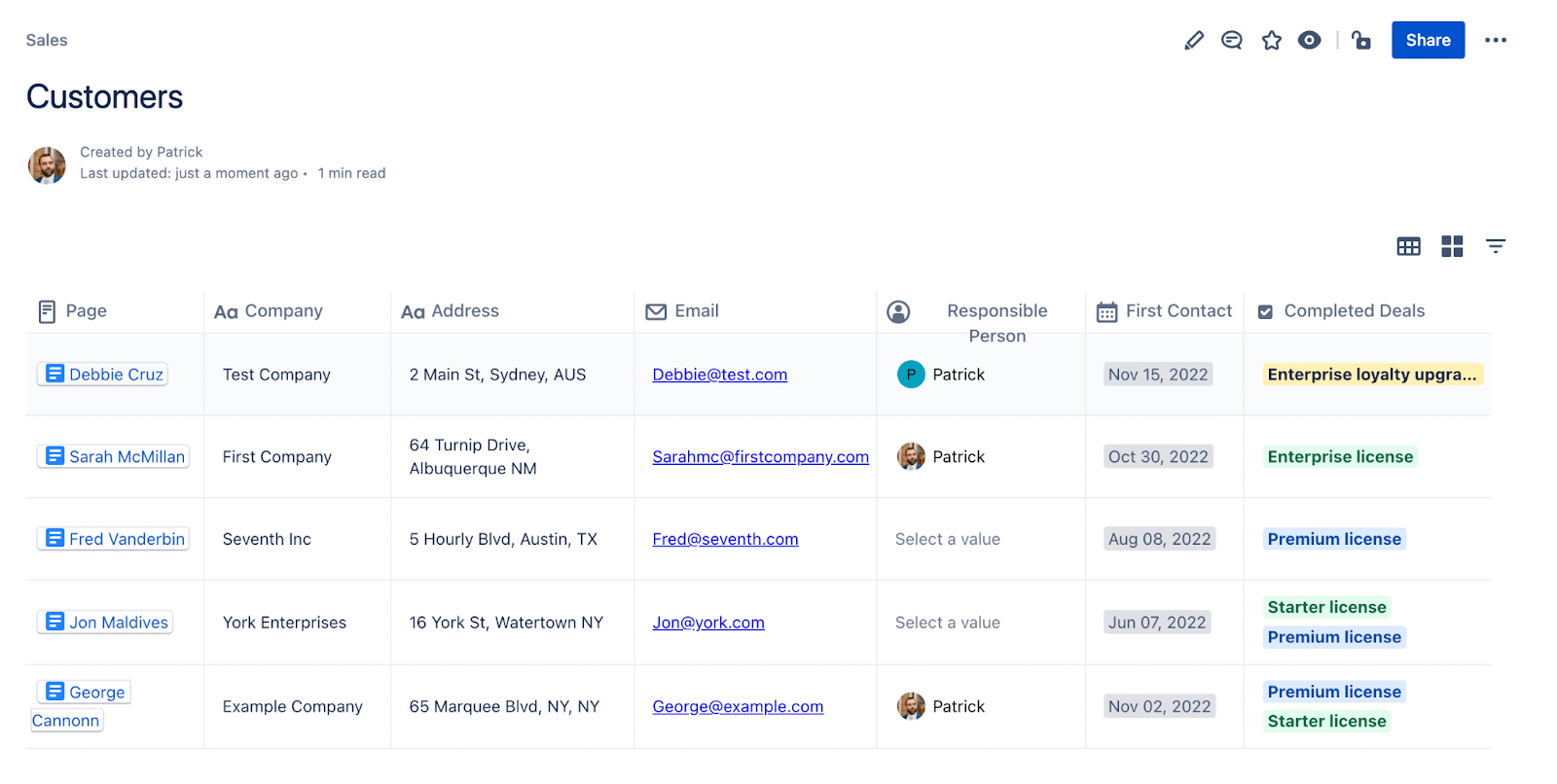I’m sure we’ve all heard it before, but phrases like “the customer is always right” or “the customer is king” are often popular among customer-centric businesses. Why is this? Well, it’s actually quite simple. Customer acquisition and retention lead to higher customer revenue, which in turn generates more revenue for the company. Generally speaking, the goal of most companies is to make money. Whether you are selling directly to consumers or to other businesses, there are people making decisions to buy or not buy.
CRMs
In order to make customer acquisition and retention frictionless, we have Customer Relationship Management. Customer Relationship Management, or CRM, includes all the strategies, technologies, and activities used to manage interactions between your company and its potential and current customers.
Oftentimes, we hear teams talking about a CRM as a single tool. While some companies try to cover this in an all-encompassing tool, we’ve found that it’s nearly impossible and these tools can be expensive. Instead of purchasing a new tool for your CRM, it could be a good idea to adapt a tool that you already have. This is especially true if your team is new to managing CRMs and they are already using a tool such as Confluence.
Confluence
If you and your team are already using Confluence, that is probably why you are here. Confluence is a remote-friendly place where teams and users can share information, collaborate on documents, and make data-driven decisions. With Confluence, Teams can easily document their processes internally or create a customer-facing knowledge base to deflect tickets in their support services. Another great use case of Confluence is that teams can track their Sales leads, as mentioned in this post.
But what about using Confluence as a CRM? Is it possible? Can we store customer data in Confluence? If we can, what does this look like? How easy is it for us to find all the information for different customer segments? For example, can we see all the active or inactive customers so we can know who to reach out to for upsells? Read on to find out.
Confluence as a CRM
If your team is already using Confluence, keeping customer data in the tool could be as simple as creating a page. You could have a page per customer and then keep all the information related to that customer on the page. You could create a table and keep all the key contact information in different rows at the top so it is quick and easy to find. Let’s take a peek at how that could look.
This is great, but it’s not the most visually appealing way to display the information. The table doesn’t really grab the reader’s attention. It also is difficult to edit the information in this table. In order to do so, we would need to edit the page then edit the text within the table - a two-step process.
Finally, where does all this data aggregate? Can we see an overview page of all our customers in one place? Could we create multiple overview pages depending on the customer segment? We could wrap the table in the Page Properties Macro and then display it with the Page Properties report macro. This would, however, become cumbersome to manage and could potentially lead to mistakes in data.
Let’s look at a possible solution to all these problems, found on the Atlassian Marketplace.
Confluence and Properties as a CRM
Properties - Custom fields, Metadata, Databases & Reports is an app for Confluence Cloud available on the Atlassian Marketplace. It helps you organize pages in your Confluence instance using forms to collect metadata. Once you have a Properties Group created, you can apply it to a page in order to collect consistent information across your pages. Let’s take a look at our example of customer data.
Property Groups
After you’ve installed the app, the first step in using the Properties app is to create a Property Group. You can find Property Groups by clicking “Apps” in your top navigation of Confluence and “Properties”.
On the left side of the app landing page, you can choose “New property group”. Give your Property Group a name, description, and choose if you want to restrict the Property Group to certain users. You can change this at a later date. Once you are done, you can start adding custom fields to your Property Group by clicking from the options available on the right side.
The options shown on the right side above are the options that are available to all subscribers of Properties - Custom fields, Metadata, Databases, & Reports. Most of them are self-explanatory in type. One additional note though, the select and multi-select field types allow you to customize the color of each option. This makes the option stand out and can help to quickly recognize customers with similar types of deals complete.
Once we have our Property Group created, we can start to apply it to our pages. In our example of customer information gathering, we have one customer per page. To use the Property Group macro, we can start by typing “/” in the editor to find the list of macros or clicking the “+” icon at the top of the Confluence editor. Then we can search for “Property Group”.
We are collecting the company name, address, email, responsible person, first contact date, and completed deals for each customer. Our completed deals field is a multi-select dropdown so we have color coded the options to stand out more.
Here’s how the macro looks after we add data to it.
Property Group Reports
Once you have enough pages containing the Properties Group macro, we can use the Property Group Report macro to show a list of all our customers on one page.
First, we need to choose the “Customers” Property Group. This will bring all the Customers property group macros onto the page.
From there, we can filter our results by Property Value, Labels, Space(s), and Pages Under (Page Tree). From our example, the ability to filter could help if you wanted to show only a list of customers who had a premium license. Another filter option could help by showing all the customers one person is responsible for.
Finally, we can choose how to display our data. We can use the table or card format. We can also decide which columns to show, how to sort the list, and how many items should display at once. Display settings could help us show customers as cards, as seen below.
Here’s how the final product ended up.
With the Property Group Report macro, we can get a quick overview of all our customers in one place. We can quickly see their name, company, completed deals, first contact, and other important information to help us make decisions. On top of this, like the Properties Group Macro, we can also change the properties in the report without editing the page. Finally, we can also adjust the report using the three buttons in the top right without editing the page. We can switch back and forth between the table and card view and filter the results depending on our Property Group fields.
Keep customer data organized
Overall, if you want a lightweight CRM to store your customer data, Confluence and Properties - Custom fields, Metadata, Databases & Reports is a pairing that you should strongly consider. With Confluence and Properties, you and your team can use the Property Group macro and the Property Group Report macro to quickly organize customer data in one place.
If you and your team aren’t organizing customer data in Confluence, check out some of our other use cases to get inspired. As always, if you need help purchasing, using, or configuring anything in the Properties - Custom fields, Metadata, Databases, & Reports app, please let us know. We are happy to help!
Further Reading
- Confluence Cloud: Better Contact Data with User Profiles Cloud (Contacts)
- How To get More Insights To Your Projects In Confluence Cloud with Properties
- How to Organize Onboarding Documents in Confluence Cloud with Properties
- How to Display All Your Team’s Scrum Sprints in Confluence Cloud
- How to Build a Training Portal in Confluence Cloud