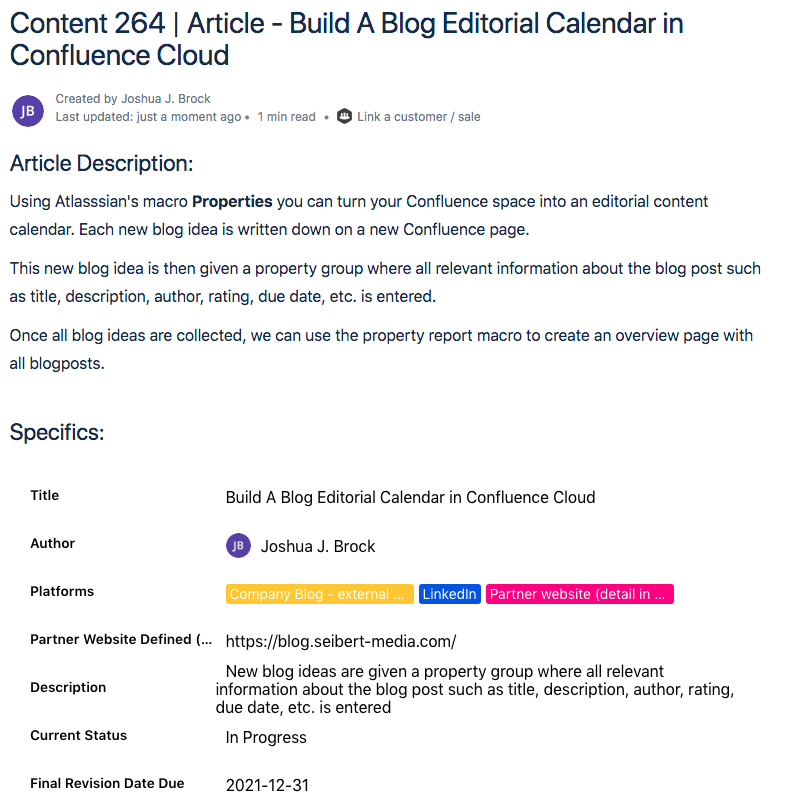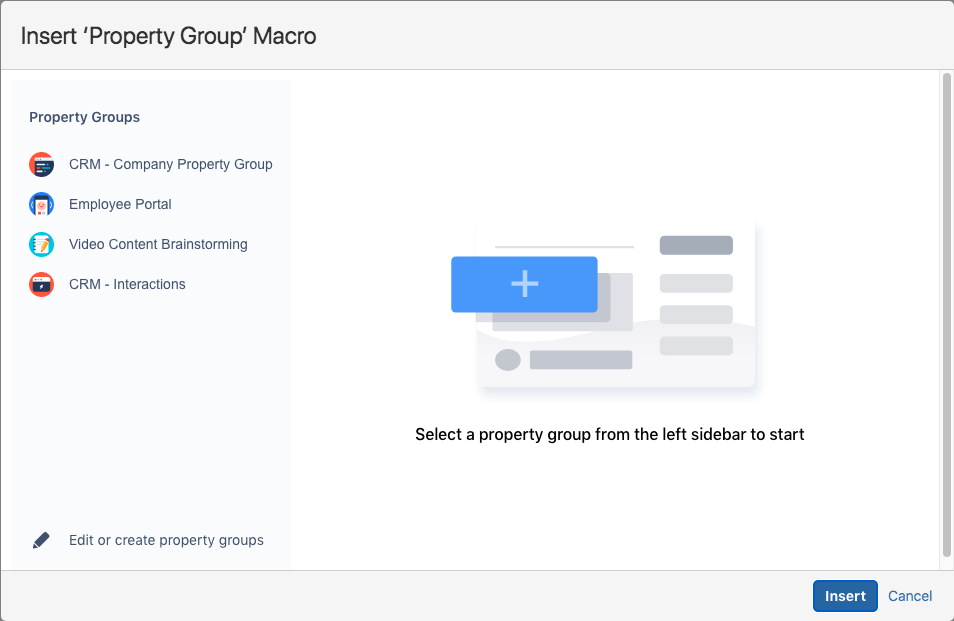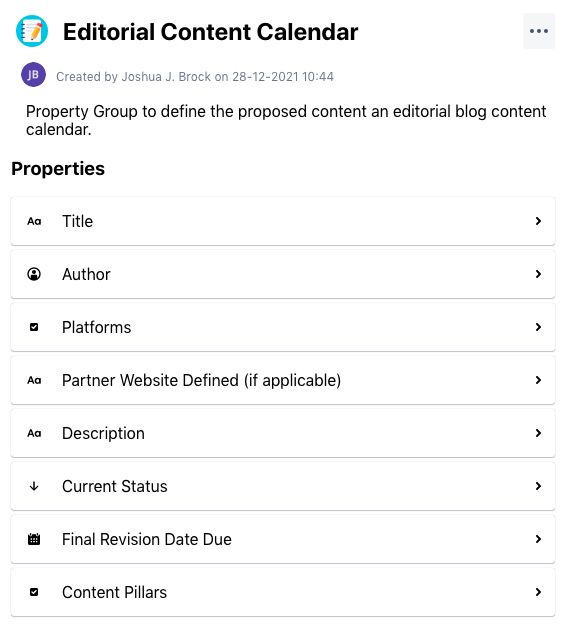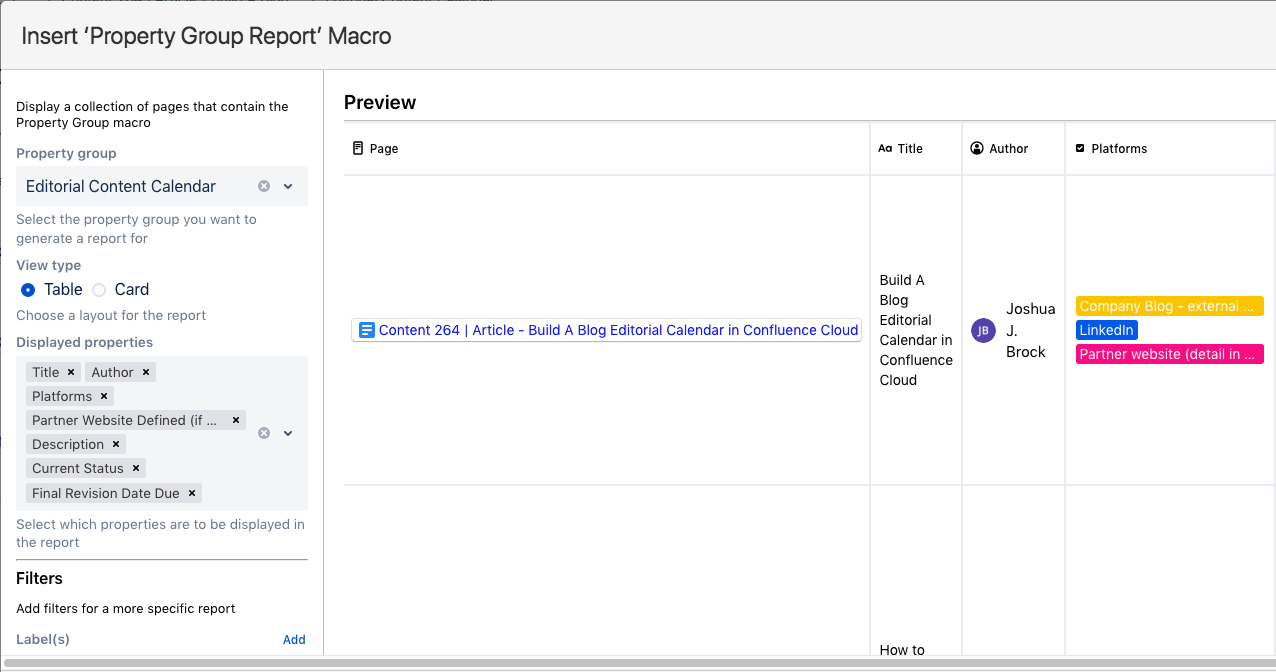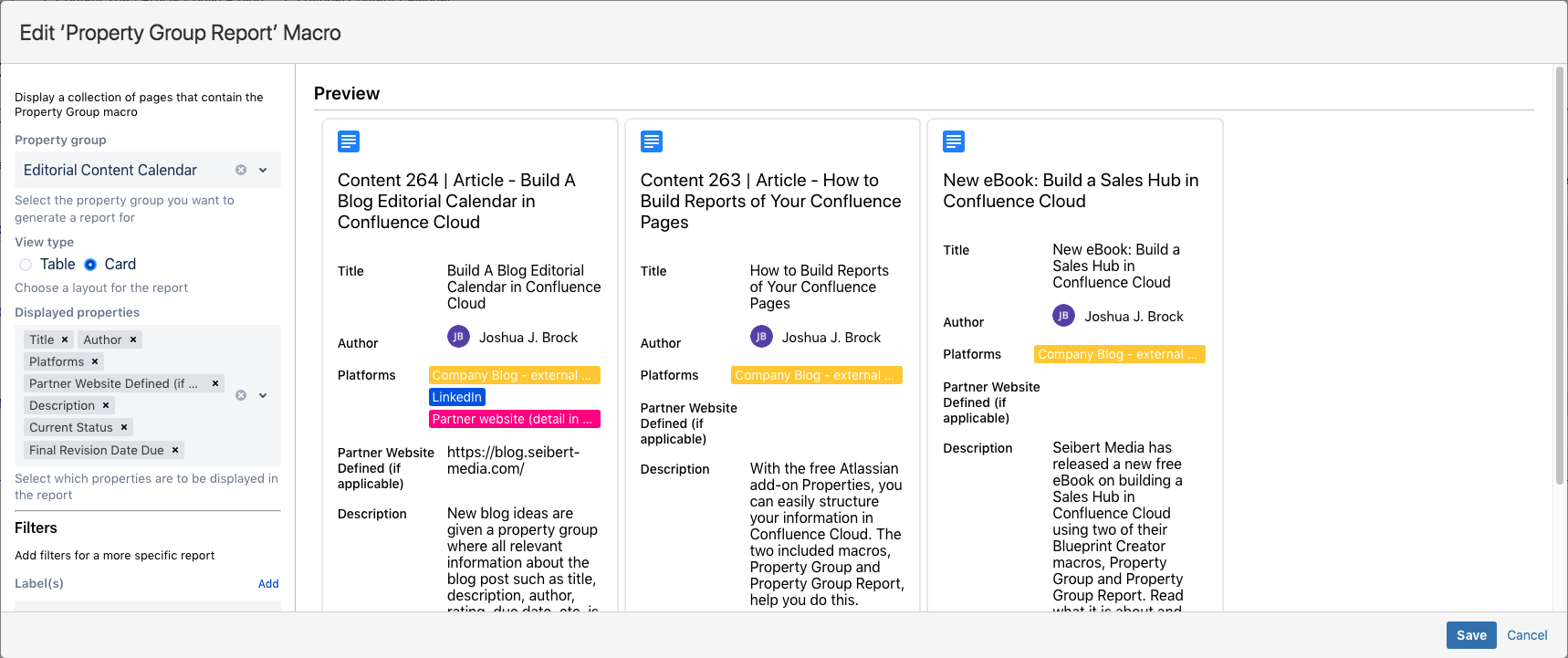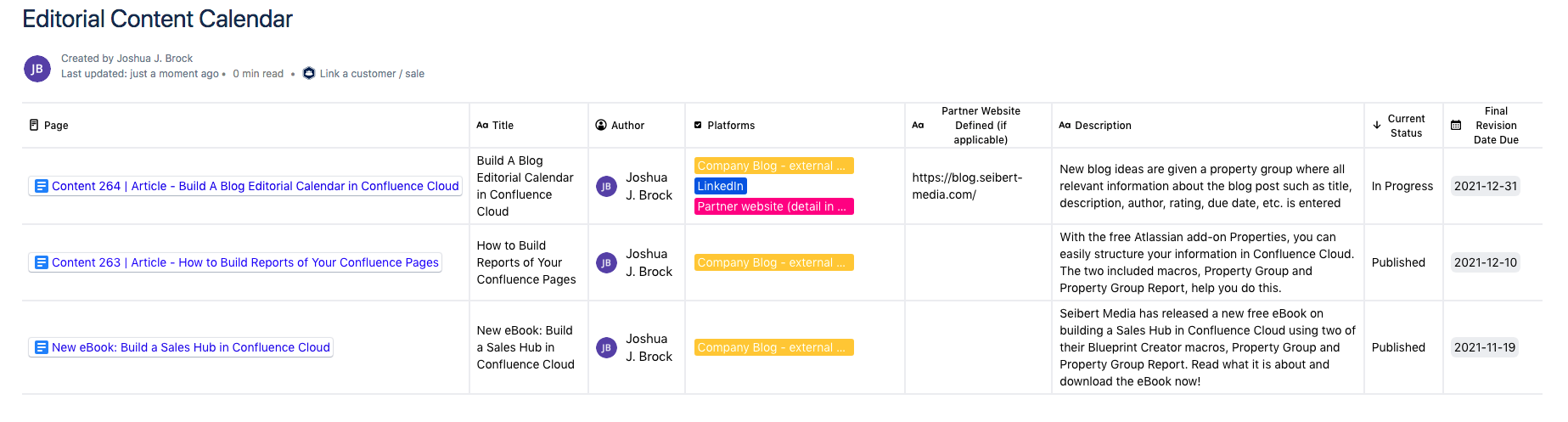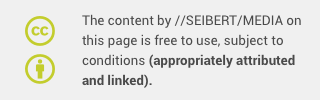You work with an incredibly talented group of writers. You ask and they deliver, time after time. However, while their creative skills are top-notch, their organizational skills need a little help.
Every day it seems you find yourself asking for updates about their current writing assignments, or answering questions over and over about what they’ve been assigned. At times they’ll respond via email, sometimes Slack, sometimes they drop a sticky note at your desk.
You love them but need to find a better way to keep everyone on the same page regarding your content efforts. As the person responsible for directing the editorial and creative teams, ensuring timeliness, consistency, and efficiency is paramount.
Planning Your Content
A key component to ensuring consistency, particularly when you have a team of writers and editors working collaboratively in real-time, is having a few guiding topics for everyone to refer back to. Known as “content pillars”, these help your team keep the content focused and in a sense, assign a “voice” that articles can be developed from. Over time, you’ll discover you have a deep well of articles written under specific topics and your organization will be viewed as an authority in those areas.
Planning your content will also help you learn more about your audience, your processes, and what works well as you write and publish more. Additionally, scheduling your content helps ensure you have fresh content for your platforms every day (or week, or month). Doing so helps increase visitor traffic as search engines are indexing this new content as it’s published. It’s also another opportunity to generate new leads and opportunities for your products and services!
Consider your editorial calendar as part of your organization's overall marketing strategy. Your followers will have an idea what to expect as far as the type of themes explored is concerned, as you are now tracking it, thus keeping it consistent. Or in the case of wanting to explore new themes, you’ll be able to quickly see where you may have explored a topic too much. It’s also a great way to play your social media posts, deciding which articles are worth promoting and when.
So how then do you keep your team all on the same page, keeping those content pillars top-of-mind, knowing which content makes use of which pillars on top of the other details we’ve mentioned in this article?
A key element to the workflow is ensuring consistency. Each writer and editor must know what information needs to be captured and recorded. You can place a tool into your Confluence pages that will enhance your productivity and ensure that level of consistency you need; the Property Group and Property Group Report macros.
Confluence, Meet Properties
Whether the final place for publication is your company’s internal wiki, an external blog, or partner and affiliate publications, you have some real needs; a way to organize your content, refine it, develop a methodology your writers and editors can embrace without hindering their productivity.
The part of the puzzle that is missing however is the resource that lets everyone know who’s doing what, what the status is, what deliverables are due, and when. While you want your content creation team to do the things they do best - develop incredible, engaging content - you also need them to “be part of the solution, not the problem”. What do we mean by that?
Essentially, you need everyone on your team to document those key elements mentioned above (due dates, channel, author, etc.), but you want to provide a method that’s simple and efficient. That way you get the information you need for your tracking and reporting purposes, and everyone else can do…well, their job.
Property Group and Property Group Report macros work in unison. The Property Group macro lets you create fields similar to a database or spreadsheet and tie that information respectively to the Confluence page it is placed within. You design the Property Group with the fields you want, with the prepopulated response options you want, and you get the data you need. The companion Property Group Report macro will then automatically collect that data and allow you to present it in a list format.
Capturing Your Editorial Calendar Content
You will first need to install the free Properties macro to your Confluence instance, and you will need to have Administrative rights to do so. If not, please reach out to your site Administrator. If you can install the macro on your own, click here for installation instructions.
Once the installation has finished, you can return to your Confluence pages to create a new page using this macro.
Once you’ve created a new page, here’s how you insert the Properties Group macro:
- Navigate to the place in your page you’d like to place the macro.
- From the toolbar editor, choose Insert (
) and in the search bar provided type Property Group and then double click the macro to insert it.
- In our example, we currently have no Property Groups, so we’ll need to create one using the Edit or create property groups option.
- Now you can create your own Property Group. In the far right column, you’ll see all the options for Properties; Text, Select, Multi-Select, Date, People. In the image below, you’ll see we’ve added one of each.
- With all the properties we want now created, click Save changes. Your newly created Property Group (in our example, we’ve named our Editorial Content Calendar) will be available in the Insert ‘Property Group’ Macro. Select it and click the Insert button in the bottom right and walla - your Confluence page now includes your new group!
In our example, we’ve included fields for Title, Author, Platforms, Current Status, Content Pillars, and a few others. Now that this Property Group has been added to our Confluence Page, we’re able to enter the respective information and begin collecting our data as our users make use of this group.
Creating Your Editorial Calendar
Now that your team has not only been creating incredible content but while doing so, capturing the information needed via your Property Group, you need to complete the final step. That final step is to design the page that will summarize and display a list of all this content for you and your users to reference.
You’ll be happy to know that the companion macro, Property Group Report, stands ready to do the vast majority of that heavy lifting for you. With a few clicks of the mouse, all that information your staff has entered - details such as Title, Description, Final Revision Due Date, Content Pillars - will soon be displayed in an easy-to-read list.
To begin, we will create a new Confluence page and add the page Property Group Report macro to it which will then allow for an automated reporting process:
- On your new Confluence page, in the toolbar editor, choose Insert and in the search bar provided type Property Group Report and then double click the macro to insert it.
- You’ll note that the group macro we created earlier, Editorial Content Calendar, is listed in the dropdown list. We select that group and click Insert. You now have the opportunity to insert the traditional Table view or the new Card view for your report.
- With that group now inserted via the Property Group Report macro, we can continue to develop other elements of the report page as needed.
- Once the page is to our liking, we hit Publish, and instantly once the page refreshes, we can see in the Property Group Report macro area lists all the pages that make use of the Property Group macro all nicely summarized and sortable.
- You’ll note that each of those pages listed is a hyperlink back to that original page.
You now have all the elements in place for an editorial calendar that is user-friendly to compile and update, but also automatically refreshed and current for your entire staff to use. To update each piece of content and its respective Property Group information, you can quickly return to the Confluence page and change the properties you had filled in. Once those elements are updated, you can see the changes on your overview page. You also have the ability to sort your content using properties like status or publishing date.
Let’s Get You Started
Want to learn more about the Properties macros, Property Group and Property Group Report? You can find them on the Atlassian Marketplace. If you have further questions or would like to arrange a demo appointment, our development team would be happy to talk to you. Get in touch with us today!
Further Reading
- Content Marketing in Confluence Cloud
- How to orchestrate a video production in Confluence Cloud
- How Properties Help Organize Your Team’s Information
- Properties: Capture and display information in Confluence cloud
- How To Build Reports of Your Confluence Pages
- New eBook: Build a Sales Hub in Confluence Cloud
Learn more about Creative Commons licensing and //Seibert/Media
https://info.seibert-media.net/display/we/Seibert+Media+content+is+licensed+under+the+Creative+Commons