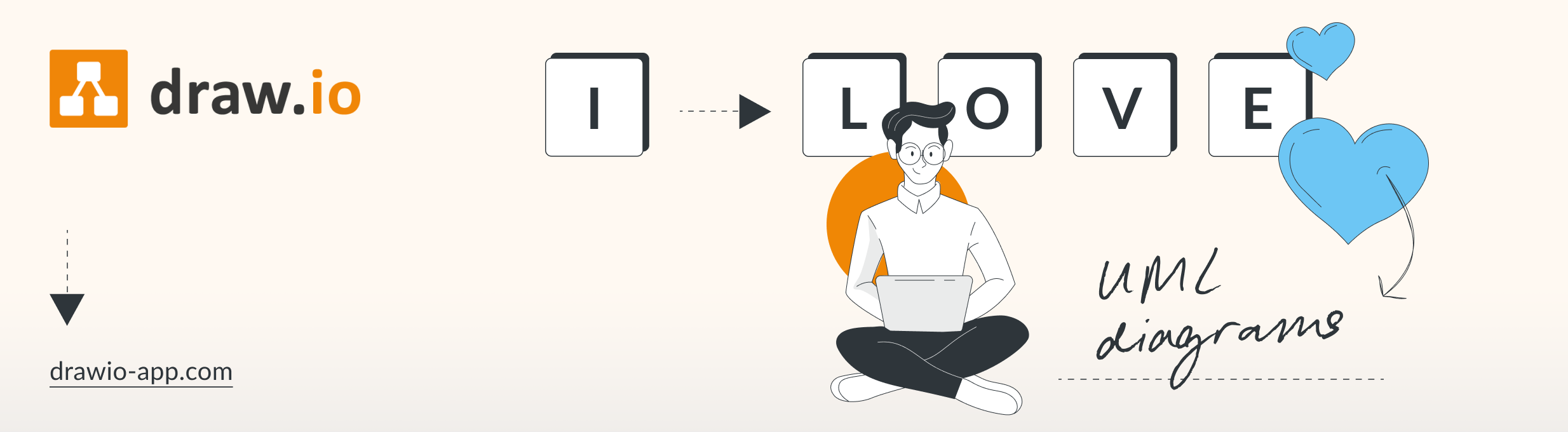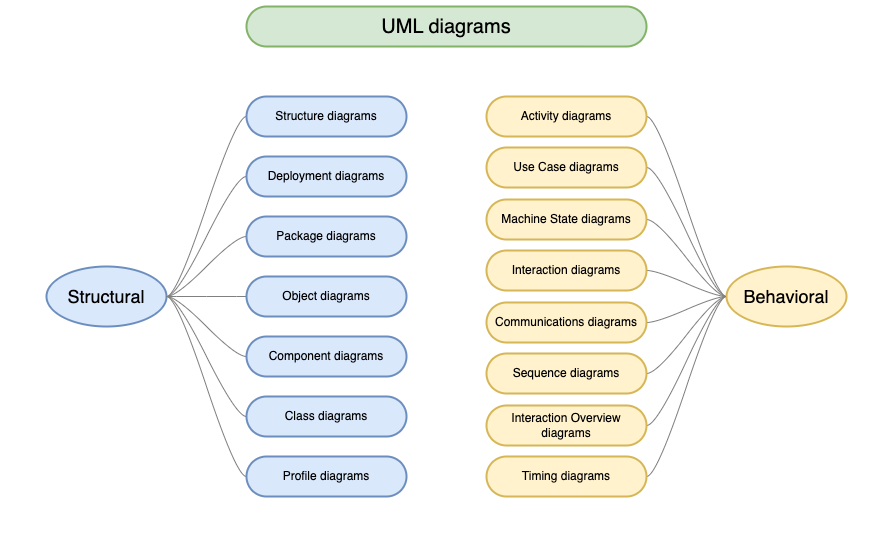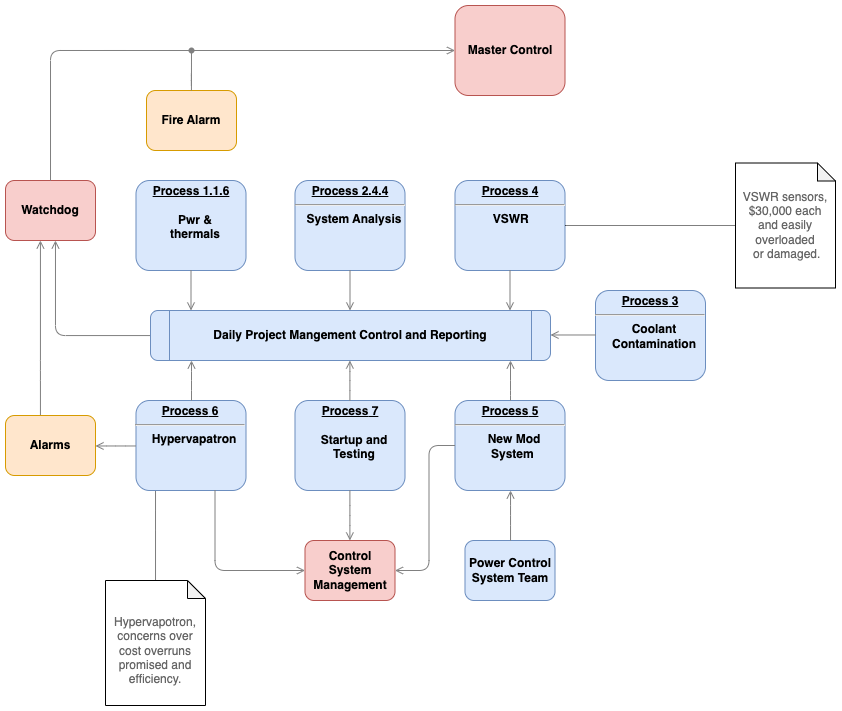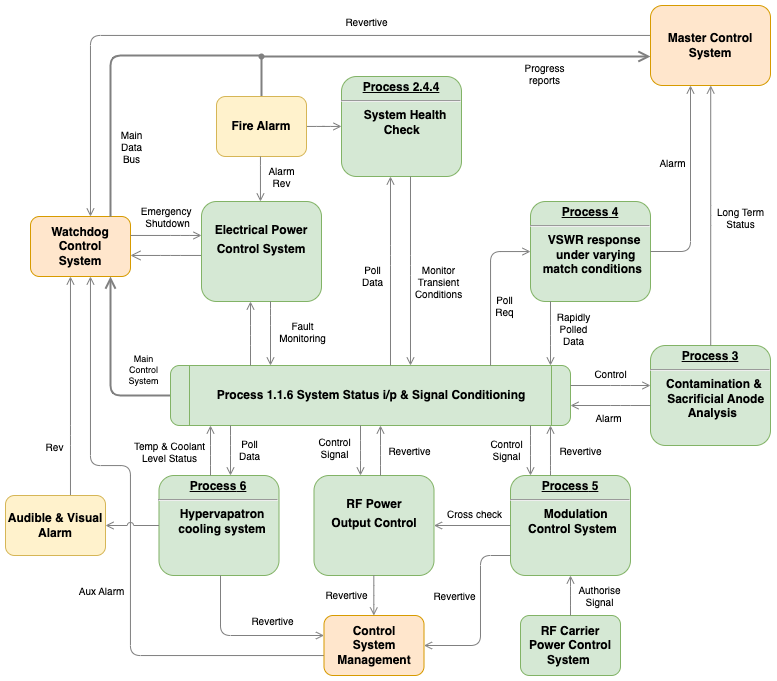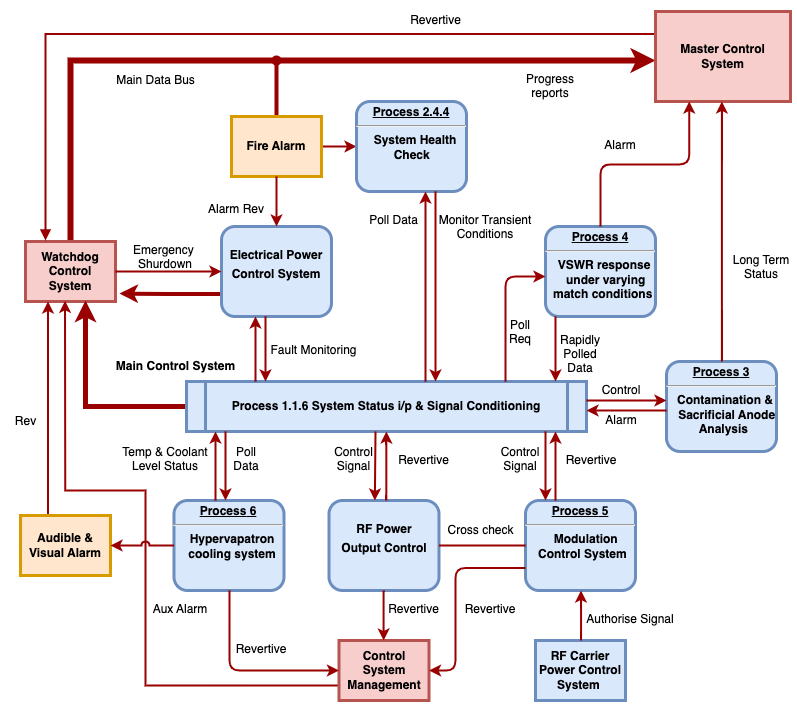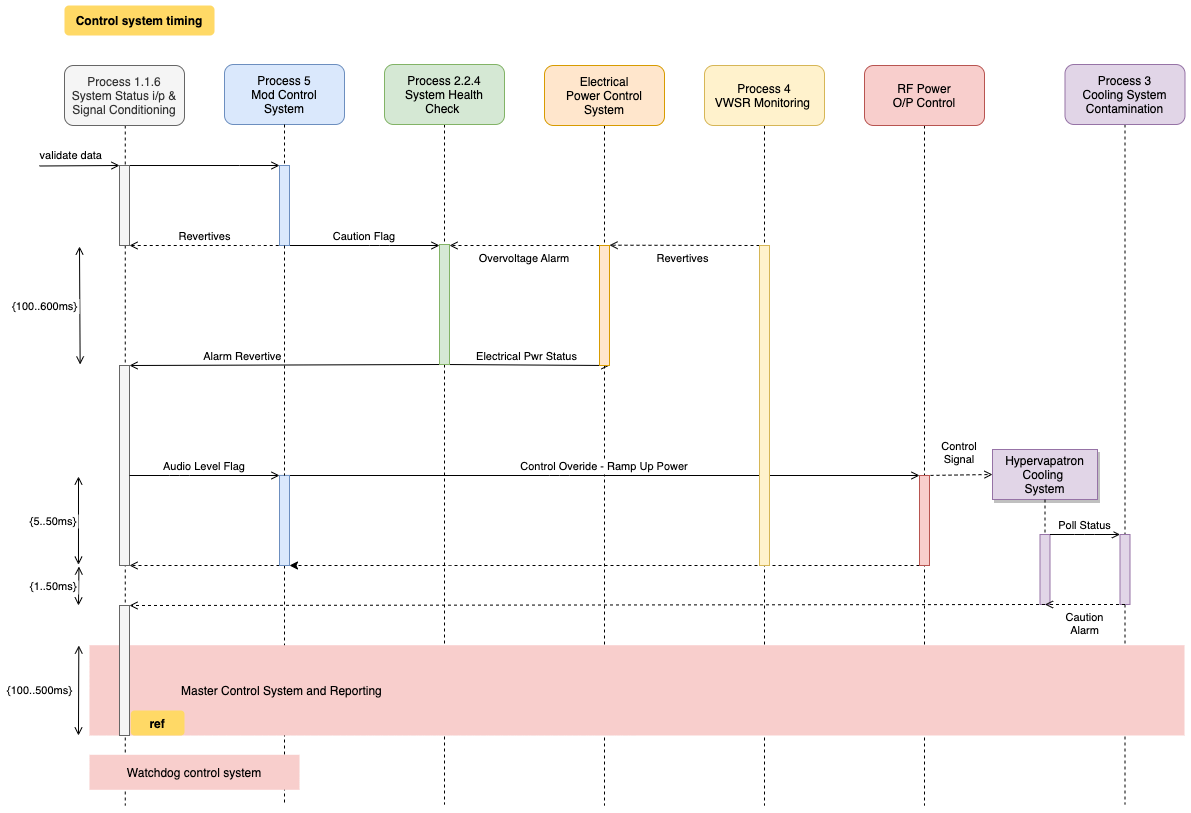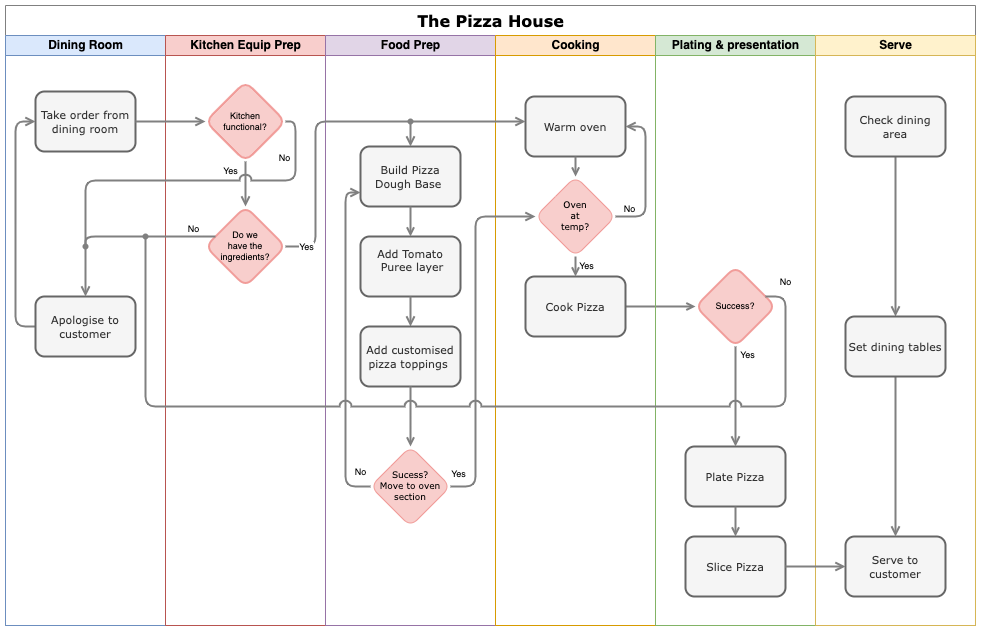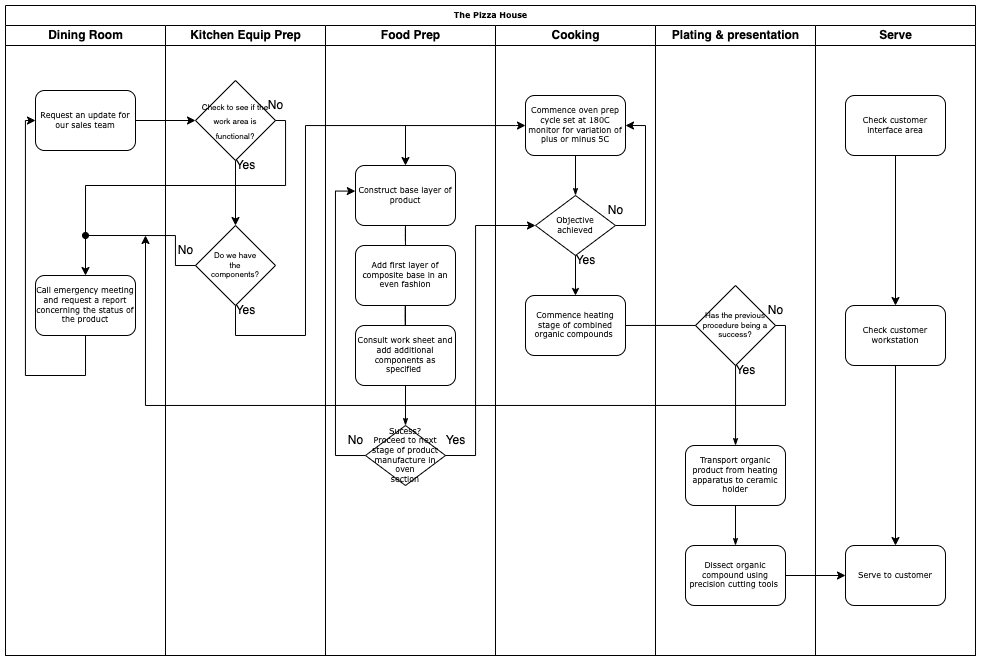Dieses Artikel auf Deutsch lesen
Do you know draw.io, the diagramming tool for Confluence and Jira? It is one of the most frequently installed and top-rated apps on the Atlassian Marketplace and - like any great software - has a real "fan community". In our "I 🧡 draw.io" series, people report why they love draw.io and which features they particularly appreciate. We will take a closer look at some of these features. If you are interested in real insider tips from those who have used it for your own practice then we recommend to follow draw.io on social media - there you will often find helpful tips and tricks!
Would you rather try out the tool right away? Then you can find draw.io here on the Atlassian Marketplace.
I 🧡 UML diagrams!
Before we look at improvement approaches, let's first briefly outline what we are talking about in this third part of our article series.
UML, i.e. the "Unified Modeling Language", was developed to make things easier. The goal was (and is!) to avoid confusion and to standardize diagramming in companies for a wide range of use cases. UML is more than just one type of diagram - it is a whole "family" of diagrams, each tailored and designed to provide information to specific project stakeholders.
Broadly speaking, UML diagrams fall into two categories: structural diagrams and behavioral diagrams.
Structural diagrams show how individual modules or subsections are connected to other modules, i.e. they emphasize their connectivity. Behavioral diagrams, on the other hand, reveal the dependencies between modules and how they interact when variables change.
Create UML diagrams more easily with draw.io
draw.io was developed to simplify the creation of any diagram. This also applies to UML, of course!
Our user Dominico Klawitter appreciates the possibilities draw.io offers when creating UML diagrams: "I love this tool ... It makes Use Case, UML or BPMN diagrams available effortlessly and perfectly integrated in Confluence and Jira". But Dominico is not alone; Siddharth Kumar also commented, "draw.io doesn't need a review, anyone who has used it knows it's the best online tool for creating all kinds of design/architecture/UML diagrams including complex flowcharts."
Thanks for these comments - and we would like to agree with Dominico and Siddharth: the Unified Modeling Language encompasses a fairly broad range of diagrams which requires a similarly comprehensive diagramming tool.
The strength of UML is that it is not tied to any particular programming language or business process, so the ideas and strategies presented in the diagrams can be applied to any project. This also explains why UML offers so many different diagram types. A project can have many stakeholders, each of whom has a different view or perspective. UML makes it possible to create many different types of diagrams that can still all relate to the same project. And that's where draw.io comes into its own - it fully covers this range and offers multiple use cases and templates to get you and your team started quickly. With its simple and easy use, regardless of your skill level whether you’re a beginner or pro, draw.io is the right tool for you.
But to make sure your diagrams stand the test of time, we now present:
The three best tips to improve your UML diagrams in Confluence
Know your target group!
There are many different levels of complexity. Management may only need an overall view of a project, in which case too much detail is not only unnecessary, but at worst confusing. On the other hand, programmers or developers working in the front-end area may need a lot more details.
"Simple, non-detailed (aka non-confusing)" could look like this:
"Give me all the details" could be solved with this diagram:
Make an effort to have a consistent line for all stakeholders!
In software development, there are many stakeholders who need lots of UML diagrams. Nevertheless, you should try to maintain a consistent line of all diagrams created. This will allow teams, across different departments, working on a common project to be able to recognize ideas and information displayed.
Meet the must-have criterion: elegance and flow
Sounds funny? What we mean by that: Avoid long names, use abbreviations and descriptions as much as possible. A good named relationship makes sense when you read it out loud. Make sure that all diagrams with their signs and symbols remain clear and uncluttered. Notes don't hurt either: use them, especially if something is not obvious at first glance.
Last but not least: It can always happen that two or more connecting lines (have to) cross. In this case you should work with line jumps. Because hardly anything is more frustrating than having to ask yourself: is it a connection (and if so, where to?) or a jump?
This is the "user-friendly" version:
And here is the "Resilience training for colleagues" version:
Ready to go!
You see: With a few simple "rules" your UML diagrams can make a small quantum leap! Or did you already know all this and your team has been working with draw.io for a long time when it comes to UML diagrams? Then tell us about it! Feel free to contact us via social media.
Click here to also get to know draw.io better and why it should be your diagramming tool for Confluence!
We are continuously developing draw.io
Every single feature in draw.io is carefully thought out. It is more than just a software. It's a tool designed to help real people collaborate in real-world scenarios. Our job is to make your job easier; that's draw.io.
We make it even easier for you, for example, with our tutorials and other tips in the form of videos - you can find them on our YouTube channel.
In our one-stop tutorial library, we also collect interactive tutorials and step-by-step instructions for you.
Want to go deeper? Then simply book a free, non-binding demo and find out how draw.io can make your everyday work easier and more productive - not just yours, but that of your entire team.
And now: Happy Diagramming!